The Microsoft tool “Sysprep.exe” will allow us to prepare our system for deployment, for cloning or even simply to return to a factory configuration like during the first use of the operating system.
Source
You can find the Microsoft tool “Sysprep.exe” here:
c:\windows\system32\sysprep\sysprep.exe
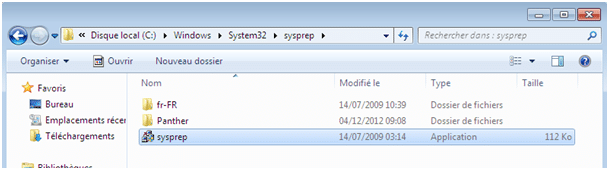
Graphical Case
Run the sysprep tool located in the directory “C:\Windows\System32\sysprep”
Several options are possible :
System cleanup Action
- Enter OOBE (Out of Box Experience) mode : this mode allows us to restart the computer and thus be able to configure the system settings (System account, network security, time zone, etc…).
- Between audit system mode : this mode allows us to restart the computer in audit mode and able to integrate drivers or install applications. It is possible to restart the computer as many times you want, it will be always in audit mode.
Check the generalizing box allows you to remove any setting that is specific to the system as “its name”, “its logs”, “its restore points”, and “its hardware informations”. This option is required if you want to eventually create a deployment image.
Several “shutdown Options” are possible :
- Stop the system : Shutdown the computer after the sysprep
- Exit : Once sysprep is finished, the computer is available again
- Restart : Restart the computer after the sysprep
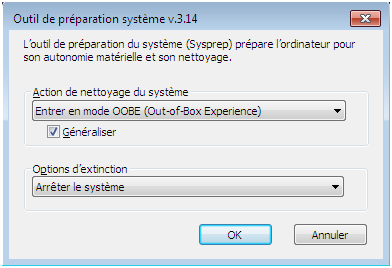
Command line Case
You can run the sysprep.exe command-line, here are a few examples.
/audit
SEE the above explanations
/ generalize
SEE the above explanations
/OOBE
SEE the above explanations
/reboot/shutdown/quit
SEE the above explanations
/ quiet
Remove the display when using the sysprep
/Unattend
To switch an unattend.xml answer file when using the sysprep


![[TEST]-Xiaomi: Getting Started with the Xiaomi Roborock S50](https://sys-advisor.com/wp-content/uploads/2019/02/splash_xiaomi_roborock-100x70.jpg)
![[TUTO] – Recalbox : How to add new ROMS to your Recalbox](https://sys-advisor.com/wp-content/uploads/2017/12/splash_recalbox-100x70.png)
![[TUTO]-Skype Enterprise: How to connect to Skype online in Powershell](https://sys-advisor.com/wp-content/uploads/2017/12/smash_skype_enterprise-1-100x70.jpg)


There is a contemplative depth in these sentences. They offer more than meaning; they create a reflective space where the reader can linger and discover nuance.
The prose evokes memory and emotion in equal measure. It resonates on an intuitive level, recalling experiences both universal and deeply personal.
Reading this evokes quiet wonder, where ordinary observations are transformed into subtle beauty. Each sentence encourages attentive engagement, contemplation, and a deep awareness of the interplay between thought, emotion, and meaning.