For this new tutorial #DIY, we will see how to add new ROMS to your Recalbox.
If you are here without having installed your own Recalbox, first follow the following tutorial to have more precision. You will find all the information concerning the equipment to be purchased as well as the procedure to install the operating system Recalbox.
For the rest, you will need to download your own ROMS and follow the following tutorial.
Where can I find new ROMS?
There are a lot of sites to download its ROMS. The question is to find the site that will offer you functional ROMS on Recalbox. To start, go for a ride on the following topic of the forum Recalbox which makes us a very complete summary of all the ROMS compatible on Recalbox and on the differents versions of Raspberry Pi (big thanks to them for the Taff!).
For me, the best solution is the search on Google. Otherwise here are some links that have been useful to me :
From your computer on Windows, open a share on your RecalBox. To do this, type “Windows + R” and enter the following command by replacing “IP_RecalBox” with the IP address of your RecalBox:
\\IP_Recalbox
Use the following IDs to connect:
- Login: Root
- Password: Recalboxroot
Once connected to your RecalBox, go to the “share\roms” directory. This is where you will find all the consoles represented by a folder. As part of this tutorial we will inject two new ROMs for the SNES.
Copy to the root of the directory the ROMS that you have uploaded beforehand. Do not hesitate to read for each console, the file “_readme.txt” at the root which will tell you the extensions of the files accepted by the OS.
Restart your RecalBox and the tour is played …
Good game & have fun!
Do not hesitate to ask questions directly on the forum Sys-Advisor from this link.


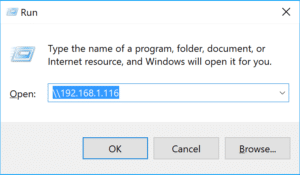
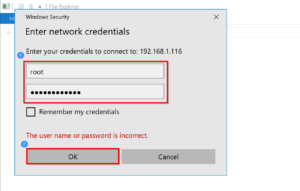
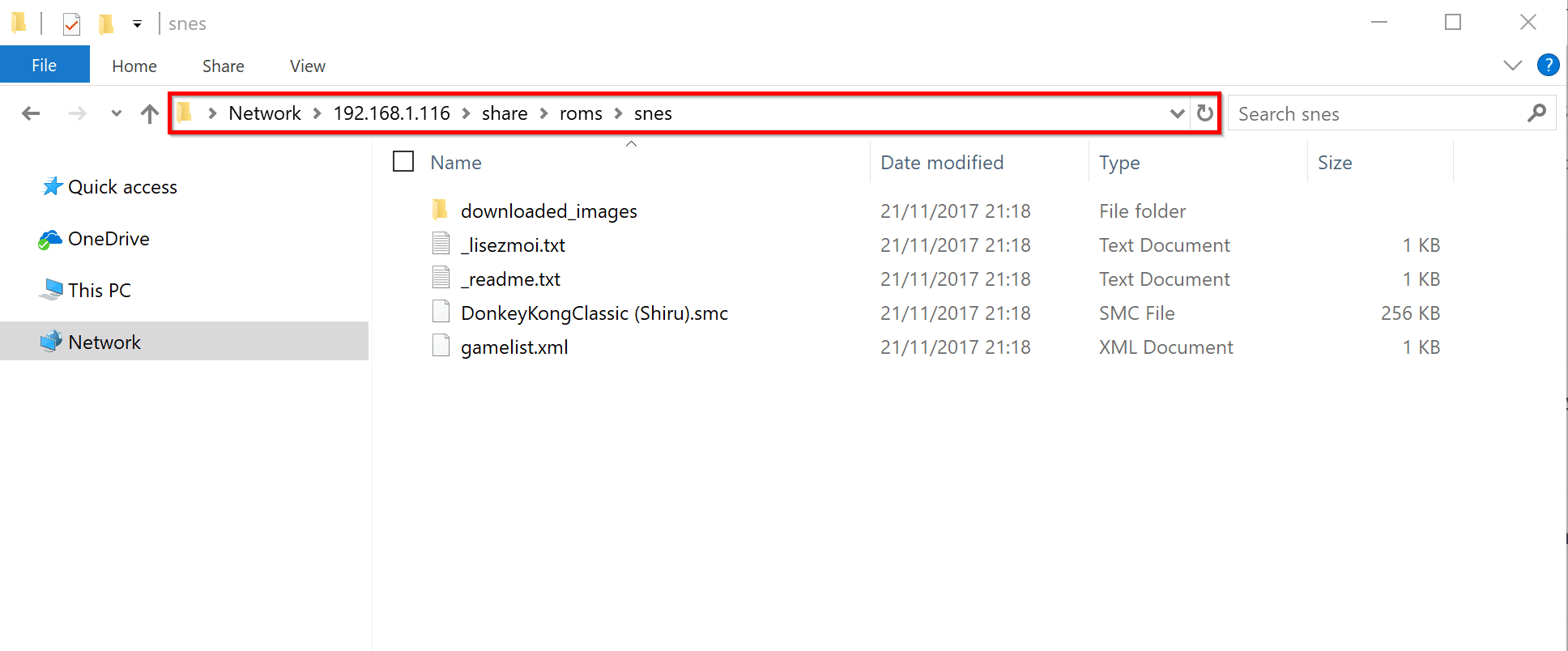
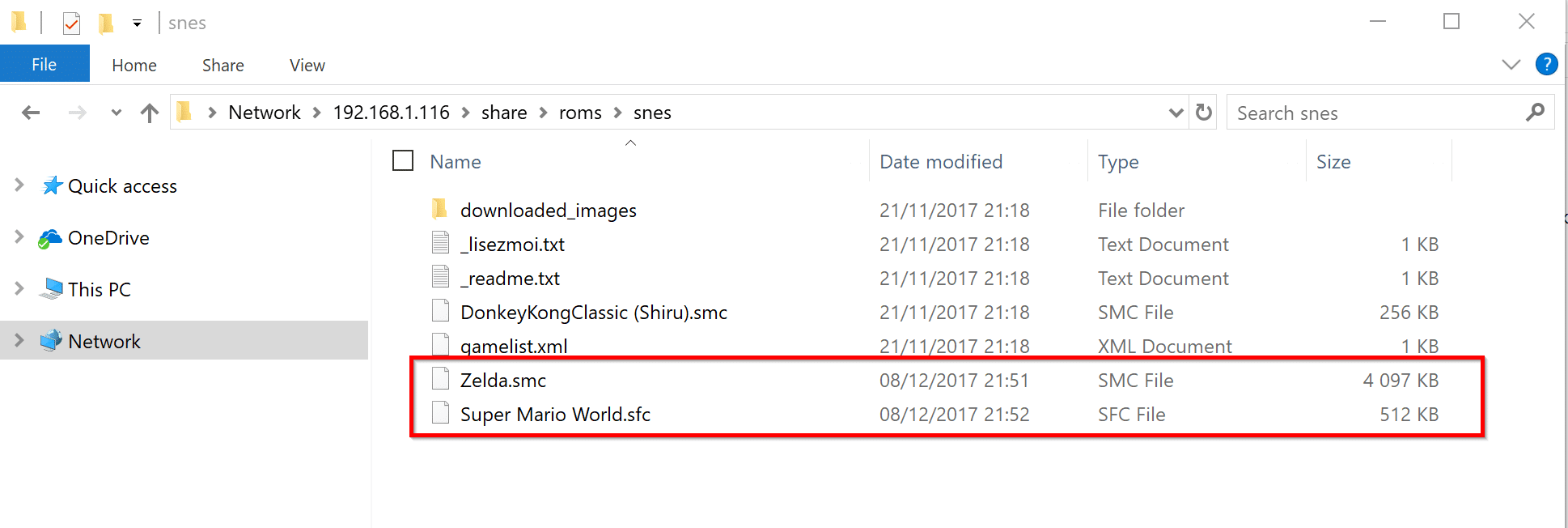
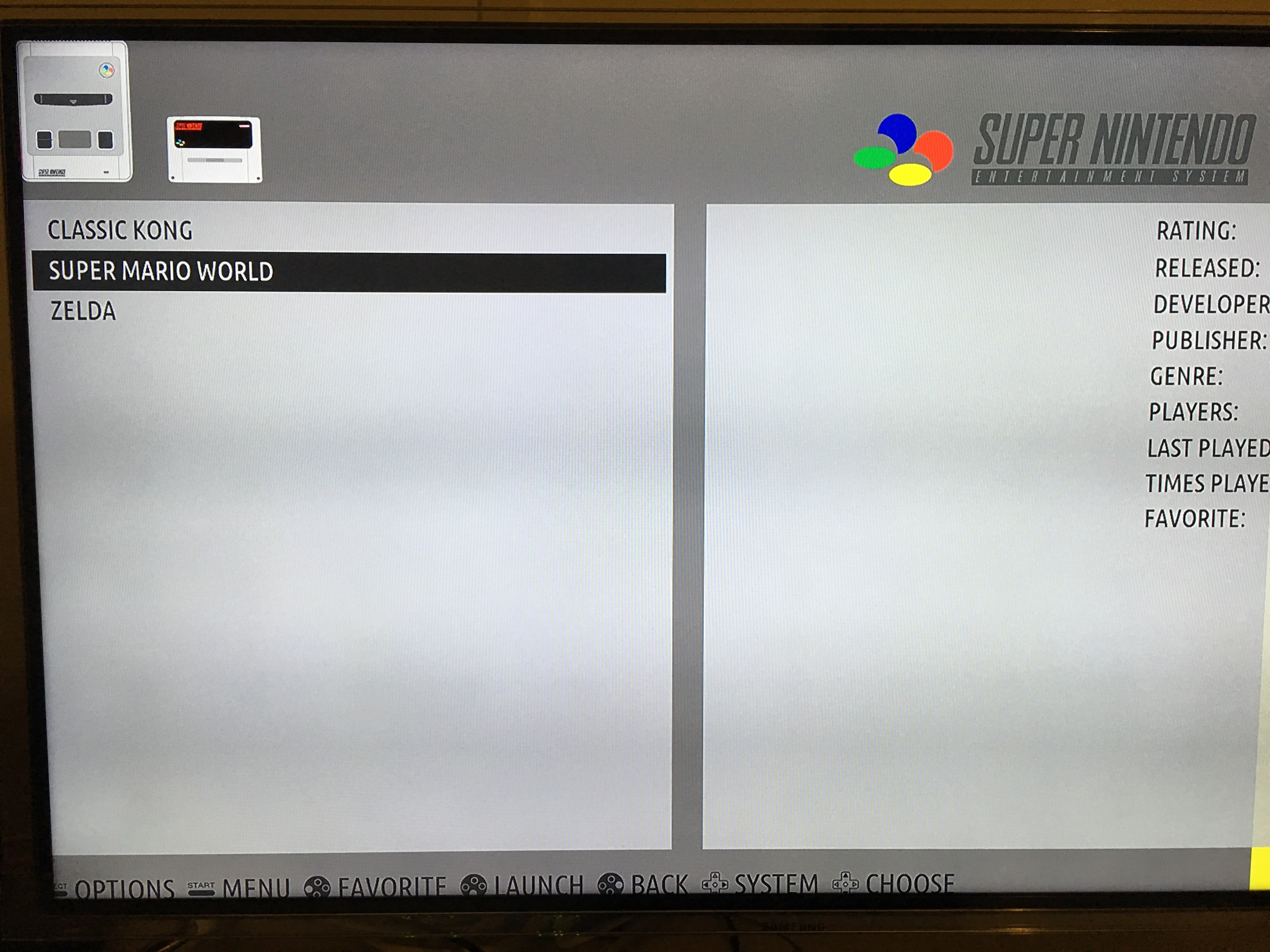
![[TUTO] – RecalBox : How to install RecalBox the OS retrogaming on Raspberry Pi](https://sys-advisor.com/wp-content/uploads/2017/11/splash_recalbox-1-218x150.png)
![[TEST]-Xiaomi: Getting Started with the Xiaomi Roborock S50](https://sys-advisor.com/wp-content/uploads/2019/02/splash_xiaomi_roborock-100x70.jpg)
![[TUTO]-Skype Enterprise: How to connect to Skype online in Powershell](https://sys-advisor.com/wp-content/uploads/2017/12/smash_skype_enterprise-1-100x70.jpg)
![[TUTO]-AD GPO: How to delegate administrative rights on a GPO](https://sys-advisor.com/wp-content/uploads/2017/11/splash_activedirectory-1-1-100x70.png)



![[TUTO] – RecalBox : How to install RecalBox the OS retrogaming on Raspberry Pi](https://sys-advisor.com/wp-content/uploads/2017/11/splash_recalbox-1-100x70.png)
Please correct the root password to all lowercase. Thank you 🙂
[…] [TUTO] – Recalbox : How to add new ROMS to your Recalbox … […]
[…] [TUTO] – Recalbox : How to add new ROMS to your Recalbox … […]