Sommaire
We’ll see in this new tutorial how to deploy Office ProPlus and Office Pro (volume License) by using Office 2016 Deployment Tool.
The Office Deployment Tool 2016 application will allow you to deploy and manage very simply applications of the different suites Office such as Office ProPlus, Office Professional, Visio, Project and etc.
You can find the application in download from this link
It should know that since the arrival of office 365, it is complicated to co-locate several applications from different suites Office. Let me explain… If you have installed on your computer after Office Professional (traditional) subject to a MVLS license for example, then you cannot install the suite Office ProPlus in parallel. In addition, if you have an application such as the Visio or MS Project subject to a MVLS license then it will be impossible for you to deploy the suite Office ProPlus. In all cases you will have to uninstall full Office product for your operating system.
Study case
In this case, we will see how to deploy the suite Office ProPlus (subscription Office 365) coupled with the Visio (MVLS license).
Environment:
- Windows 10
- Office ProPlus (Office 365)
- Visio Professional (MVLS)
- Office 2016 Deployment Tool
Deployment configuration
For starters, let’s use the site web officedev available on github.io via this link. This site will allow you to download the latest version of Office Deployment Tool and generate the configuration file very easily. Visit this site via the link proposed above. You find under the menu (sidebar 2) parameters to generate the configuration XML file then on the right field (sidebar 3), it is here that you will find your future XML configuration.
Let’s focus on the various parameters:
1: This is the product you want to add to the configuration XML file (Office ProPlus, Office Professional, Visio, Project, etc…).
2: You have the choice between a version 32 or 64 bit.
3: Choose the frequency of update.
4: Choose the language of the application.
5: Choose the version number or else choose the latest version available.
6: Select the “build” number, or else choose the latest version available.
To generate the content of your future configuration file, simply fill in all the parameters and then to click “Add Product” (see part 4 above). You can repeat this operation as many times as necessary. In our case, we added “Office 365 ProPlus Retail” and “Visio Pro XVolume” applications.
Click on “Download Office Deployment Tool”.
Click on ‘Download’.
Check the box “Click here to accept…”, then click “Continue”.
After you have run the file downloaded, do the extraction in a folder (for example, in “D:O365).
Return to the site then this time, click ‘Export’ to download the configuration XML file.
Copy and run over the previously used file configuration file. 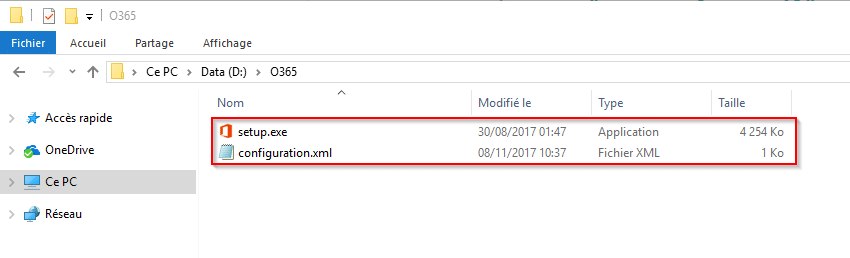
Deployment of applications
To initiate the deployment, open a prompt as an administrator and enter the following command:
/ Configure D:O365configuration.xml D:O365setup.exe
The deployment starts by downloading the sources.
The installation is finished, you can click on “Close”.
Remember, we went on a deployment of the suite Office ProPlus as well as the application Visio (MVLS). We will now verify that the deployment is correct.
Open for example Outlook application then in the “Account” part, we observe that the application comes from “Microsoft Office 365 ProPlus”.
Open the Visio application, and then in the “Account” section, we see well that the application comes from “Microsoft Visio Professional 2016”.
Now you know how configure and deploy the latest versions of the suite Office whether OnPremise versions or Online / Office 365. Feel free to share your experiences in the comments.
Do not hesitate to ask questions directly on the forum Sys-Advisor fromthis link.

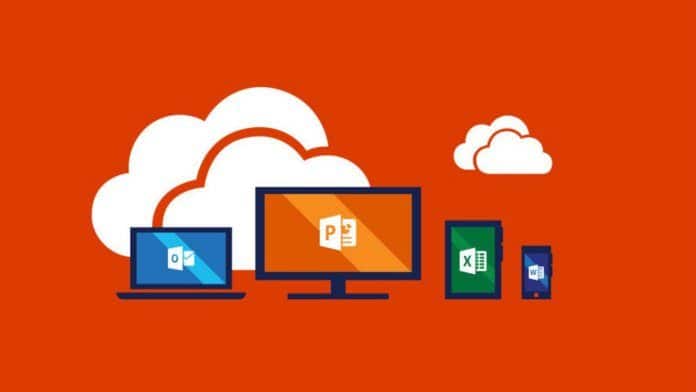
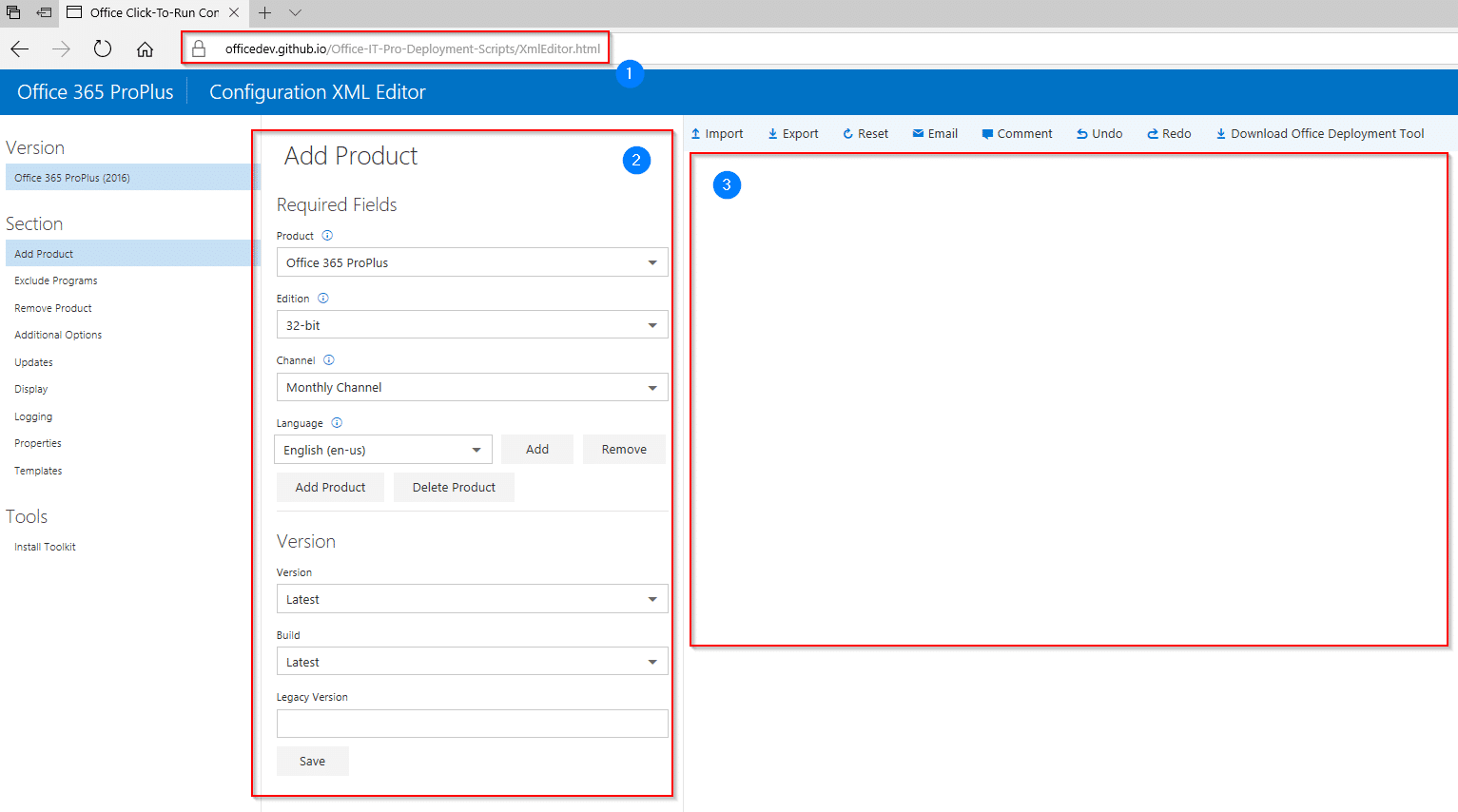
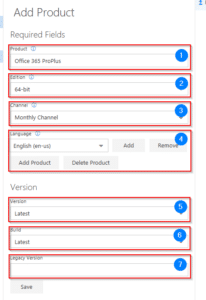
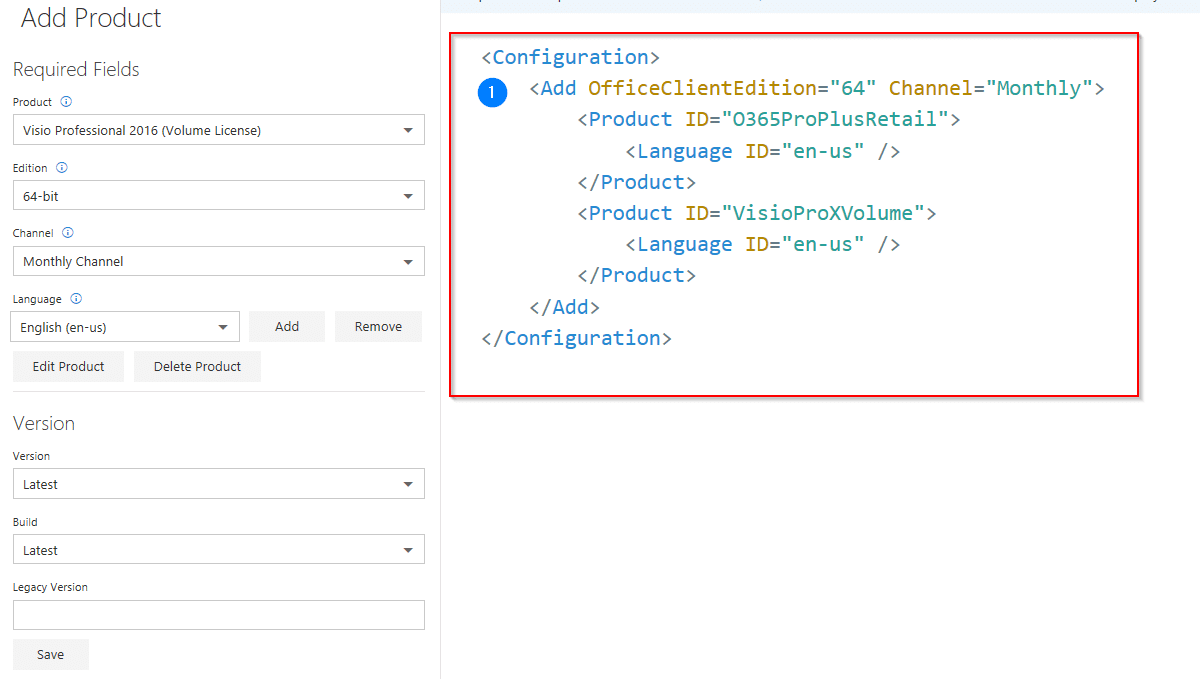
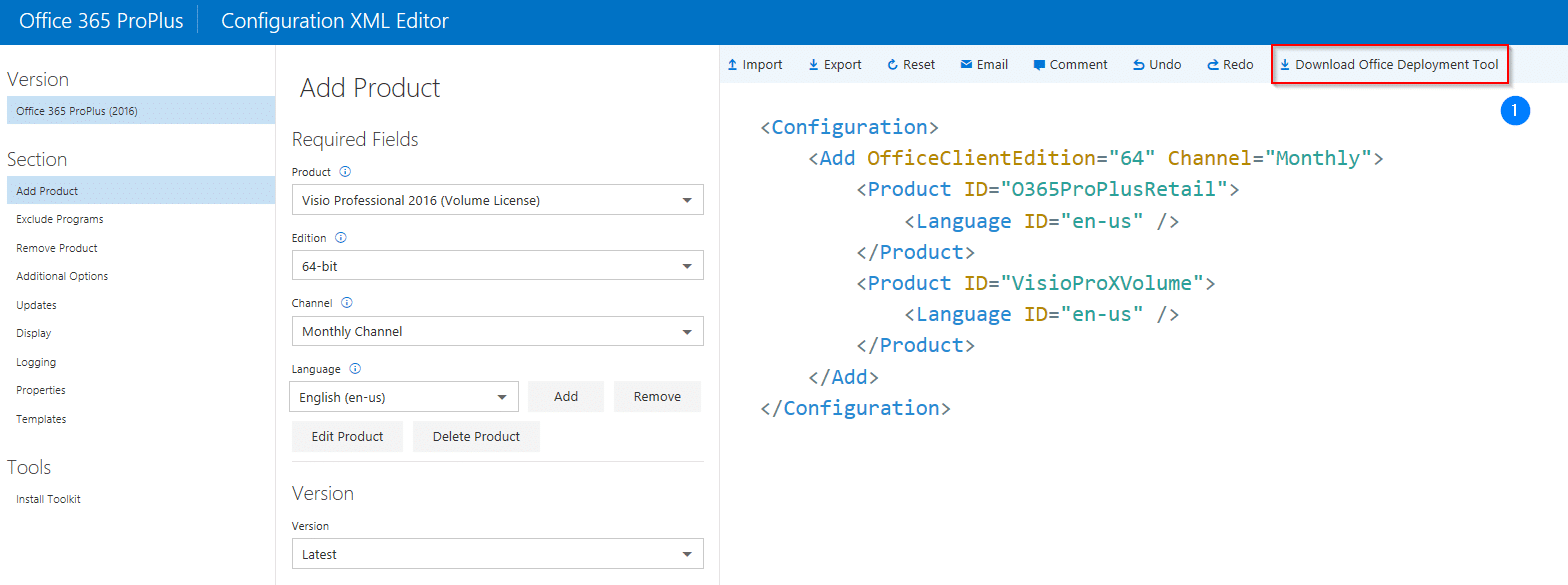
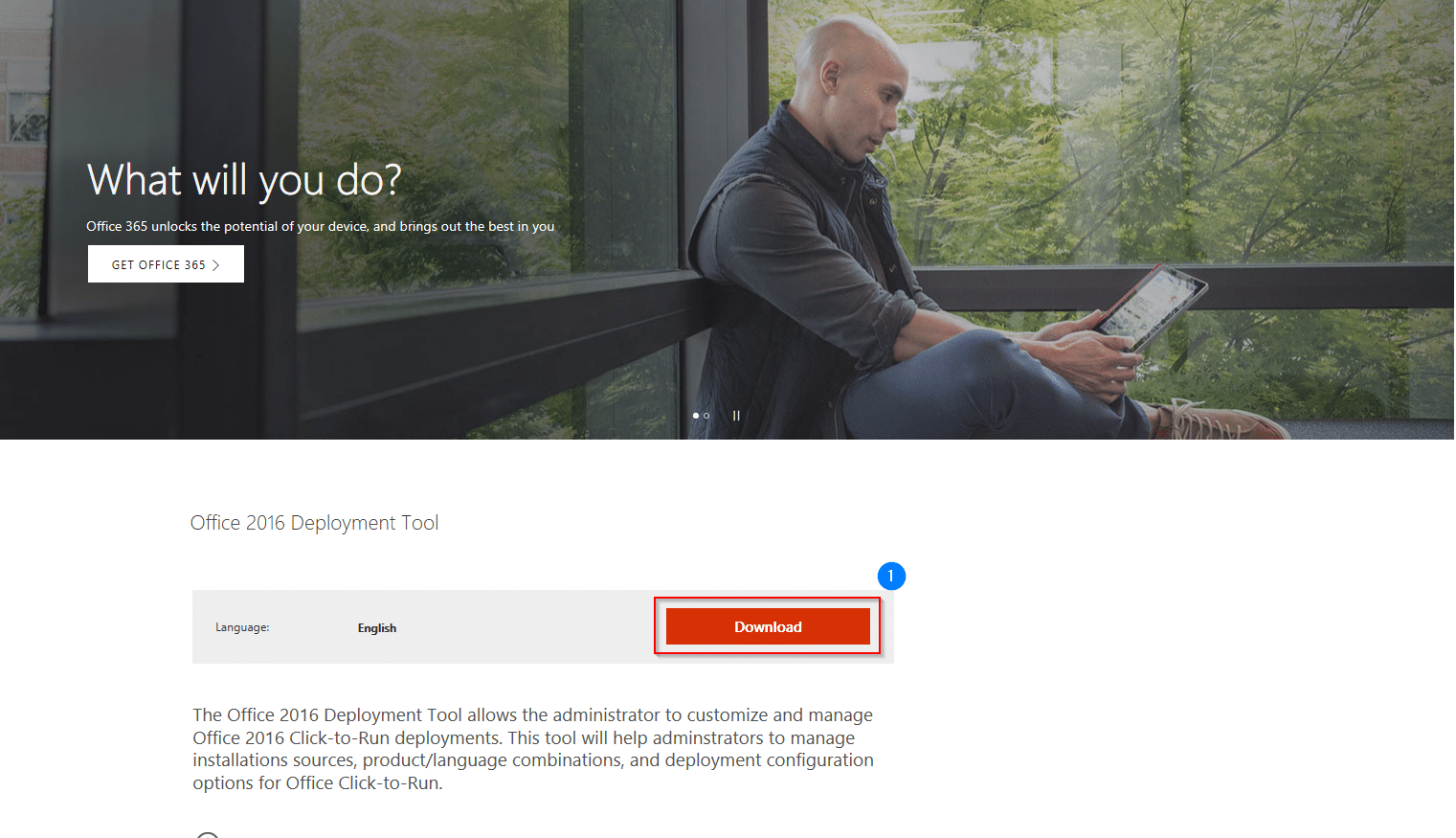
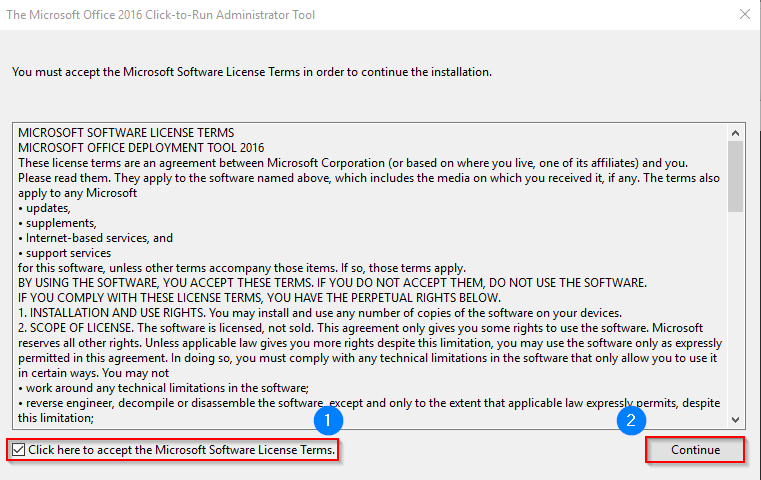
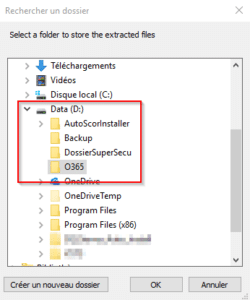
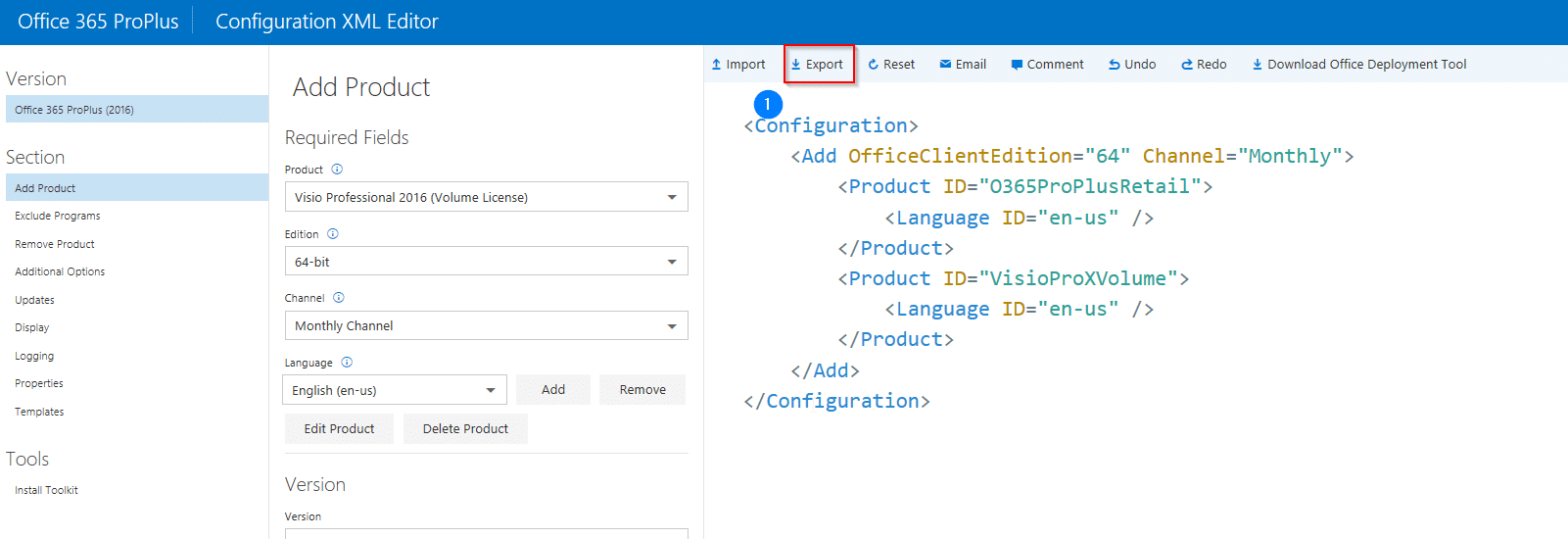
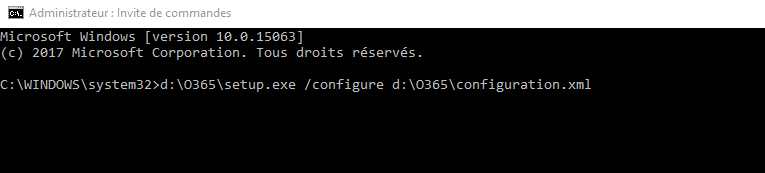

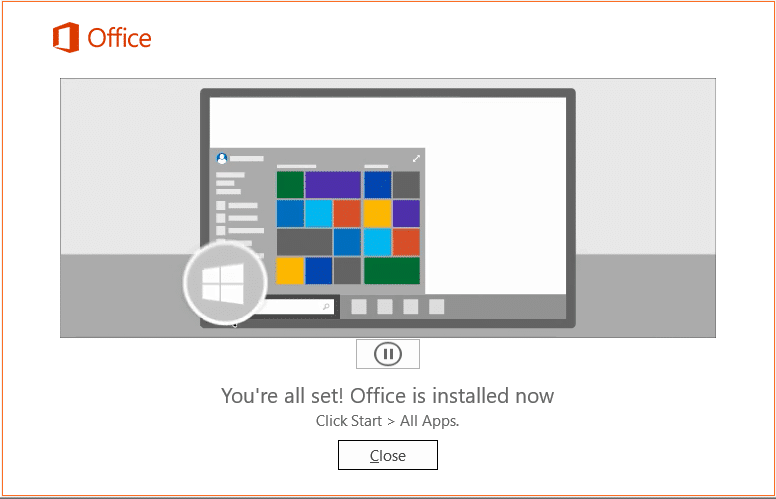
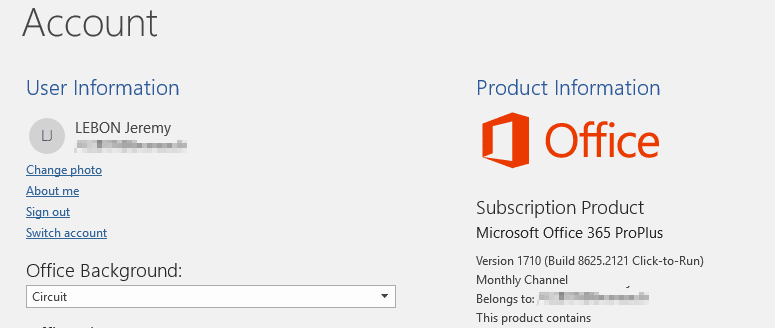
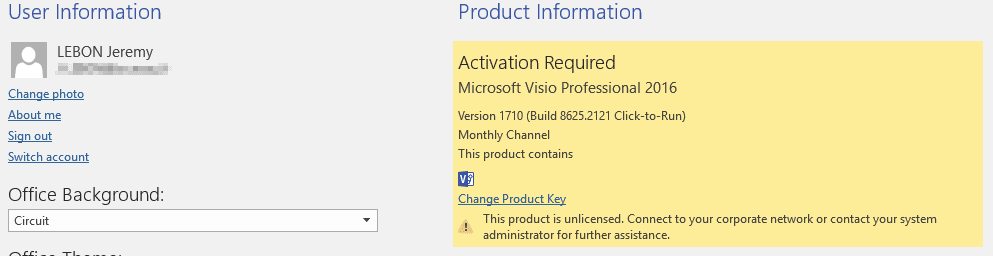
![[TEST]-Xiaomi: Getting Started with the Xiaomi Roborock S50](https://sys-advisor.com/wp-content/uploads/2019/02/splash_xiaomi_roborock-100x70.jpg)
![[TUTO] – Recalbox : How to add new ROMS to your Recalbox](https://sys-advisor.com/wp-content/uploads/2017/12/splash_recalbox-100x70.png)
![[TUTO]-Skype Enterprise: How to connect to Skype online in Powershell](https://sys-advisor.com/wp-content/uploads/2017/12/smash_skype_enterprise-1-100x70.jpg)


How about deploy office 2016 standard using ODT? How can we do that?
Hello, you can use it : https://www.microsoft.com/en-us/download/details.aspx?id=49030
Jérémy