We will see together in this tutorial how to add automatically a site in a browser Internet Explorer specific security zone and all via the GPO (Group Policy Object). This will for example allow you to assign your intranet sites on all of your business domain in the zone of confidence intranet.
The Setup during this tutorial was conducted in an full Microsoft Windows Server 2016 environment with the latest Internet Explorer 11.
Open the console “Group Policy Management”, create a new GPO, and then edit it.
You are at the level “Group Policy Management editor” of the console, then go to:
- User Configuration
- Administrative Templates…
- Windows Components
- Internet Explorer
- Internet Control Panel
- Security Page
- Internet Control Panel
- Internet Explorer
- Windows Components
- Administrative Templates…
Double click on the object “Site to Zone Assignment List”.
Click “Enabled” to activate the changes, and then click ‘Show’… Ther
There are several areas that you can associate with the site in the following way.
In column “Value name” there is the URL of the site and in column “Value” you can find its corresponding ID. In order to help you, here is the correspondence between all the areas and their respective IDs.
1: Intranet Zone
2: Trusted Sites
3: Internet area
4: Restricted Sites
You have more to add as many site as necessary and to deploy the GPO on a user groups.
Your turn !

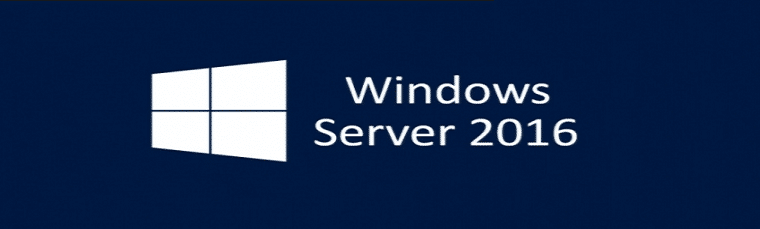
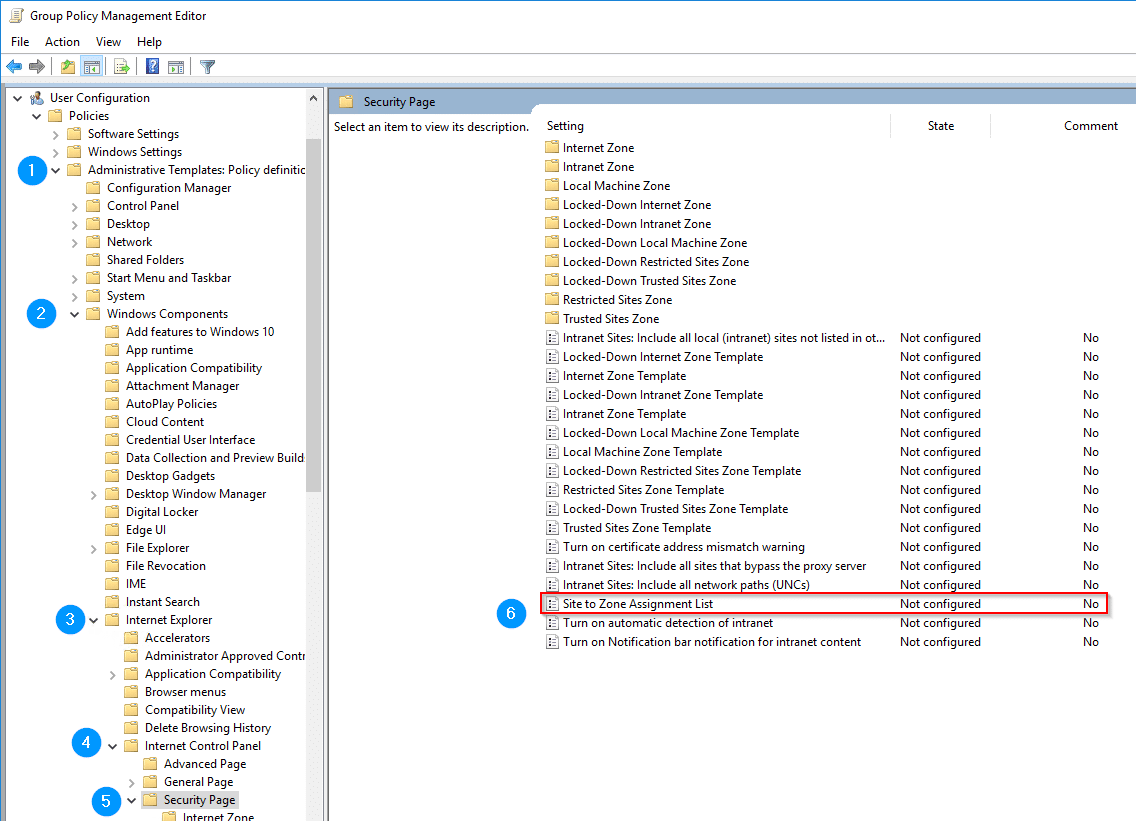

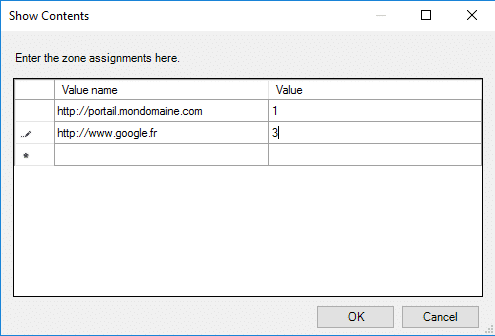
![[TEST]-Xiaomi: Getting Started with the Xiaomi Roborock S50](https://sys-advisor.com/wp-content/uploads/2019/02/splash_xiaomi_roborock-100x70.jpg)
![[TUTO] – Recalbox : How to add new ROMS to your Recalbox](https://sys-advisor.com/wp-content/uploads/2017/12/splash_recalbox-100x70.png)
![[TUTO]-Skype Enterprise: How to connect to Skype online in Powershell](https://sys-advisor.com/wp-content/uploads/2017/12/smash_skype_enterprise-1-100x70.jpg)


I simply couldn’t go away your site prior to suggesting that I really loved the usual info a person supply for your visitors?
Is gonna be again incessantly to investigate cross-check new posts