We will see together in this tutorial how to allow remote connections RDS via GPO (Group Policy Object). When installing a new server, you won’t need to activate manually the ability to connect remotely but it will be done automatically by a GPO.
The Setup when this tutorial was conducted in a full Microsoft Windows Server 2016 environment.
Open the console “Group Policy Management”, create a new GPO, and then edit the.
You are at the level “Group Policy Management editor” of the console, then go to:
- Computer Configuration
- Administrative Templates…
- Windows Components
- Remote Desktop Services
- Remote Desktop Session Host
- Connections
- Remote Desktop Session Host
- Remote Desktop Services
- Windows Components
- Administrative Templates…
Double click on the object “Allow users to connect remotely by using Remote Desktop Services…”.
Focus on the setting :
Click “Enabled” then confirm by “OK”.
Voila, you just have to apply this new GPO on a “UO” where you can find servers and it will be automaticaly possible to get a remote connection.

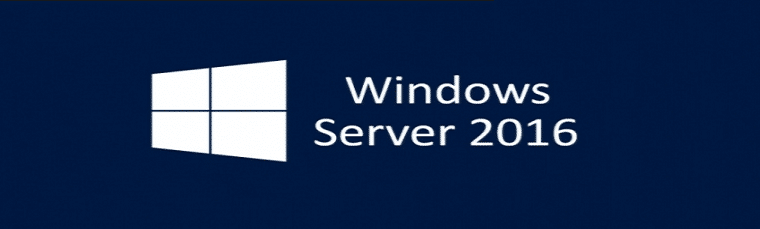
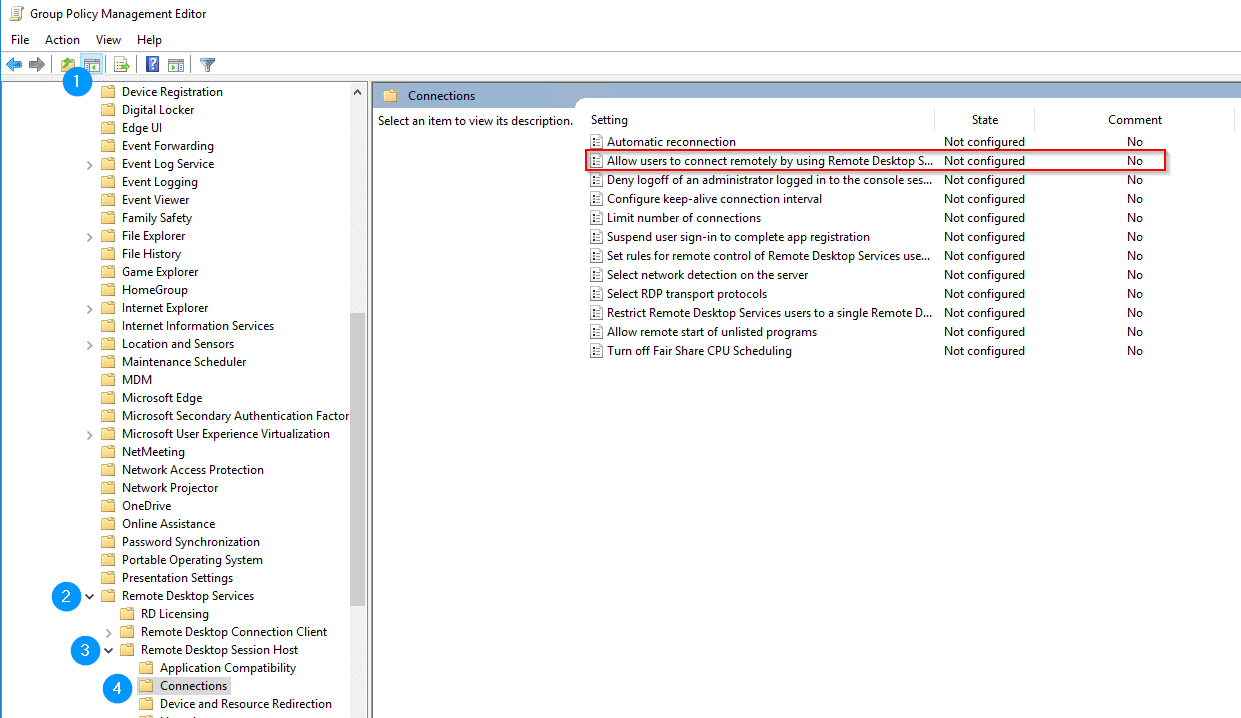
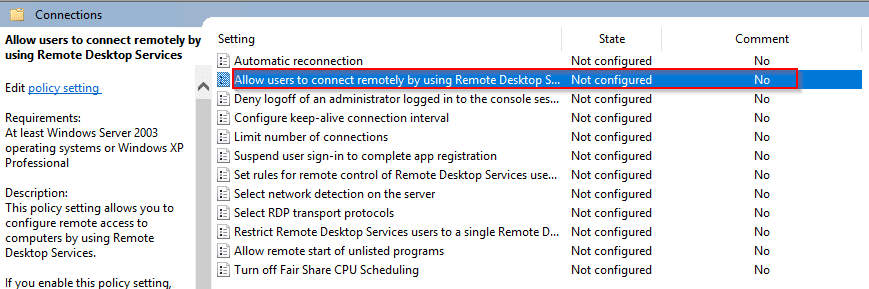
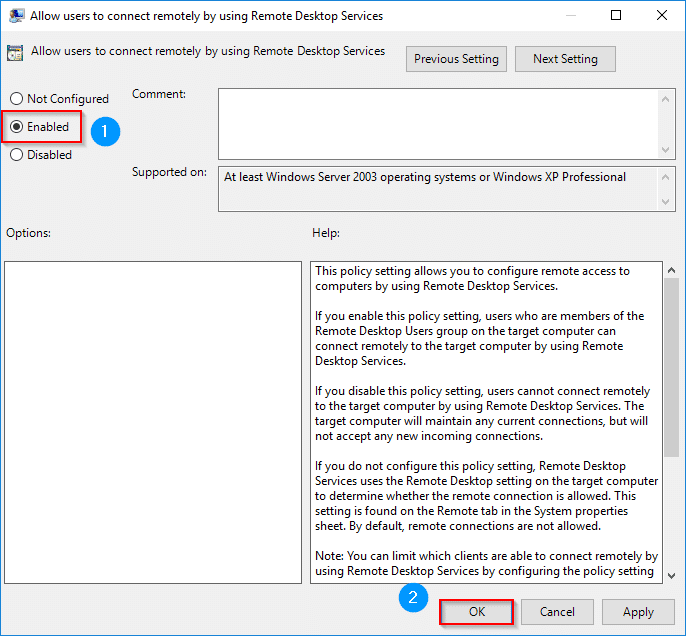
![[TEST]-Xiaomi: Getting Started with the Xiaomi Roborock S50](https://sys-advisor.com/wp-content/uploads/2019/02/splash_xiaomi_roborock-100x70.jpg)
![[TUTO] – Recalbox : How to add new ROMS to your Recalbox](https://sys-advisor.com/wp-content/uploads/2017/12/splash_recalbox-100x70.png)
![[TUTO]-Skype Enterprise: How to connect to Skype online in Powershell](https://sys-advisor.com/wp-content/uploads/2017/12/smash_skype_enterprise-1-100x70.jpg)

