We will see in this tutorial how to disable the Windows firewall of your computers or servers and all via Group Policy Object (GPO). This is not necessarily the most secure method but it is still useful to know how to remove the Windows firewall automatically by GPO.
The configuration during this tutorial was performed in a full Microsoft Windows Server 2016 environment.
Open the “Group Policy Management” console, create a new GPO, and edit it.
Here, you are at the level of the “Group Policy Management editor” console, then go to:
- Computer Configuration
- Policies
- Administrative Templates: Policy …
- Network
- Network COnnections
- Windows Firewall
- Domain Profile
- Windows Firewall
- Network COnnections
- Network
- Administrative Templates: Policy …
- Policies
Double-click the “Windows Firewall: Protect all network connections” object.
Focus on the parameter to be modified.
Click “Disabled” and complete the configuration with “OK”.
All you have to do is to deploy this new GPO on a computer group or on a server group to automatically disable the firewall.

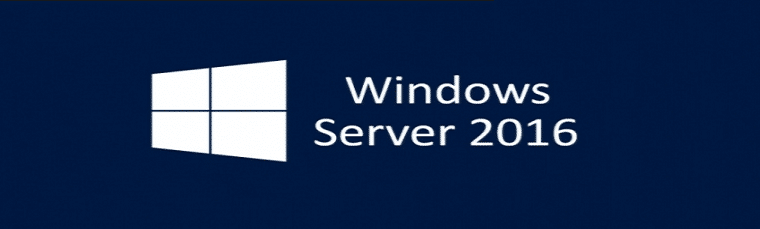
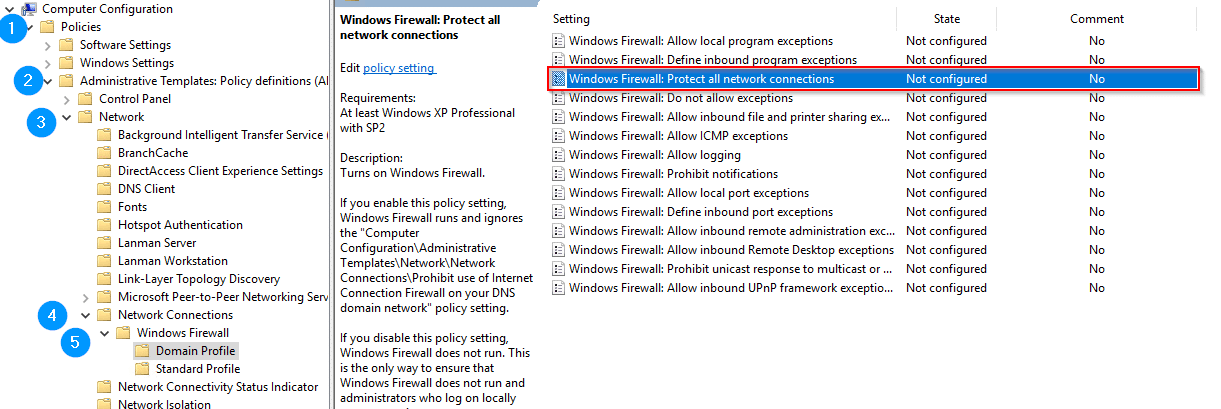
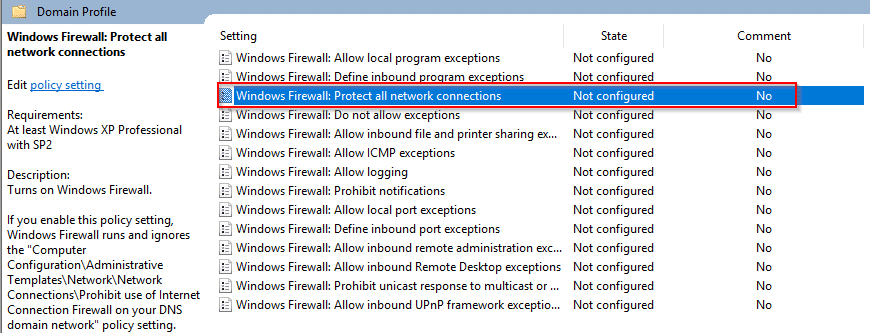
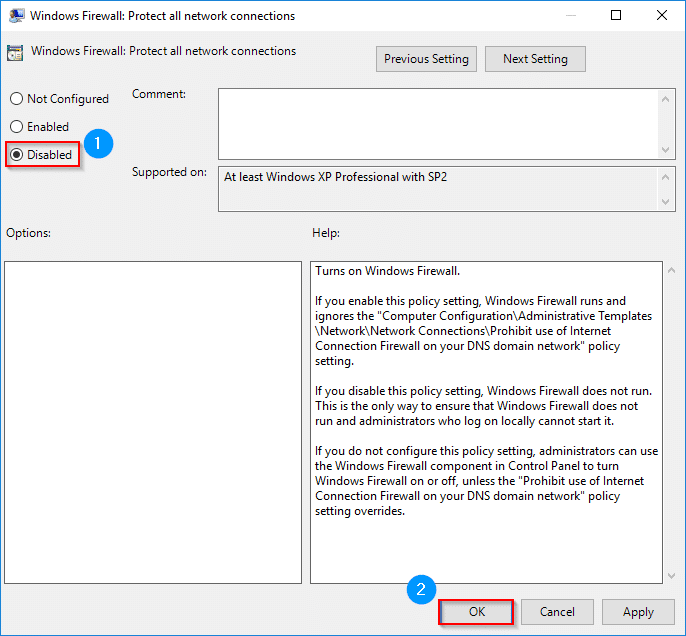
![[TEST]-Xiaomi: Getting Started with the Xiaomi Roborock S50](https://sys-advisor.com/wp-content/uploads/2019/02/splash_xiaomi_roborock-100x70.jpg)
![[TUTO] – Recalbox : How to add new ROMS to your Recalbox](https://sys-advisor.com/wp-content/uploads/2017/12/splash_recalbox-100x70.png)
![[TUTO]-Skype Enterprise: How to connect to Skype online in Powershell](https://sys-advisor.com/wp-content/uploads/2017/12/smash_skype_enterprise-1-100x70.jpg)



Hi, I’m been assigned as domain admin in my new workplace.
Firewall it’s disabled for all computers and servers. Why would anyone want to do this? Is it common practice? I’m talking internet-connected devices. We are behind a firewall but not protected in every endpoint devices.
Hi, Windows Firewall is not the easiest way to secure computers and demand a lot of time if you want to open rules properly. For me, it is not a problem if you disable it only if behind you have a firewall and if each computer is protect by a endpoint.
In your case, deploy a endpoint on all computers 😉
Jérémy