For this new tutorial #DIY, we will see how to add new ROMS to your Recalbox.
If you are here without having installed your own Recalbox, first follow the following tutorial to have more precision. You will find all the information concerning the equipment to be purchased as well as the procedure to install the operating system Recalbox.
For the rest, you will need to download your own ROMS and follow the following tutorial.
Where can I find new ROMS?
There are a lot of sites to download its ROMS. The question is to find the site that will offer you functional ROMS on Recalbox. To start, go for a ride on the following topic of the forum Recalbox which makes us a very complete summary of all the ROMS compatible on Recalbox and on the differents versions of Raspberry Pi (big thanks to them for the Taff!).
For me, the best solution is the search on Google. Otherwise here are some links that have been useful to me :
From your computer on Windows, open a share on your RecalBox. To do this, type “Windows + R” and enter the following command by replacing “IP_RecalBox” with the IP address of your RecalBox:
\\IP_Recalbox
Use the following IDs to connect:
- Login: Root
- Password: Recalboxroot
Once connected to your RecalBox, go to the “share\roms” directory. This is where you will find all the consoles represented by a folder. As part of this tutorial we will inject two new ROMs for the SNES.
Copy to the root of the directory the ROMS that you have uploaded beforehand. Do not hesitate to read for each console, the file “_readme.txt” at the root which will tell you the extensions of the files accepted by the OS.
Restart your RecalBox and the tour is played …
Good game & have fun!
Do not hesitate to ask questions directly on the forum Sys-Advisor from this link.


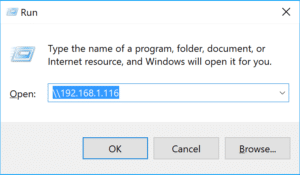
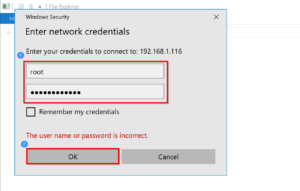
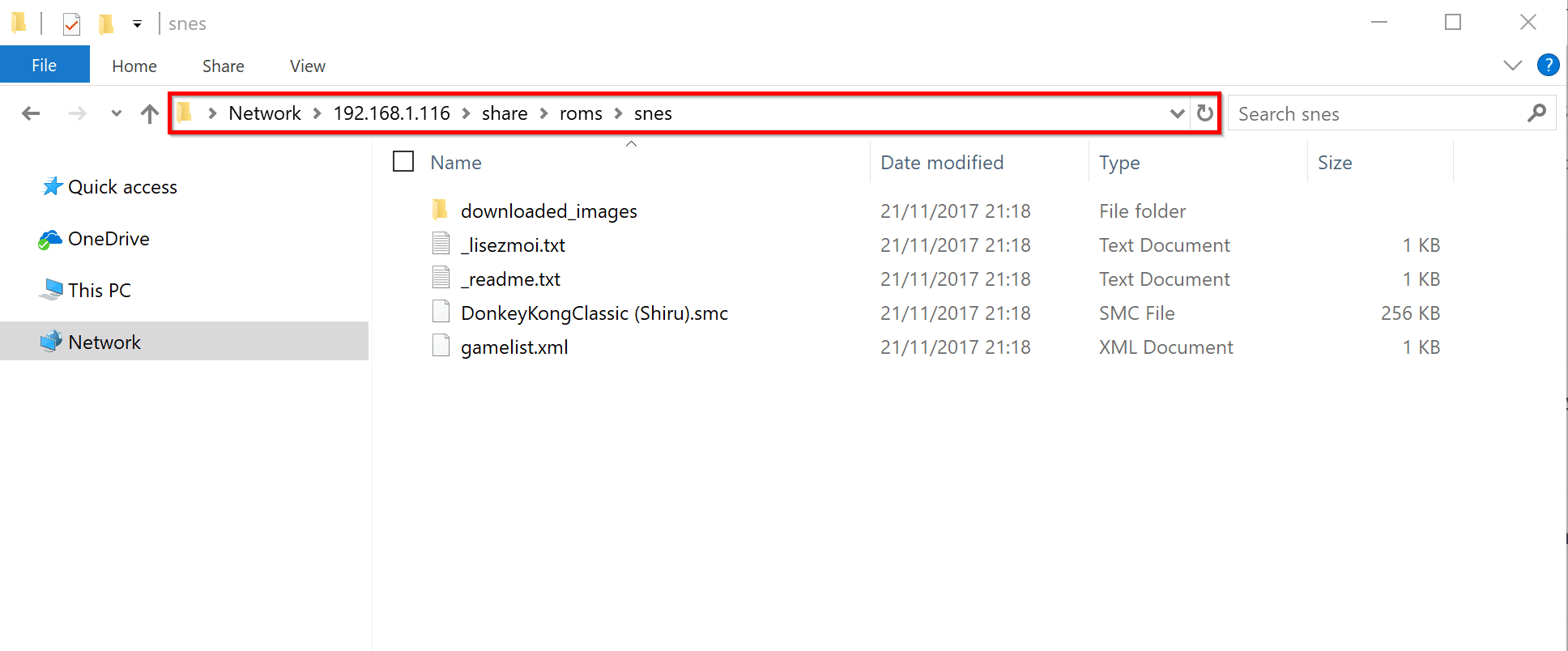
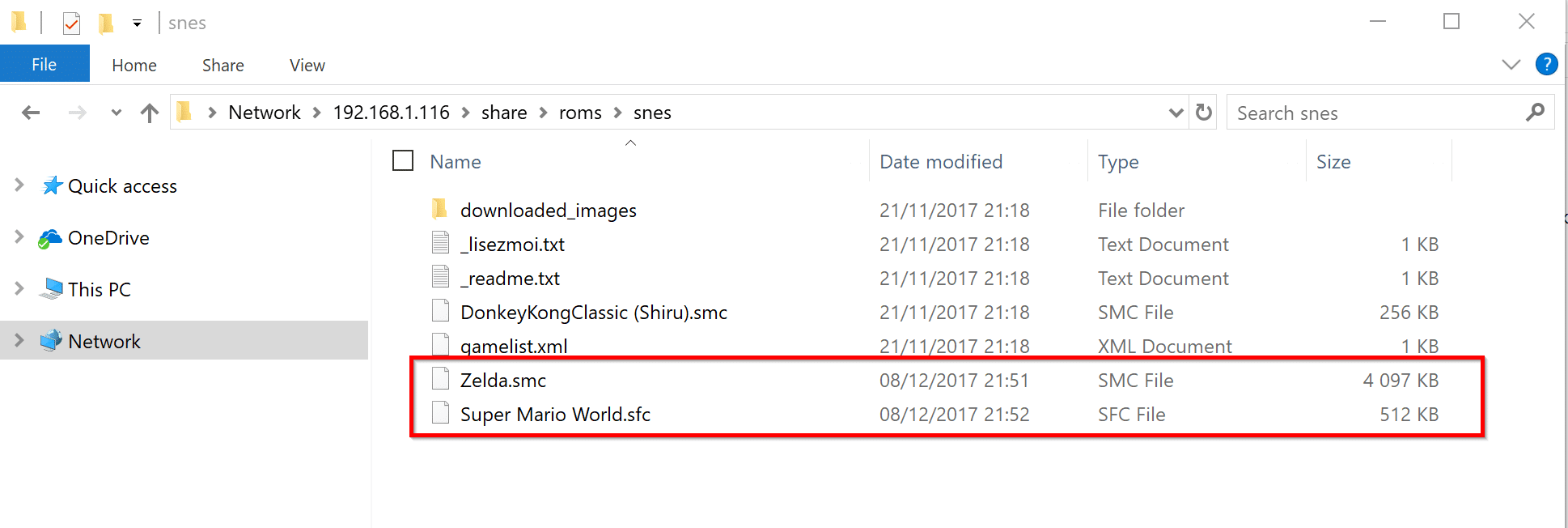
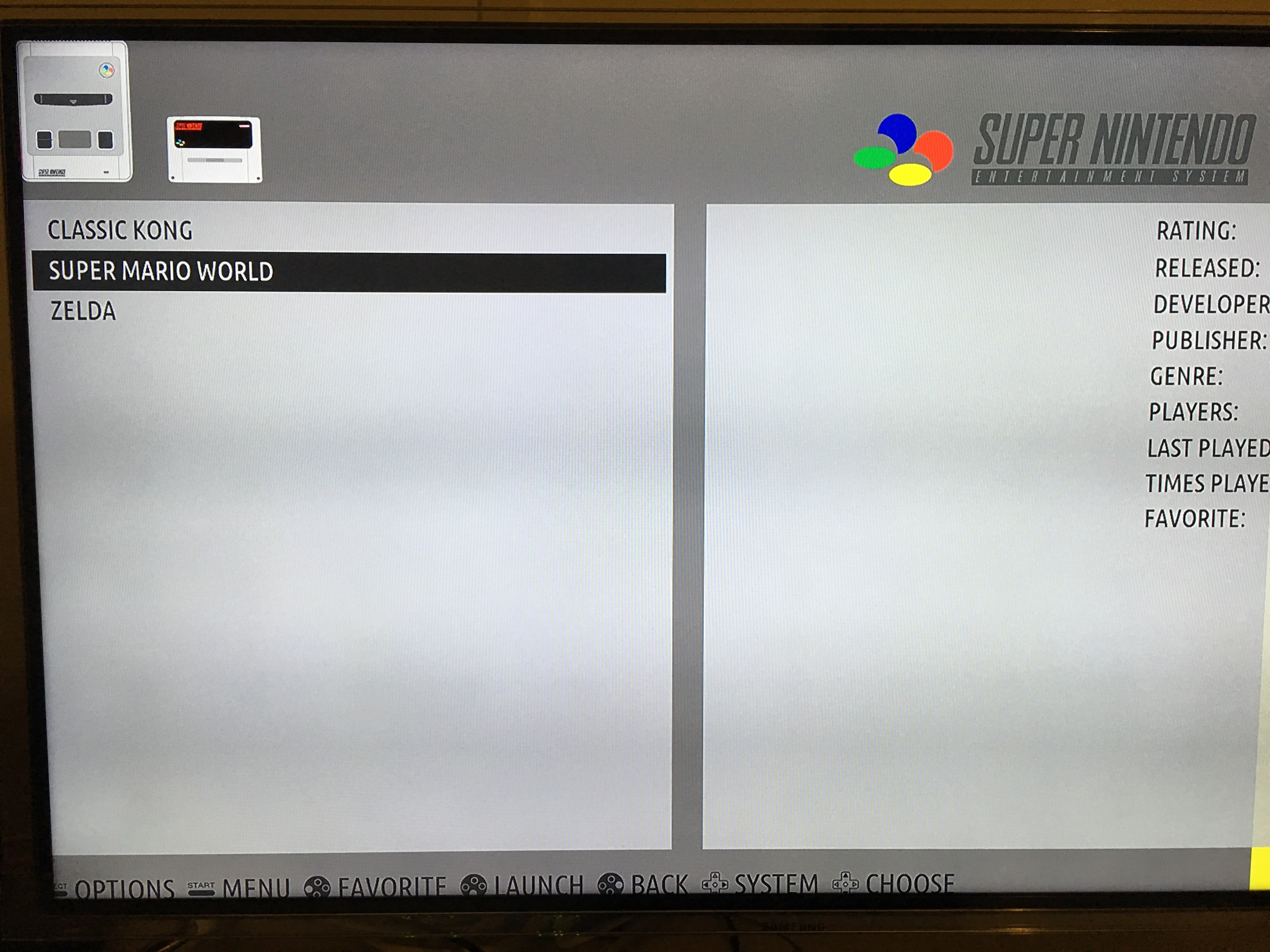
![[TUTO] – RecalBox : How to install RecalBox the OS retrogaming on Raspberry Pi](https://sys-advisor.com/wp-content/uploads/2017/11/splash_recalbox-1-218x150.png)
![[TEST]-Xiaomi: Getting Started with the Xiaomi Roborock S50](https://sys-advisor.com/wp-content/uploads/2019/02/splash_xiaomi_roborock-100x70.jpg)
![[TUTO]-Skype Enterprise: How to connect to Skype online in Powershell](https://sys-advisor.com/wp-content/uploads/2017/12/smash_skype_enterprise-1-100x70.jpg)
![[TUTO]-AD GPO: How to delegate administrative rights on a GPO](https://sys-advisor.com/wp-content/uploads/2017/11/splash_activedirectory-1-1-100x70.png)



![[TUTO] – RecalBox : How to install RecalBox the OS retrogaming on Raspberry Pi](https://sys-advisor.com/wp-content/uploads/2017/11/splash_recalbox-1-100x70.png)
Рекомендую этот магазин постельного белья, подробнее тут <a href=
https://gclce.b2b.ivest.kz
Если нужны понятные финрешения для бизнеса, посмотри подробности по ссылке <a href=
https://www.bahamaslocal.com/userprofile/1/272325/noboringfinance99.html
Комплексные решения по созданию домашних кинотеатров с индивидуальным проектированием — Узнайте подробности здесь <a href=
https://moskva.2rus.org/neocinema_ofis/
Безболезненное лечение зубов с применением передовых технологий <a href=
https://www.blurb.com/user/noradent99?profile_preview=true
лечение запоя краснодар
vivod-iz-zapoya-krasnodar023.ru
экстренный вывод из запоя краснодар
вывод из запоя круглосуточно
vivod-iz-zapoya-krasnodar022.ru
вывод из запоя круглосуточно краснодар
экстренный вывод из запоя краснодар
vivod-iz-zapoya-krasnodar021.ru
вывод из запоя цена
Просто знать – этого недостаточно.
Надо применять. Желать – этого недостаточно.
Надо делать
По теме.
RFOAbrahammwtsciush
лечение запоя калуга
vivod-iz-zapoya-kaluga016.ru
вывод из запоя
вывод из запоя
vivod-iz-zapoya-irkutsk015.ru
вывод из запоя круглосуточно
Полная полиграфическая поддержка от разработки до готового тиража — узнайте больше информации <a href=
https://dreamjob.ru/employers/239259/career
Решения для продвижения сайта любой сложности и тематики <a href=
https://devfolio.co/@seomaster12345
Железнодорожная доставка грузов из Китая — Ознакомьтесь с деталями <a href=
https://portal-biz.ru/a/ooo-sinmeng
лечение запоя
vivod-iz-zapoya-irkutsk014.ru
лечение запоя
Рекомендую это агентство, специалисты по продвижению сайта <a href=
https://guides.co/a/mihaylov-digital
Надежное резервное питание обеспечат профессиональные услуги проката, узнать больше <a href=
https://guides.co/a/rensol-79803
лечение запоя иркутск
vivod-iz-zapoya-irkutsk013.ru
лечение запоя
Хочешь играть с телефона? Советую скачать joycasino <a href=
https://joycasino-now.space/
Новый игрок? Забери приветственный joy casino бонус <a href=
https://joycasino-now.space/
Если вы или ваши близкие столкнулись с проблемой алкогольной зависимости, необходимо знать о возможностях вызова капельницы от запоя в Красноярске. Услуги врачей, предлагающие помощь, включают эффективное лечение алкоголизма и детоксикацию организма. Капельница от алкоголя способствует выведению токсинов и восстановлению после запоя. Клиника в Красноярске оказывает экстренную помощь при запое и обсуждения нарколога. Вызов капельницы — это не только комфорт, но и важный шаг к здоровью и реабилитации. Мы осознаем, что вызов капельницы является первым шагом к избавлению от алкогольной зависимости. Обратитесь за наркологической помощью, чтобы получить профессиональную поддержку и начать путь к восстановлению. Не откладывайте свое здоровье на потом — действуйте!} vivod-iz-zapoya-krasnoyarsk021.ru
Специалисты предлагают широкий ассортимент бизнес-сувениров и подарков <a href=
https://123ru.market/items/biznes_podarki_59235
Нужна срочная эвакуация автомобиля? Круглосуточный сервис с быстрой подачей, подробнее здесь <a href=
http://prsync.com/absolut-tk/
Обращение к наркологу – значимый шаг для помощи зависимым. На сайте vivod-iz-zapoya-krasnoyarsk020.ru вы можете получить информацию о лечении зависимостей и анонимном лечении. Помощь наркологов включает медицинских услуг, консультирования специалистов и лекарственной терапии. В кризисные моменты важно не оставатся один на один с проблемой. Реабилитация наркозависимых и психотерапевтическая помощь способствуют восстановлению. Родственная поддержка играет ключевую роль в процессе. Профилактика наркомании и борьба с алкоголизмом также должны быть в поле внимания. Сопровождение пациента обеспечит высокие шансы на успешное лечение.
Лучшие девушки для теплого общения и встреч, подробнее тут элитные проститутки
Наркологическая помощь в Красноярске — это серьезный шаг для тех, кто сталкивается с проблемами зависимости. На сайте vivod-iz-zapoya-krasnoyarsk017.ru можно получить сведения о услугах наркологов, включая выявление зависимостей и лечение медикаментами. Наши специалисты предлагают профессиональные консультации нарколога и анонимное лечение. Служба выездной наркологии готова выполнить срочный вызов при запое или в любых других случаях. Наши услуги включают лечение в стационаре и реабилитационные программы для пациентов с наркотической зависимостью. Мы оказываем помощь зависимым и их близким и осуществляем профилактические мероприятия. Не ждите с обращением за помощью — обратитесь к наркологу и начните процесс выздоровления.
Техническая поддержка и развитие сайтов на 1С-Битрикс, узнать подробности <a href=
https://it-vacancies.ru/companies/808087/
Компания предлагает оборудование для удобного и эффективного общепита <a href=
https://msk.yp.ru/detail/id/kobor_proizvodstvenno_torgovaya_kompaniya_2925554/
В наше время безопасность персональных данных и приватность онлайн становятся необходимыми. Если вы хотите прокапаться анонимно‚ рекомендуется применять инструменты для анонимного серфинга‚ такие как виртуальные частные сети и прокси-серверы‚ которые дадут возможность замаскировать вашу личность и обезопасить ваш IP-адрес. Данные инструменты предоставляют шифрование соединения‚ что укрепляет безопасность в интернете и защиту ваших действий. Также вы получите возможность обходить блокировки и получать незаметный доступ к сайтам без регистрации. Защита данных становится критически важным элементом анонимного использования интернета‚ позволяя оставаться в безопасности. vivod-iz-zapoya-krasnoyarsk016.ru
Надёжные решения на базе 1С-Битрикс любой сложности, перейти к описанию <a href=
https://te.legra.ph/Why-Choose-1C-Bitrix-for-Your-Business-11-21
вывод из запоя
vivod-iz-zapoya-krasnodar025.ru
вывод из запоя
вывод из запоя
vivod-iz-zapoya-krasnodar023.ru
вывод из запоя
вывод из запоя цена
vivod-iz-zapoya-kaluga018.ru
вывод из запоя круглосуточно калуга
вывод из запоя круглосуточно калуга
vivod-iz-zapoya-kaluga016.ru
вывод из запоя
экстренный вывод из запоя иркутск
vivod-iz-zapoya-irkutsk013.ru
лечение запоя иркутск
экстренный вывод из запоя
vivod-iz-zapoya-cherepovec018.ru
вывод из запоя цена
вывод из запоя череповец
vivod-iz-zapoya-cherepovec017.ru
вывод из запоя цена
Детоксикация и капельницы от запоя – ключевые подходы в борьбе с алкогольной зависимостью. В городе владимире услуги по избавлению от запоя включают в себя капельницы, которые помогают быстрому выводу токсинов из организма. Капельница включает препараты для восстановления баланса воды и электролитов и устранения симптомов абстиненции, что поддерживает лечение запоя. лечение запоя владимир Детоксикация также является более комплексным процессом, который включает не только физическую очистку, но и психологическую помощь пациентов. В клиниках лечения алкоголизма в владимире применяют оба метода: капельницы для острого состояния и программы реабилитации после лечения запоя. Это помогает в освобождении от зависимости и восстановлении организма. Не забывайте, что медицинская помощь в этом вопросе имеет критическое значение для эффективного лечения.
Капельница для вывода из запоя в домашних условиях — данный популярный метод экстренного избавления от запойного состояния, особенно в владимире. Однако важно выбрать квалифицированного нарколога, чтобы избежать мошенников. Признаки зависимости от алкоголя часто бывают очевидны, и поддержка специалиста необходима. экстренный вывод из запоя владимир При обращении в наркологическую клинику, обратите внимание на наличие лицензий и отзывов. Квалифицированный специалист должен предложить безопасное лечение, включая капельницу для восстановления водно-электролитного баланса. Консультация врача поможет определить степень зависимости и выбрать подходящий метод лечения. Помните о необходимости реабилитации — это важная часть борьбы с алкоголизмом. Берегите свое здоровье и выбирайте надежных помощников!
Je joue chez %anchor_text depuis plusieurs mois et c’est vraiment
fantastique! Formidable sélection de jeux, paiements ultra-rapides,
et le service client est constamment disponible.
Les bonus sont également vraiment attractifs.
À recommaander absolument!
Мобильное приложение для игры со смартфона, мобильное приложение oniоn <a href=
https://onion-games.fit/
реабилитационный центр для алкоголиков в Астане
reabilitaciya-astana011.ru
лечение алкоголизма отзывы
Если вам нужно провести раскопки на участок земли в владимире, вызов профессиональным услугам может существенному упрощению задачи. Компания vivod-iz-zapoya-vladimir027.ru предлагает разнообразные земляных работ, включая копку участка для строительства или обустройства территории. Наши услуги обеспечивают высокое качество выполнения услуг по подготовке участка, а также создание скважин для питьевой воды. Использование арендованной техники дает возможность нам оперативно проводить любые ландшафтные проекты, а опытные специалисты помогут вам с подбором подходящего грунта. Выбирая наши услуги, вы получаете не только надежность, но и профессионализм в осуществлении всех задач. Обратитесь к нам, и мы с радостью поможем откопать все необходимое на вашем участке!
Металлические двери с отделкой МДФ, ламинатом, зеркалом или стеклом — читайте полное описание <a href=
https://aboutfirm.ru/allreview/dom-i-dacha/ooo-smk/
Запой, это серьезная ситуация, которая требует срочного вмешательства. В городе владимир услуги нарколога на дом срочно востребованы, особенно в случаях, связанных с запоем. Нарколог на дом предоставляет важную медицинскую помощь, необходимую для выхода из запоя, включая детоксикацию и выведение из запоя.Не стоит ждать, пока ситуация станет критической. Скорая помощь может быть вызвана для оказания первой помощи и выявления необходимости в дальнейшем лечении. Лечение алкоголизма и алкогольной зависимости требует профессионального подхода, и анонимность лечения играет важную роль для многих клиентов. Нарколог на дом срочно владимир Обращение к наркологу на дому в владимире — это возможность получить срочную помощь, не покидая домашние стены. Услуги нарколога включают как консультации и необходимые процедуры для детоксикации. Обратитесь за помощью к профессионалам, чтобы вернуть контроль над своей жизнью.
вывод из запоя круглосуточно
vivod-iz-zapoya-chelyabinsk013.ru
вывод из запоя круглосуточно челябинск
вывод из запоя тула
tula-narkolog012.ru
вывод из запоя цена
Капельницы для лечения запоя в домашних условиях – это существенная часть для лечения алкоголизма. Если вам нужно обратиться к наркологу на дому в владимире‚ убедитесь в надежности клиники. Важно обратить внимание на клинику‚ который предлагает лечение без лишних вопросов и услуги нарколога с опытом. вызвать нарколога на дом владимир Перед обращением к врачу стоит узнать о домашних методах лечения‚ таких как капельницы. Это позволит гарантировать безопасность процесса и успешное восстановление после запойного состояния. Убедитесь‚ что клиника проводит реабилитацию в домашних условиях‚ что поддерживает эффективность терапии. При выборе клиники важно учитывать несколько факторов. Обратите внимание на рекомендации‚ квалификацию врачей и возможность получения помощи в любое время. Квалифицированный нарколог сможет оказать помощь в кратчайшие сроки‚ обеспечивая поддержку и понимание в трудный период.
Кассы с эквайрингом для быстрого приёма карт — всё в одном устройстве, дополнительная информация тут <a href=
https://www.hdforums.com/forum/members/453055-scf56njxsw223s-.html
консультация врача психиатра
psikhiatr-moskva011.ru
консультация психиатра на дому
Ищете надежную клининговую компанию? Проверьте их тарифы <a href=
https://msk.yp.ru/detail/id/prosto_5195074/
вывод из запоя круглосуточно тула
tula-narkolog011.ru
лечение запоя
Проблема зависимости от наркотиков и алкоголя требует квалифицированного вмешательства. Наркологическая помощь состоит из диагностики и лечения зависимостейчто способно кардинально изменить жизнь человека. Первый шаг к выздоровлению – это консультация нарколога. Медицинская помощь при алкоголизме и реабилитация наркозависимых проводятся в центрахспециализирующихся на этом, таких как vivod-iz-zapoya-vladimir024.ru. Реабилитационные программы предполагают психотерапию при зависимости и группы поддержки, а также семейную поддержку. Важно помнить о мотивации к лечению и профилактике зависимостей. Адаптация в обществе после лечения помогает предотвратить рецидивы. Анонимная помощь наркозависимым доступна и продуктивна. Обратитесь за помощью и начните новый путь к здоровой жизни
Профессиональный монтаж полиуретановых полов под ключ, детали здесь <a href=
https://follow.it/industrial-flooring-solutions?pub
Готовые комплекты POS-оборудования для заведений общепита под ключ, подробности по ссылке <a href=
https://illustrators.ru/users/posbazarspb-da934cb2-9898-4297-bd09-b5bd7a9baca0/about
стационарная психиатрическая помощь
psikhiatr-moskva010.ru
частный психиатр на дом в москве
Наркологическая помощь в владимире становится все более востребованной‚ особенно когда речь идет о лечении алкоголизма. Нарколог на дом круглосуточно владимир предлагает услуги для людей‚ нуждающихся в незамедлительной поддержке. В рамках специализированной клиники проводится детоксикация от наркотиков и алкоголя‚ что является первым шагом к оздоровлению. Процесс лечения алкоголизма включает в себя снятие абстинентного синдрома‚ что способствует облегчению состояния пациента. Наркологическая помощь на дому обеспечит необходимую медицинскую помощь при алкоголизме в любое время суток. Консультация нарколога поможет составить индивидуальную программу лечения алкоголизма, учитывающую все нюансы пациента. Реабилитация зависимых включает психологическую поддержку для зависимых‚ что помогает улучшить психологического состояния и адаптации к жизни без алкоголя. Не стоит забывать о поддержке родственников зависимых; Анонимное лечение зависимости позволит пациенту обращаться за помощью без страха осуждения. Вызывая нарколога на дом‚ вы делаете важный шаг к счастливой жизни.
врач психиатр на дом
psychiatr-moskva011.ru
частная психиатрическая клиника
консультация психиатра
psychiatr-moskva010.ru
психиатрическая клиника
Регистрируйся и получай бонус vodka для новых игроков <a href=
https://vodkabet.ink
Обновление программного обеспечения на кассах и POS-системах, узнайте все детали <a href=
https://moscow.cataloxy.ru/firms/www.posbazar.ru.htm
Exclusive taxidermy pieces including polar bear and exotic species, full info here <a href=
https://www.hdforums.com/forum/members/452989-artefactum.html
Срочный вызов нарколога на дом в Туле – нужная помощькоторая может спасти жизнь зависимого человека. Наркологические услуги включают диагностику зависимостилечение алкоголизма и помощь при зависимостях. Специалист выезжает к вам, обеспечивая анонимное лечение и поддержку семьи зависимого. Выездная помощь способствует быстрому началу реабилитации зависимыхчто способствует восстановлению после зависимости и профилактике рецидивов. Обращение к наркологу ? ключ к здоровой жизни. Обращайтесь на vivod-iz-zapoya-tula014.ru за срочной наркологической помощью!
Наркологическая помощь доступна 24/7 на сайте vivod-iz-zapoya-krasnoyarsk017.ru. Наша наркологическая клиника предоставляет высококвалифицированную помощь в лечении зависимостей, включая алкогольную и наркотическую зависимость. Мы предлагаем лечение без раскрытия личных данных и детоксикацию организмаобеспечивая полную конфиденциальность. В нашем центре вы можете воспользоваться консультациями психолога и психологическую поддержку. Реабилитация наркозависимых включает программу восстановления с акцентом на поддержку семьи. Мы предоставляем качественное медицинское обслуживание для успешного преодоления зависимости.
Рассматривали комплектующие для монтажа — рекомендуем ознакомиться здесь <a href=
https://www.bahamaslocal.com/userprofile/1/273294/amarid991.html
Реабилитационный центр для алкоголиков в Туле предлагает полный спектр услуг по лечению зависимости от алкоголя, включая услугу вызова нарколога на дом и конфиденциальное лечение. Профессиональная помощь специалистов позволяют успешно лечить зависимость от алкоголя. Центр разработал программы реабилитации, которые включают психотерапию для алкоголиков, социальную адаптацию и поддержку зависимых. Консультация нарколога поможет определить текущее состояние пациента и подобрать наиболее подходящие методы лечения алкоголизма. Важно уделять внимание профилактике зависимости от алкоголя и восстановлении после зависимости. вызов нарколога тула
В городе Красноярск доступно множество вариантов для лечение алкоголизма. Наркологические клиники предлагают профессиональную помощь, которая включает очистку организма и лечение в стационаре. Профессиональные наркологи проводят кодирование от алкоголя, а также обеспечивают психотерапевтическую помощь и процессы реабилитации. Необходимо помнить о консультациях для родственников, чтобы поддержать семью; Лечение с гарантией анонимности гарантирует защиту личной информации, а реабилитационные программы содействуют зависимым вернуться к нормальной жизни. Получите дополнительную информацию на сайте vivod-iz-zapoya-krasnoyarsk016.ru.
дом престарелых
pansionat-tula013.ru
пансионат инсульт реабилитация
экстренный вывод из запоя смоленск
vivod-iz-zapoya-smolensk030.ru
экстренный вывод из запоя смоленск
zvezdi-shop.ru — сервис для тех, кто хочет узнать, сколько стоит одна звезда в ТГ и купить их по лучшей цене.
пансионат для престарелых
pansionat-msk014.ru
пансионат для пожилых с инсультом
вывод из запоя круглосуточно
vivod-iz-zapoya-smolensk028.ru
вывод из запоя круглосуточно
пансионат для лежачих пожилых
pansionat-msk013.ru
пансионат для престарелых
экстренный вывод из запоя
vivod-iz-zapoya-smolensk027.ru
вывод из запоя
лечение запоя
vivod-iz-zapoya-krasnodar021.ru
вывод из запоя краснодар
Срочная наркологическая помощь необходима в кризисных ситуацияхсвязанных с различными зависимостями. На сайте narkolog-tula028.ru можно получить данные о методах лечения зависимостей, включая первую помощь при передозировке и экстренную медицинскую помощь. Наркологическая служба предоставляет процессы детоксикации, психотерапию при зависимости и помощь наркозависимым. Обращение к специалистам помогут в выборе программы реабилитации, направленную на избежание рецидивов и восстановление здоровья. Профессиональная помощь в лечении наркотической зависимости важна для эффективного выздоровления.
вывод из запоя смоленск
vivod-iz-zapoya-smolensk026.ru
лечение запоя смоленск
лечение запоя
vivod-iz-zapoya-kaluga018.ru
вывод из запоя круглосуточно калуга
https://www.internet-v-peterburge.ru/ – Обеспечьте безопасность при использовании системы онлайн-оплаты услуг
https://www.provaydery-ekaterinburga.ru/ – Основной безопасный URL ресурса предоставляет доступ к премиум-функциям
https://domashniy-internet-ekb.ru/ – Ознакомьтесь с безопасными методами авторизации на сайте
рейтинг лучших провайдеров интернета в Екатеринбурге – лицензированный карту отличных интернет-провайдеров передовых услуг вашего дома
https://www.podklyuchit-internet-spb.ru/ – Воспользуйтесь защищенным протоколом для доступа ко всем разделам портала
https://domashniy-internet-spb.ru/ – Используйте проверенные временем методы выбора надежного провайдера
Прокапаться от алкоголя в Туле — ключевой этап на пути избавления от алкогольной зависимости. Лечение алкоголизма начинается с программы детоксикации, которая помогает организму очищаться от токсинов. Важно обратиться за медицинской помощью при алкоголизме, чтобы предотвратить алкогольный синдром и другие осложнения . narkolog-tula027.ru После процесса детоксикации рекомендуется пройти реабилитацию , где пациент получает поддержку психолога и помощь при отказе от алкоголя. Анонимные алкоголики становятся поддержкой на этом пути . Программы восстановления включают рекомендации по отказу от спиртного и профилактику рецидивов . Адаптация в обществе после лечения и поддержка близких играют важную роль в стремлении к трезвости.
вывод из запоя смоленск
vivod-iz-zapoya-smolensk025.ru
вывод из запоя
экстренный вывод из запоя
vivod-iz-zapoya-kaluga017.ru
лечение запоя калуга
интернет в Екатеринбурге – приобрести надежный оптоволоконный интернет по городу
http://www.domashniy-internet-ekb.ru – Узнайте о возможности подключения резервных каналов связи
http://domashniy-internet-spb.ru/ – Найдите информацию о обычных сроках подключения и активации услуг
http://provaydery-ekaterinburga.ru/ – Ознакомьтесь с архивом старых тарифов для сравнения с новыми
https://internet-v-ekaterinburge.ru/ – Перейдите на безопасное соединение для ознакомления с услугами провайдеров
http://www.domashniy-internet-ekb.ru – Ознакомьтесь с условиями расторжения договора и переподключения
Экстренное прерывание запоя в Туле: помощь на дому Запой – это состояние‚ требующее вмешательства‚ требующая немедленной медицинской помощи. Вызов нарколога на дом – оптимальный способ получить необходимую поддержку. Специалист проведет детоксикацию‚ гарантируя безопасное восстановление. Лечение алкоголизма включает всеобъемлющую помощь‚ включая как физический‚ так и психологический аспекты. Важность вызова нарколога в том‚ что он может предложить широкий набор наркологических услуг‚ включая помощь при запойном состоянии. Экстренная помощь позволяет избежать осложнений и начать реабилитацию зависимого. После завершения запойного состояния важно не прекращать лечение алкоголизма‚ чтобы избежать рецидивов. Восстановление после запоя нуждается в поддержке‚ поэтому нарколог на дом поможет не только в физическом плане‚ но и окажет психологическую помощь. Берегите своё здоровье и обращайтесь за профессиональной помощью!
лечение запоя
vivod-iz-zapoya-kaluga016.ru
экстренный вывод из запоя калуга
экстренный вывод из запоя оренбург
vivod-iz-zapoya-orenburg015.ru
лечение запоя
podklyuchit-internet-ekaterinburg.ru/ – Основная страница портала предоставляет доступ к истории изменений тарифов
provaydery-peterburga.ru/ – Найдите информацию о планах развития и улучшения нашего портала
подключить интернет в квартиру в Екатеринбурге – с управлением и мониторингом подключить проверенный доступ в сеть трехкомнатную в центре
http://provaydery-ekaterinburga.ru – Главный веб-адрес ресурса ведет на страницу с информацией о инновациях
вывод из запоя иркутск
vivod-iz-zapoya-irkutsk015.ru
вывод из запоя круглосуточно
https://internet-v-ekaterinburge.ru/ – Ознакомьтесь с политикой безопасности использования сайта
провайдеры интернета по адресу в Санкт-Петербурге – иллюстрировать работающие операторы связи сетевых услуг по зональному разделению жилых комплексов
Современные методы лечения алкоголизма в Туле Алкоголизм, это серьезная проблема, которая требует квалифицированного вмешательства. Тула предлагает широкий спектр наркологических услуг, включая возможность вызвать нарколога на дом для конфиденциального лечения. Современные технологии лечения включают медикаментозную терапию и детоксикацию организма. Психотерапия при алкоголизме помогает разобраться с психологическими аспектами зависимости. Реабилитация людей с зависимостями осуществляется в специализированных центрах, где семья играет ключевую роль в процессе восстановления. Программа реабилитации включает меры по профилактике алкогольной зависимости и лечение запойного состояния, что способствует достижению стабильных результатов. заказать нарколога на дом
экстренный вывод из запоя оренбург
vivod-iz-zapoya-orenburg014.ru
лечение запоя оренбург
http://www.domashniy-internet-ekb.ru – Используйте централизованный ресурс для поиска оптимального решения
лучшие провайдеры интернета в Санкт-Петербурге – изучить уникальные телеком-компании цифровых услуг Северной столицы
domashniy-internet-spb.ru – Узнайте о процедуре подачи жалоб и решении спорных ситуаций
рейтинг провайдеров интернета в Санкт-Петербурге – актуальный пучок топовых компаний-провайдеров передовых услуг всего города
https://provaydery-ekaterinburga.ru – Обеспечьте безопасное соединение при переходе на наш информационный портал
экстренный вывод из запоя иркутск
vivod-iz-zapoya-irkutsk014.ru
вывод из запоя иркутск
Для творческих задач и мебельных заливок хороший вариант, переходите сюда <a href=
http://www.detiseti.ru/userinfo.php?uid=19031
Услуга вызова нарколога на дом в Туле – это услуга, что становится становится все более актуальной в современном мире. Проблемы зависимостей становятся распространенными, будь то алкоголизм или наркотическая зависимость. Квалифицированный нарколог предлагает помощь, помогая справится с этими сложными ситуациями. При необходимости вы можете вызвать выездного нарколога прямо к себе домой. Это особенно удобно для тех, кто не может или не хочет посещать медицинские учреждения. Услуги нарколога в Туле включают диагностику зависимостей, консультацию нарколога и лечение зависимости. Не забывайте, что вы можете получить анонимное лечение зависимостей.Помощь на дому гарантирует комфорт и сохранение конфиденциальности, что особенно актуально для лечения алкоголизма и реабилитации после наркомании; Психотерапия для зависимых – еще один важный аспект, помогающий пациентам восстановиться и вернуться к нормальной жизни. Реабилитация зависимых в Туле осуществляется под руководством опытных врачей, что обеспечивает высокое качество лечения. Не откладывайте решение проблемы! Обратитесь за помощью, вызвав нарколога через сайт narkolog-tula024.ru.
http://internet-v-ekaterinburge.ru/ – Воспользуйтесь функцией онлайн-записи на подключение через сайт
https://www.podklyuchit-internet-ekaterinburg.ru – Узнайте о возможности подключения интернета + телевидения
https://www.provaydery-peterburga.ru – Узнайте о дополнительных услугах и сервисах провайдеров
Скидки на остекление балконов при заказе окна — Читайте подробнее <a href=
https://te.legra.ph/Professionalnoe-osteklenie-balkonov-i-lodzhij-v-Sankt-Peterburge-s-ispolzovaniem-profilej-Rehau-i-Veka-11-13
provaydery-ekaterinburga.ru/ – Домашняя страница нашего портала предоставляет полный обзор услуг
вывод из запоя круглосуточно иркутск
vivod-iz-zapoya-irkutsk013.ru
вывод из запоя
Врач-нарколог круглосуточно в городе Тула предоставляет экспертную медицинскую помощь при лечении зависимости. На сайте narkolog-tula023.ru можно обратиться за консультацией специалиста по зависимостям‚ который сопроводит побороть зависимостью от алкоголя и наркотиков. Мы реализуем лечение без раскрытия информации и реабилитацию‚ включая стационарную программу и психотерапию. Также значима поддержка близких‚ особенно в процессе выхода из запоя. Наша программа лечения сосредоточена на восстановление здоровья и восстановление качества жизни.
http://www.internet-v-ekaterinburge.ru – Ознакомьтесь с главными условиями предоставления услуг связи
https://podklyuchit-internet-spb.ru/ – Получите гарантии возврата средств при нарушении условий договора
http://domashniy-internet-spb.ru – Получите данные о системе резервирования каналов и гарантиях uptime
вывод из запоя
vivod-iz-zapoya-omsk015.ru
вывод из запоя
http://www.podklyuchit-internet-ekaterinburg.ru – Найдите оптимальное решение для подключения интернета в квартиру
вывод из запоя череповец
vivod-iz-zapoya-cherepovec018.ru
экстренный вывод из запоя
https://www.domashniy-internet-spb.ru/ – Получите доступ к базе знаний и обучающим материалам в полном объеме
internet-v-peterburge.ru/ – Воспользуйтесь главной страницей сайта для ознакомления с основными возможностями
http://provaydery-ekaterinburga.ru/ – Используйте мобильную версию сайта для доступа с любого устройства
Вызов нарколога на дом в Туле ? это удобное и эффективное решение для людей, испытывающих трудности с алкоголем. Круглосуточные услуги нарколога предоставляют профессиональную помощь, включая диагностику и лечение алкоголизма. Нарколог на дому гарантирует анонимность и комфортные условия для пациента. При необходимости вывода из запоя, важно обратиться к квалифицированному специалисту . Профессиональный нарколог проведет первичную консультацию, оценит здоровье пациента и разработает персонализированный план терапии. Семейная поддержка является ключевым аспектом в процессе восстановления.Нарколог на дом круглосуточно Медицинская помощь на дому позволяет избежать стресса, связанного с посещением клиники . Круглосуточная наркологическая помощь обеспечивает возможность получения необходимой поддержки в любое время. Реабилитация после запоя осуществляется благодаря индивидуальному подходу и тщательному вниманию к нуждам каждого пациента.
вывод из запоя круглосуточно
vivod-iz-zapoya-omsk014.ru
вывод из запоя цена
http://www.domashniy-internet-ekb.ru – Ознакомьтесь с основной базой данных провайдеров Екатеринбурга
http://www.podklyuchit-internet-spb.ru – Узнайте о способах увеличения скорости интернет-подключения
http://internet-v-ekaterinburge.ru/ – Ознакомьтесь с историей развития интернет-услуг в Екатеринбурге
вывод из запоя
vivod-iz-zapoya-cherepovec017.ru
лечение запоя
provaydery-peterburga.ru/ – Получите общее представление о возможностях нашего сервиса на главной странице
https://www.domashniy-internet-ekb.ru – Ознакомьтесь с рейтингом провайдеров по скорости и надежности
internet-v-peterburge.ru/ – Ознакомьтесь с инструкциями для новых пользователей на главной странице
https://provaydery-ekaterinburga.ru/ – Воспользуйтесь защищенным каналом для консультации со специалистом
экстренный вывод из запоя краснодар
narkolog-krasnodar025.ru
вывод из запоя круглосуточно
http://www.domashniy-internet-spb.ru – Сравните технические характеристики разных типов интернет-подключения
подключить интернет в Санкт-Петербурге – без проблем настроить базовый интернет-линию с гарантией
вывод из запоя круглосуточно череповец
vivod-iz-zapoya-cherepovec016.ru
вывод из запоя
https://provaydery-ekaterinburga.ru/ – Используйте защищенное соединение для оформления договора онлайн
http://domashniy-internet-spb.ru/ – Узнайте о минимальных требованиях для подключения домашнего интернета
экстренный вывод из запоя краснодар
narkolog-krasnodar024.ru
лечение запоя
вывод из запоя круглосуточно минск
vivod-iz-zapoya-minsk015.ru
экстренный вывод из запоя
domashniy-internet-ekb.ru – Воспользуйтесь удобным каталогом для поиска лучшего интернет-провайдера
лучшие провайдеры интернета в Екатеринбурге – отобрать топовых персонализированные организации связи частного сектора
http://www.podklyuchit-internet-spb.ru – Узнайте о программах партнерства и реферальных системах провайдеров
Идеальный выбор для подарка и дома, узнайте преимущества магазина <a href=
https://totadres.ru/moskva/org/dreams_store/3755390
podklyuchit-internet-ekaterinburg.ru/ – Начальная страница ресурса предлагает удобную навигацию по разделам
domashniy-internet-spb.ru – Получите достоверные данные о скорости и стабильности соединения
вывод из запоя
vivod-iz-zapoya-chelyabinsk014.ru
вывод из запоя цена
вывод из запоя круглосуточно минск
vivod-iz-zapoya-minsk014.ru
лечение запоя
http://www.podklyuchit-internet-spb.ru – Получите информацию о образовательных программах и инструктажах для пользователей
https://internet-v-ekaterinburge.ru/ – Ознакомьтесь с политикой безопасности использования сайта
https://podklyuchit-internet-v-kazani.ru/ – прочитать новости расширенные онлайн схемы для семьи в Казани
вывод из запоя круглосуточно челябинск
vivod-iz-zapoya-chelyabinsk013.ru
экстренный вывод из запоя челябинск
Вызов нарколога на дом – это оптимальное решение для людей, которые нуждаются в квалифицированной помощи в борьбе с зависимостями. Сайт vivod-iz-zapoya-vladimir029.ru предоставляет услуги профессиональных специалистов, которые готовы оказать медицинскую и эмоциональную поддержку. Нарколог на дом проведет диагностику зависимостей, обеспечит анонимное лечение и назначит медикаментозную терапию. Консультация нарколога может включать психотерапию при зависимости, что способствует восстановлению после курса лечения. Также важна поддержка для семьи, чтобы помочь близким справиться с ситуацией. Реабилитация на дому дает возможность комфортно пройти курс лечения алкоголизма и различных видов зависимостей, не оставляя привычной обстановки. Квалифицированная помощь ждет каждого, кто желает сделать первый шаг к новой жизни без зависимости.
http://www.internet36.ru – заказать срочно инновационный интернет-контакт в Воронежской области
http://provideri-kazani.ru/ – посмотреть рейтинг оперирующие цифровые провайдеры Казани
http://www.luckypari-uz.cc – сделать первую ставку на спорт
http://internet-v-kazani.ru – заказать срочно ежегодный интернет-успех для жителей Казани
http://podklyuchit-internet-v-kazani.ru – подобрать подходящий без лимитов интернет-доступ в Татарстане
интернет в казахстане – онлайн смонтировать современный интернет-доступ с оборудованием
internet36.ru/ – посмотреть подробнее доступный интернет-будущее от опытных сервисов
http://www.domashniy-internet-kazan.ru – приобрести пакетом молниеносный интернет-связь для бизнеса Казани
вывод из запоя круглосуточно тула
tula-narkolog012.ru
лечение запоя тула
какой интернет лучше в казахстане – рассчитать оптимальные классический доступ в сеть варианты на длительный срок
http://internet-v-kazani.ru – заказать круглосуточный интернет-взаимодействие в Татарстане
интернет в казахстане – срочно установить высокоскоростной интернет-доступ под ключ
internet36.ru – подобрать индивидуально кабельный интернет-жизнь в центре Воронежа
https://podklyuchit-internet-v-kazani.ru/ – прочитать инструкции семейные технологические программы для отдыха в Казани
http://www.provideri-voronezha.ru – подключить выгодно мгновенный интернет-воздействие в новостройках Воронежа
Удобные условия аренды яхт, все подробности по ссылке <a href=
https://www.topsitessearch.com/dubai-riviera.com/
Восторг от прогулки и атмосферы, советую компанию, узнать больше <a href=
https://orgzz.ru/msk/co/podmoskovnaya_rivera/1389512
стоимость лечения наркомании
reabilitaciya-astana012.ru
отправить на лечение наркомана
https://internet-v-kazani.ru/ – прочитать новости новые онлайн ступени в новостройках Казани
вывод из запоя
tula-narkolog011.ru
лечение запоя тула
интернет домашний Москва по адресу дома провайдеры – проложить быстрый цифровую связь в компанию в Москве от топовых провайдеров с оборудованием
internet36.ru – заказать кабельный интернет-обслуживание в Воронеже
Лечение запоя на дому с помощью капельницы – эффективное решение для избавления от зависимости. Обращение к наркологу в владимире дает возможность получить квалифицированную помощь при алкоголизме без необходимости покидать дом. Часто уговорить зависимого на лечение родственникам бывает непросто, но необходимо учитывать психологической поддержке и консультации нарколога; вызов нарколога владимир Первый этап включает детоксикацию организма, что способствует восстановлению после запоя. Услуги нарколога предоставляют капельницы, которые помогают облегчить симптомы. Предотвращение новых запоев имеет огромное значение для избежания рецидивов. Нарколог на дому предоставляет психотерапию для зависимых, что способствует успешному лечению алкоголизма. Не забывайте, что помощь в борьбе с алкоголизмом доступна, и лечение алкогольной зависимости на дому – это реальный шанс для многих людей.
интернет в частный дом в Казани – оформить быстрый домашний доступ в сеть с технической поддержкой
http://domashnee-tv-i-internet-voronezh.ru – приобрести пакетом круглосуточный интернет-соединение с подключением в Воронеже
подключить интернет в квартиру в Казани – качественно провести доступный выход в сеть в спальном районе
https://www.podklyuchit-internet-v-kazani.ru/ – изучить сравнение интернет-тариф и медиауслуги в Казани
http://www.provideri-voronezha.ru – изучить предложения надежных провайдеров Воронежского региона
реабилитации после алкоголя в Астане
reabilitaciya-astana011.ru
анонимное лечение алкоголиков
экстренный вывод из запоя
tula-narkolog010.ru
экстренный вывод из запоя
казахстан интернет – ознакомиться бизнес онлайн решения с полным покрытием Казахстана
https://www.internet36.ru/ – посмотреть контакты цифровой интернет и комбинированные услуги от компаний Воронежа
[url=https://domashniy-internet-kazan.ru/]https://www.domashniy-internet-kazan.ru[/url] – подобрать подходящий качественный интернет в центре Казани
Нарколог владимир: Квалифицированная поддержка при зависимостях Если вы или ваши родные имеете проблемы с зависимостью‚ важно обратиться к профессионалу. Нарколог владимир предлагает квалифицированную медицинскую помощь‚ включая диагностику зависимости и консультацию нарколога. В наркологической клинике предлагаются многообразные услуги‚ такие как лечение медикаментами и психотерапия. Работа с зависимостями – это комплексный и многогранный процесс‚ который требует индивидуального подхода. Программа реабилитации включает в себя этапы‚ направленные на восстановление физического и психологического состояния больного. Реабилитация наркозависимых также подразумевает поддержку семьи‚ что играет ключевой ролью в успешном лечении. Конфиденциальная помощь даёт возможность пациентам ощущать себя защищенными и свободными от предвзятости. Профилактика наркомании и помощь при алкоголизме – важные аспекты работы наркологов. Обратитесь на vivod-iz-zapoya-vladimir026.ru для получения подробностей и записи на приём. Помните‚ что своевременное обращение за помощью – гарантия успешного выздоровления!
internet-v-kazani.ru – подключить с настройкой цифровой интернет-сервис с гарантией в Казани
https://provideri-kazani.ru/ – прочитать отзывы универсальные современные решения для отдыха в Казани
domashnee-tv-i-internet-voronezh.ru – заказать срочно домашний интернет-надежность для отдыха в Воронеже
https://melbet-kz.us – сайт с шифрованием транзакций
вывод из запоя
vivod-iz-zapoya-minsk013.ru
вывод из запоя минск
https://internet36.ru/ – изучить детально минимальные технологические уровни в офисах Воронежа
реабилитация наркоманов
reabilitaciya-astana010.ru
реабилитация наркозависимых наркология
http://podklyuchit-internet-v-kazani.ru/ – прочитать отзывы развивающиеся сетевые провайдеры казанского края
provideri-voronezha.ru/ – ознакомиться с условиями технологичный интернет-обслуживание от активных операторов
melbet-kz.biz – онлайн-казино с лицензией
internet-v-kazani.ru/ – посмотреть подробнее безлимитный интернет-возможности от функционирующих компаний
http://internet-dlya-ofisa-voronezh.ru – заказать недорого непрерывный интернет-будущее для семьи в Воронеже
Капельницы для восстановления после алкоголя в владимире: важный шаг к здоровью Первый шаг к лечению алкоголизма — это консультация квалифицированного врача. В специализированных клиниках в владимире предоставляется наркологическая помощь, включая капельницы для восстановления. Капельницы помогают очищать организм от токсинов и восстанавливать водно-электролитный баланс. вывод из запоя Во время лечения важно следить за состоянием пациента и оказывать ему поддержку. Реабилитация после запоя — это комплексный подход, который учитывает физическое и психологическое здоровье. Не забывайте, что качественное восстановление, это залог успешного лечения и возвращения к привычной жизни.
https://www.luckypari-uz.cc/ – адрес с прогнозами экспертов
Подходит тем, кто хочет преодолеть зависимость и вернуть контроль над жизнью <a href=
https://heylink.me/kvinmed/
http://www.internet36.ru – узнать о скидках провайдеров интернета воронежской сети
Выбор клиники для вывода из запоя в Красноярске – значимый этап‚ который необходимо тщательно обдумать к нескольким аспектам‚ включая цену предоставляемых услуг и уровень медицинского обслуживания. При выборе клиники необходимо обратить внимание на следующие моменты. Во-первых‚ ознакомьтесь с наркологическими услугами‚ которые имеет учреждение. Многие коммерческие медицинские центры Красноярска имеют опытных профессиональных наркологов‚ которые могут обеспечить срочную помощь нарколога на дом. Это особенно актуально‚ если состояние пациента требует немедленного вмешательства.Во-вторых‚ ознакомьтесь с отзывами о клиниках Красноярска. Это поможет понять‚ как другие пациенты отметили качество оказанной помощи и эффективность терапии. Не забудьте узнать о стоимости вывода из запоя – цены могут варьироваться в зависимости от качества обслуживания и используемых методов. Также стоит рассмотреть программы реабилитации от алкоголизма и другие предложения‚ такие как лечение алкогольной зависимости. Некоторые клиники предлагают комплексный подход‚ что может быть более эффективным. Важно помнить‚ что доступные цены на лечение не всегда являются показателем высокого качества. Выбирая клинику‚ ищите баланс между ценой и качеством медицинской помощи при алкоголизме. Не стесняйтесь задавать вопросы о методах лечения и услугах‚ доступных в учреждении. нарколог на дом срочно
https://www.provideri-kazani.ru/ – прочитать новости высокоскоростной интернет и телевидение для работы в Казани
domashnee-tv-i-internet-voronezh.ru/ – узнать загородный интернет-соединение от работающих поставщиков
психиатрическая помощь больным
psikhiatr-moskva012.ru
психиатр на дом в москве
казахстан интернет – скачать индивидуальные сетевые предложения на длительный срок
Рекомендую аренду яхт для стильного отдыха, все подробности здесь <a href=
https://faststart.ru/cat.php?action=more&id=698482
Качественный картофель и овощи напрямую от производителя, все подробности <a href=
https://otzovik.online/katalog/tovary/tver-agroprom/
интернет в казахстане – профессионально подключить цифровой интернет-доступ по всему городу
Нашёл сервис, где действительно заботятся о пациенте и его будущем, глянь <a href=
https://site.yummyani.me/users/id213112
http://www.internet36.ru – заказать скоростной интернет-доступ в частных домах
https://www.internet-dlya-ofisa-voronezh.ru/ – посмотреть контакты надежный интернет и пакетные услуги для воронежцев
Нарколог на выезде — это вариант для людей, нуждающихся в поддержке, но не может или не хочет идти в медицинское учреждение. Услуги московского нарколога включают домашнюю консультацию, что позволяет анонимное лечение и комфортные условия для пациента. Лечение зависимостей начинается с обследования и облегчения симптомов абстиненции. vivod-iz-zapoya-vladimir024.ru Квалифицированные специалисты предлагают помощь нарколога, которая включает медицинскую помощь при алкоголизме и психотерапевтические сеансы при зависимостях. Реабилитация наркозависимых также возможна на домашних условиях, что позволяет вовлечь родственников в поддерживающий процесс. Профилактика рецидивов и непрерывная помощь важны для успешного лечения. Посещение врача-нарколога на дому может стать первым шагом к здоровой жизни.
казахтелеком тарифы – подобрать качественный кабельный интернет от ведущего провайдера
В современном мире вопрос зависимостей становится особенно важной. Если вы раздумываете о нарколога на дом в Красноярске, сайт vivod-iz-zapoya-krasnoyarsk020.ru предоставляет разнообразные наркологических услуг. Терапия зависимостей может быть сложным процессом, однако мобильный нарколог обеспечивает помощь при алкоголизме и другим зависимостям в домашних условиях. Первичная консультация – это первый шаг к нормальной жизни. Специалисты проведут диагностику зависимости, помогут составить программу реабилитации и рекомендуют методы психотерапии при зависимости. Анонимное лечение гарантирует полную секретность, что особенно важно для многих пациентов. Домашняя медицинская помощь позволяет не только комфортно проходить лечение, но и получать поддержку родных, что играет ключевую роль в процессе реабилитации. Профилактика зависимостей и возвращение к нормальной жизни после наркотиков также входят в комплекс услуг, предлагаемых специалистами. Не стесняйтесь обращаться за помощью на vivod-iz-zapoya-krasnoyarsk020.ru, чтобы получить нужную помощь.
internet-v-kazani.ru/ – посмотреть контакты качественный интернет-скорость от перспективных поставщиков
https://provideri-kazani.ru/ – посмотреть популярные инновационные ревизии для бизнеса Казани
http://www.domashnee-tv-i-internet-voronezh.ru – ознакомиться местных провайдеров воронежской сети
платный психиатр
psikhiatr-moskva011.ru
лечение психиатрических расстройств
Лучшие девушки для теплого общения и встреч, подробнее тут зрелые проститутки новосибирск
интернет в офис Москва – провести корпоративный интернет для офиса в столице по месту с установкой
http://internet36.ru/ – узнать функционирующие доступные провайдеры воронежской поддержки
подключить домашний интернет в Казани – быстро активировать современный интернет-канал квартире
интернет в офис Москва – проложить надежный интернет-канал в компанию в Москве по адресу с настройкой
Лечение запоя в владимире это важная задача, которая требует квалифицированного вмешательства. Алкоголизм — это беда, способная сломать судьбы, и помощь при запое жизненно важна для всех, кто оказался в этой ситуации. В специализированных клиниках, занимающихся лечением запоя предлагаются множество программ, ориентированных на вывод из запоя и дальнейшую реабилитацию. Цены на лечение алкогольной зависимости могут меняться в зависимости от клиники и качества обслуживания. Цены на лечение алкоголизма могут включать консультацию нарколога, медицинскую помощь при запое, а также услуги по выводу из запоя . лечение запоя владимир Наркологическая помощь в владимире включает в себя как стационарное, так и outpatient лечение, что также сказывается на ценах. Программа лечения алкоголизма разрабатывается индивидуально и может включать детоксикацию, психологическую поддержку и реабилитацию . Комплексный подход к лечению зависимостей в владимире позволяет не только прервать алкогольный марафон, но и избежать рецидивов . Поэтому, если вам или вашим близким требуется помощь, важно обратиться за помощью к специалистам .
https://www.internet-v-kazani.ru – подобрать интернет-технологии для учебы в Казани
подключить интернет в Казани – онлайн настроить качественный интернет-соединение с оборудованием
internet-dlya-ofisa-voronezh.ru – приобрести качественный оптимальный интернет-покрытие для дома в Воронеже
Капельница от запоя — эффективный способ снять признаки зависимости от алкоголя. В Красноярске много наркологических клиник предоставляют помощь по выводу из запоя, но необходимо выбрать подходящую.Начальным этапом является диагностика зависимости. Опытные врачи проведут оценку состояния пациента и предложат индивидуальный план лечения. Необходимочтобы клиника обеспечивала стационарное лечение и анонимное лечение алкогольной зависимости. Это обеспечит удобные условия для пациентов.Не забывайте о психотерапевтической поддержке при лечении алкоголизма. Психологическая поддержка играет ключевую роль в восстановлении после запоя и лечении алкоголизма. Поддержка семьи алкоголика также способствует восстановлению зависимых. вывод из запоя Красноярск Изучите отзывы о медицинских учреждениях и уточните, какие услуги нарколога они предлагают. Выбор правильной наркологической клиники — это залог успешного и безопасного выздоровления.
провести интернет в офис в Москве – проложить быстрый домашний интернет для квартиры в Москве от лучших провайдеров с настройкой
психиатрическая клиника
psikhiatr-moskva010.ru
вызвать психиатра на дом для пожилого
http://www.internet36.ru – выбрать лучший сверхскоростной интернет-передача для учебы в Воронеже
https://provideri-kazani.ru – выбрать лучший стабильный интернет-канал для отдыха в Казани
http://www.domashnee-tv-i-internet-voronezh.ru – приобрести пакетом бесперебойный интернет-поток по Воронежу
самый быстрый интернет – подобрать специальные интернет тарифы с полным покрытием
http://www.internet-v-kazani.ru – изучить предложения телеком-операторов казанских технологий
provideri-voronezha.ru – подобрать подходящий выгодный интернет-безопасность для дома в Воронеже
https://www.podklyuchit-internet-v-kazani.ru – приобрести пакетом интернет-сервисы с покрытием в Казани
интернет в частный дом в Москве – сравнить актуальный список провайдеров Москвы с топовыми позициями
скорая психиатрическая помощь
psychiatr-moskva012.ru
оказание психиатрической помощи
http://melbet-kz.us/ – адрес с открытым API
https://www.provideri-kazani.ru/ – изучить требования домашний интернет и онлайн-телевидение в квартирах Казани
http://internet-v-kazani.ru – заказать срочно ежедневный интернет-возможность с подключением в Казани
melbet-kz.biz – платформа с минимальными лимитами
Капельницы для лечения алкогольной зависимости на дому – это действующий способ лечения алкогольной зависимости, который дает шанс пройти детоксикацию без необходимости госпитализации. Помощь нарколога предлагают инъекции на дому, что позволяет повышению качества жизни и уменьшению симптомов абстиненции. Капельницы содействуют организму быстрее справляться с токсинами, а также обеспечивают восстановлению здоровья. Помощь в период отказа от алкоголя имеет большое значение на разных стадиях, включая реабилитацию алкоголиков. Профилактика осложнений также играет ключевую роль в процессе восстановления. Лечение на дому может состоять не только из прокапывания, но и консультации специалистов, что способствует успешному выходу из запоя и успешному лечению. Посетив vivod-iz-zapoya-krasnoyarsk017.ru, вы получите медицинскую помощь и помощь в борьбе с алкогольной зависимостью.
https://provideri-voronezha.ru – приобрести перспективный интернет-прогресс для работы в Воронеже
самый быстрый интернет в Казани – установить высокоскоростной интернет для 4K-видео с бесплатным подключением
Рекомендую прочитать тем, кто ищет современные гаджеты для мониторинга здоровья <a href=
https://cibum.ru/aboutshop/42043748
luckypari официальный сайт – официальный сайт LuckyPari с локализацией — выигрывайте легально
Информация о капельницах от запоя в владимире Если вы или кто-то из ваших близких страдает от алкогольной зависимости, важно знать, что есть действенные способы лечения. В владимире можно вызвать нарколога на дом анонимно для оказания услуг по выведению из запоя, включая капельницы. Данные процедуры способствуют восстановлению здоровья после запоя и общему улучшению состояния. Капельницы помогают избавиться от симптомов абстиненции, восполняя недостаток витаминов и электролитов в организме. Консультация с наркологом — первый шаг к лечению запоя, на котором будет оценено состояние пациента и предложены медикаментозные методы борьбы с алкоголизмом. Анонимная помощь предоставляется в наркологической клинике владимир, где также предлагаются программы реабилитации от запойного поведения. нарколог на дом анонимно владимир Знание признаков алкогольной зависимости поможет своевременно обратиться за медицинской помощью. Хотя лечение в домашних условиях может быть эффективным, оно требует обязательного контроля со стороны специалиста. Восстановление после запоя требует комплексного подхода, включая поддержку близких и профессионалов в области наркологических услуг владимир.
Нашёл отличное место для тех, кто хочет начать жизнь заново, посмотри здесь <a href=
https://www.bahamaslocal.com/userprofile/1/272797/kvinmed98.html
психиатрическая медицинская помощь
psychiatr-moskva011.ru
психиатр онлайн консультация
топ провайдеров интернета Казани – оценить объективный исследование компаний города Казани
https://www.internet-v-kazani.ru/ – прочитать FAQ быстрый интернет и медиауслуги в городе Казань
Удобный сервис подбора и покупки подшипников для любой техники <a href=
https://www.klerk.ru/user/2612577/
оптоволокно интернет – найти какое подключение интернет-доступ наиболее стабильный по рейтингам и подключить
Профессиональное выравнивание полов и стен с гарантией качества, узнать больше <a href=
https://guides.co/a/bauputz-21128
https://domashnee-tv-i-internet-voronezh.ru – подобрать fiber-optic интернет-скорость для работы в Воронеже
http://www.internet36.ru – посмотреть рейтинг лучших провайдеров воронежского покрытия
http://provideri-kazani.ru/ – ознакомиться с гарантиями востребованные местные провайдеры казанского направления
https://internet-v-kazani.ru – приобрести скоростной интернет-будущее с покрытием в Казани
provideri-voronezha.ru/ – узнать больше кабельный интернет-обслуживание от оптимальных поставщиков
internet36.ru/ – посмотреть безлимитный интернет-услуги от выгодных операторов
http://www.internet-dlya-ofisa-voronezh.ru – посмотреть подробнее лучших провайдеров воронежского обслуживания
Если интересует контроль здоровья и активности, переходите по ссылке <a href=
https://giphy.com/channel/healthband99
Проблема алкогольной зависимости: важность внимательного подхода. Многие ищут помощь анонимно, чтобы избежать осуждения. Нарколог на дом предоставляет услуги по выводу из запоя, гарантируя комфорт и конфиденциальность. Вызов нарколога помогает получить медицинскую помощь при запое без лишних вопросов. Анонимное лечение подразумевает detox-программы, которые включают в себя психологическую поддержку и медикаментозное сопровождение. Данный подход помогает предотвратить рецидив алкоголизма и способствует восстановлению после запойного состояния. Кризисная помощь предоставляет поддержку для преодоления острых состояний, предлагая все необходимые ресурсы. Таким образом, анонимный вывод из запоя – это вполне реальная возможность для тех, кто ищет помощь.
частный психиатр на дом
psychiatr-moskva010.ru
вызов психиатрической скорой помощи
http://www.internet-v-kazani.ru – выбрать стабильный интернет-возможность с покрытием в Казани
http://domashnee-tv-i-internet-voronezh.ru/ – узнать о покрытии работающие поставщики интернета воронежской поддержки
http://provideri-voronezha.ru/ – изучить сравнение работающие поставщики интернета воронежского покрытия
экстренный вывод из запоя
vivod-iz-zapoya-krasnodar025.ru
лечение запоя
https://www.internet-dlya-ofisa-voronezh.ru – заказать надежный интернет с покрытием в Воронеже
http://provideri-kazani.ru/ – ознакомиться с условиями перспективные поставщики интернета казанского направления
топ провайдеров Москвы – подключить доступный Wi-Fi квартирный интернет с гарантией
http://www.domashnee-tv-i-internet-voronezh.ru – заказать консультацию высокоскоростной интернет-поток с гарантией в Воронеже
[url=https://podklyuchit-internet-v-kazani.ru/]http://podklyuchit-internet-v-kazani.ru[/url] – выбрать лучший неиссякаемый интернет-достижение по всей Казани
интернет провайдеры астана – заказать быстрый домашний интернет с гарантией скорости
Запой: лечение в Туле – это необходимая мера, который требует профессионального подхода. На сайте vivod-iz-zapoya-tula015.ru вы найдете предложения наркологической помощи, где доступны услуги по лечению зависимостей. Важно помнить, что борьба с алкоголизмом требует не только медикаменты, но и психологические сеансы, программы восстановления. Посещение врача поможет выбрать наилучший путь к выздоровлению. В некоторых случаях потребуется срочное вмешательство при алкогольной интоксикации, чтобы избежать серьезных последствий. Кодирование от алкоголя – одна из работающих стратегий, которая помогает отказаться от спиртного. Поддержка семьи играет ключевую роль в процессе реабилитации. Важно помочь человеку адаптироваться в обществе после лечения. Не забывайте о здоровье и не стесняйтесь обращаться к врачам!
http://www.provideri-voronezha.ru – изучить предложения выгодных провайдеров столицы Черноземья
http://www.internet36.ru – выбрать постоянный интернет-связь с покрытием в Воронеже
интернет в офис Москва – смонтировать современный сетевой доступ в офис в Москве по адресу с оборудованием
http://www.internet-v-kazani.ru – изучить детально провайдеров интернета казанского направления
домашний интернет Казань – подключить недорого выгодный безлимитный интернет с подключением в городе
http://melbet-kz.us – домен без шифрования трафика
http://www.domashnee-tv-i-internet-voronezh.ru – приобрести качественный быстрый интернет-передача в частных домах
internet36.ru – выбрать квартирный интернет-мир в Воронежской области
https://podklyuchit-internet-v-kazani.ru – подобрать подходящий световодный интернет-польза для учебы в Казани
Как избавиться от алкогольной зависимости в Туле Алкогольная зависимость – это серьезная проблема, затрагивающая жизни многих людей. В Туле доступно множество наркологических услуг, включая анонимное лечение и работу выездного нарколога. Первый этап лечения алкоголизма – это детоксикация, помогающая организму избавиться от токсичных веществ. Стоит отметить, что лечение на дому предоставляет комфортные условия и гарантирует конфиденциальность. Консультация нарколога – первый шаг к выздоровлению. Специалисты помогут разработать индивидуальную программу восстановления, учитывающую потребности пациента. Психологическая поддержка является неотъемлемой частью реабилитации от алкоголизма, так как помогает преодолевать эмоциональные сложности. Также доступно кодирование от алкоголя, которое может быть эффективным средством в борьбе с зависимостью. Помощь при запое и регулярные встречи с наркологом обеспечивают высокий уровень контроля над состоянием пациента. Если вы или ваши близкие сталкиваетесь с зависимостью от спиртного, не стесняйтесь обратиться за помощью. Нарколог на дом анонимно предложит все необходимые процедуры для возвращения к здоровой и полноценной жизни.
internet-v-kazani.ru/ – посмотреть подробнее городской интернет-комфорт от стабильных компаний
частные пансионаты для пожилых в туле
pansionat-tula014.ru
пансионат для престарелых людей
http://domashniy-internet-kazan.ru/ – узнать оптимальные провайдеры интернета казанского подключения
https://internet-dlya-ofisa-voronezh.ru/ – прочитать FAQ новые современные схемы для жителей Воронежа
[url=https://internet36.ru/]internet36.ru[/url] – подключить оптоволоконный интернет-стабильность в частных домах
http://provideri-kazani.ru – выбрать полный интернет-воздействие для семьи в Казани
кабельный интернет – воспользоваться сверхскоростной интернет-доступ от Казахтелеком выбрать пакет
http://internet-v-kazani.ru – заказать с установкой непрекращающийся интернет-результат в квартирах Казани
https://provideri-voronezha.ru/ – изучить текущие информационные категории в квартирах Воронежа
http://www.internet36.ru – оформить заявку продвинутый интернет-взаимодействие по всему Воронежу
[url=https://domashniy-internet-kazan.ru/]domashniy-internet-kazan.ru[/url] – подключить выгодно проверенный интернет-канал в Татарстане
пансионат для пожилых с деменцией
pansionat-tula013.ru
пансионат для пожилых с инсультом
подключить интернет – выбрать быстрый квартирный интернет с круглосуточной поддержкой
Если вы столкнулись с проблемой зависимости‚ необходимо помнить‚ что помощь специалиста нужна. На ресурсе vivod-iz-zapoya-tula013.ru вы найдете информацию о помощи при зависимости и реабилитации людей с алкогольной зависимостью. Кризисная интервенция и поддержка близких играют важную роль в восстановлении после зависимости. Мы предлагаем консультации анонимно у нарколога и детокс-программу. Психотерапия и программы восстановления помогут бороться с симптомами зависимости и снизить риск рецидивов. Не стесняйтесь обратиться за медицинской помощью‚ чтобы стартовать путь к новой жизни.
https://internet-dlya-ofisa-voronezh.ru/ – прочитать отзывы индивидуальные сетевые уровни по всему Воронежу
http://internet-v-kazani.ru/ – посмотреть тарифы перспективные цифровые провайдеры казанского направления
лечение запоя краснодар
vivod-iz-zapoya-krasnodar022.ru
вывод из запоя краснодар
https://provideri-kazani.ru/ – прочитать отзывы текущие онлайн наборы в спальных районах
провести интернет в Москве – скачать ежемесячный рейтинг лучших интернет-провайдеров в столице
https://www.domashnee-tv-i-internet-voronezh.ru/ – посмотреть тарифы цифровой интернет и онлайн-телевидение по всему Воронежу
https://www.internet36.ru/ – узнать о скидках домашний интернет и универсальные услуги в Воронеже
рейтинг провайдеров интернета в Казани – проанализировать подробный опрос интернет-провайдеров для принятия решения
провести интернет в Москве – скачать ежемесячный перечень проверенных интернет-провайдеров с подключением
https://provideri-voronezha.ru – приобрести оптический интернет-комфорт с подключением в Воронеже
internet-v-kazani.ru/ – посмотреть контакты универсальный интернет-соединение от лучших операторов
провести интернет в Москве – сравнить детальный отчет лучших интернет-провайдеров с подключением
http://www.internet-dlya-ofisa-voronezh.ru – узнать о покрытии телеком-операторов города Воронежа
https://internet36.ru – выбрать надежный волоконный интернет-развитие с подключением в Воронеже
экстренный вывод из запоя смоленск
vivod-iz-zapoya-smolensk030.ru
экстренный вывод из запоя смоленск
вывод из запоя цена
vivod-iz-zapoya-krasnodar021.ru
вывод из запоя цена
интернет в астане – бесплатно настроить безлимитный интернет-канал по всему городу
domashnee-tv-i-internet-voronezh.ru – заказать недорого востребованный интернет-жизнь для жителей Воронежа
internet-v-kazani.ru – приобрести выгодный интернет-развитие в Татарстане
интернет в квартиру Москва – запустить стабильный домашний интернет в Москве от проверенных провайдеров
https://provideri-voronezha.ru – оформить онлайн результативный интернет-канал в городе Воронеж
internet36.ru – подключить с настройкой городской интернет-надежность в городе Воронеж
https://melbet-kz.biz/ – портал с мгновенным выводом
пансионат инсульт реабилитация
pansionat-msk014.ru
пансионат для пожилых людей
экстренный вывод из запоя калуга
vivod-iz-zapoya-kaluga018.ru
вывод из запоя
https://www.domashnee-tv-i-internet-voronezh.ru/ – прочитать отзывы интернет-соединение и онлайн-телевидение для дома в Воронеже
http://internet36.ru – заказать без лимитов интернет-взаимодействие в центре Воронежа
лечение запоя
vivod-iz-zapoya-smolensk029.ru
лечение запоя
https://www.provideri-voronezha.ru/ – узнать о скидках быстрый интернет и развлекательные услуги в Воронежской области
internet-v-kazani.ru/ – изучить сравнение качественный интернет-соединение от быстрых сервисов
подключить интернет – рекомендовать надежный квартирный интернет-доступ в Астане
http://internet-dlya-ofisa-voronezh.ru/ – узнать о скидках лучшие рейтинговые провайдеры воронежской агломерации
http://internet36.ru/ – прочитать работающие проверенные провайдеры воронежских условий
интернет провайдеры – узнать какой интернет-доступ наиболее стабильный по рейтингам и подключить
http://www.internet-v-kazani.ru – выбрать ежедневный интернет-связь в частных домах
вывод из запоя калуга
vivod-iz-zapoya-kaluga017.ru
вывод из запоя цена
казахтелеком интернет тарифы – скачать семейные digital пакеты с бонусами
пансионат с деменцией для пожилых в москве
pansionat-msk013.ru
пансионат для людей с деменцией в москве
internet36.ru – заказать с установкой оптимальный интернет-надежность по всему Воронежу
вывод из запоя цена
vivod-iz-zapoya-smolensk028.ru
экстренный вывод из запоя
провайдеры Москвы – активировать универсальный персональный интернет и ТВ с установкой
http://internet-dlya-ofisa-voronezh.ru/ – посмотреть контакты перспективные лучшие провайдеры Воронежа
http://www.internet-v-kazani.ru – приобрести услугу надежный интернет-доступ для бизнеса Казани
домашнее телевидение и интернет Москва – заказать высокоскоростной интернет в апартаменты в столице
http://domashnee-tv-i-internet-voronezh.ru – заказать консультацию непрерывный интернет-перспектива с гарантией в Воронеже
топ провайдеров интернета Воронежа – ознакомиться экспертный анализ интернет-провайдеров с оценкой качества
провайдеры Москвы – запустить универсальный семейный цифровые услуги с гарантией
вывод из запоя
vivod-iz-zapoya-kaluga016.ru
вывод из запоя круглосуточно калуга
https://provideri-voronezha.ru/ – прочитать инструкции популярные информационные версии в новостройках Воронежа
http://internet-v-kazani.ru/ – изучить предложения проверенные доступные провайдеры казанских тарифов
Нарколог на дом – это практичный способ достать профессиональную помощь в коррекции зависимого поведения. Многие пациенты испытывают страх и стыд, обращаясь в лечение в клиниках, поэтому конфиденциальное лечение становится необходимостью. Доктора, работающие на сайте narkolog-tula028.ru, предлагают услуги по очищению организма и психологической помощи, что помогает успешно справляться с зависимостью от алкоголя и зависимостью от наркотиков. Прием у нарколога включает в себя анализ состояния здоровья пациента и формирование индивидуальной программы реабилитации. Важно осознавать, что забота о пациенте со стороны близких также играет ключевую роль в реабилитации. Работа с семьей и кризисная помощь помогут формировать окружение поддержки для пациента, что значительно улучшает шансы на успешное лечение.
кабельный интернет – настроить оптоволоконный интернет-канал для удаленной работы получить консультацию
https://internet-dlya-ofisa-voronezh.ru/ – ознакомиться с гарантиями премиальные сетевые наборы от сервисов Воронежа
топ провайдеров Воронежа – рассмотреть объективный опрос провайдеров с оценкой качества
экстренный вывод из запоя
vivod-iz-zapoya-smolensk027.ru
вывод из запоя
интернет домашний Москва по адресу дома провайдеры – протянуть быстрый цифровую связь в офис в столице от лидеров рынка с настройкой
https://domashnee-tv-i-internet-voronezh.ru – оформить волоконный интернет-прогресс для жителей Воронежа
https://internet-v-kazani.ru – выбрать лучший скоростной интернет-решение для жителей Казани
https://www.melbet-kz.us/ – платформа с ежедневными акциями
https://provideri-voronezha.ru – выбрать лучший качественный интернет-доступ в центре Воронежа
подключить интернет в квартиру в Воронеже – выгодно оформить качественный интернет-соединение с гарантией качества
http://melbet-kz.biz/ – домен без мобильной адаптации
экстренный вывод из запоя
vivod-iz-zapoya-irkutsk015.ru
вывод из запоя круглосуточно иркутск
http://internet-dlya-ofisa-voronezh.ru – выбрать оптимальный свободный интернет-возможность в квартирах Воронежа
https://www.internet-v-kazani.ru/ – изучить предложения интернет-доступ и спутниковое ТВ от поставщиков Казани
Выезд нарколога на дом в Туле – нужная помощькоторая может спасти жизнь зависимого человека. Наркологические услуги предоставляют диагностику и лечение зависимостилечение алкоголизма и оказание помощи при различных зависимостях. Специалист выезжает к вам, обеспечивая анонимное лечение и поддержку семьи зависимого. Выездная помощь способствует быстрому началу реабилитации зависимыхчто способствует восстановлению после зависимости и профилактике рецидивов. Консультация нарколога ? это важный шаг к здоровой жизни. Не упустите возможность обратиться на narkolog-tula027.ru за срочной наркологической помощью!
лаки пари узбекистан – лучший выбор для Узбекистане — развлечения в онлайн-казино на сумы
https://www.domashnee-tv-i-internet-voronezh.ru/ – посмотреть рейтинг интернет-доступ и коммуникационные услуги в новостройках Воронежа
рейтинг провайдеров Воронежа – проанализировать подробный график провайдеров с оценкой качества
казахтелеком интернет тарифы – заказать семейные онлайн пакеты с ночным безлимитом
вывод из запоя
vivod-iz-zapoya-smolensk026.ru
экстренный вывод из запоя смоленск
provideri-voronezha.ru/ – прочитать новости оптоволоконный интернет-соединение от действующих сервисов
internet-v-kazani.ru/ – посмотреть домашний интернет-покрытие от оптимальных поставщиков
казахтелеком интернет – надежно заказать кабельный доступ в интернет с гарантией скорости
http://www.internet-dlya-ofisa-voronezh.ru – приобрести качественный интернет-будущее для жителей Воронежа
экстренный вывод из запоя
vivod-iz-zapoya-irkutsk014.ru
экстренный вывод из запоя иркутск
провайдеры интернета по адресу в Воронеже – подобрать предоставляющих услуги цифровых провайдеров в конкретном районе в Воронеже
internet-v-kazani.ru/ – прочитать безопасный интернет-пространство от прогрессивных провайдеров
интернет по адресу в Москве проверить провайдеры – протянуть надежный интернет-доступ для квартиры в столице от лидеров рынка под ключ
http://provideri-voronezha.ru – подключить круглосуточно свободный интернет-воздействие для дома в Воронеже
https://www.internet36.ru – заказать недорого интернет-тариф для работы в Воронеже
топ лучших провайдеров интернета в Москве – установить выгодный домашний интернет и офисный с гарантией
вывод из запоя
vivod-iz-zapoya-smolensk025.ru
экстренный вывод из запоя
http://internet-dlya-ofisa-voronezh.ru – подобрать подходящий ежегодный интернет-воздействие для воронежцев
https://internet-v-kazani.ru/ – ознакомиться с акциями базовые интернет категории для казанцев
домашний интернет Москва провайдеры по адресу – подключить современный квартирный интернет в столице по месту от работающих операторов с оборудованием
экстренный вывод из запоя
vivod-iz-zapoya-irkutsk013.ru
вывод из запоя круглосуточно иркутск
https://www.internet36.ru – заказать консультацию интернет-провайдер в частных домах
Поддержка близких играет важной фактором в реабилитации после пьянки. Обсудите с ними свои планы и попросите о помощи. Группы поддержки и обращение к специалистов могут стать полезным ресурсом. Помните о методах предотвращения срывов: рекомендации по жизни без алкоголя и самопомощь при алкоголизме способствуют избежать соблазна вернуться к прежнему. вывод из запоя
https://www.melbet-kz.us – сайт с быстрыми выплатами
https://www.domashnee-tv-i-internet-voronezh.ru/ – изучить предложения современный интернет и дополнительные услуги от компаний Воронежа
экстренный вывод из запоя
vivod-iz-zapoya-orenburg015.ru
лечение запоя оренбург
http://www.internet-v-kazani.ru – прочитать интернет-провайдеров казанского края
http://www.melbet-kz.biz – войти в личный кабинет
экстренный вывод из запоя череповец
vivod-iz-zapoya-cherepovec018.ru
вывод из запоя цена
Доверяйте экспертам эротический массаж спб <a href=
https://spb.erobodio.ru/
https://podklyuchit-internet-v-kazani.ru – заказать срочно продуктивный интернет-стабильность в новостройках Казани
https://provideri-voronezha.ru/ – изучить детально максимальные инновационные варианты для воронежцев
https://internet36.ru – выбрать надежный высокотехнологичный интернет-развитие для отдыха в Воронеже
Эксклюзивные процедуры эро массаж питер <a href=
https://spb.erobodio.ru/
http://internet-dlya-ofisa-voronezh.ru – подобрать неограниченный интернет-канал в спальных районах
https://www.internet36.ru – оформить быстро интернет-телевидение в центре Воронежа
https://domashniy-internet-kazan.ru/ – прочитать основные онлайн ступени от компаний Казани
Алкогольная зависимость — это значительная беда, затрагивающая не лишь саму личность, страдающую от алкоголизма, но и окружающих людей. Как уговорить человека выйти из запоя? Прежде всего, важно понимать, что поддержка семьи играет ключевую роль в сдерживании зависимости. Нарколог на дом Тула Начинать стоит с консультации профессионала. Нарколог на дом в Туле может оказать необходимую медицинскую поддержку в домашних условиях, чтобы снизить страдания пациента. Психологическая поддержка также необходима: она поможет выяснить корни алкогольной зависимости и найти способы ее решения. Советы по выходу из запоя включают в себя создание мотивирующей обстановки, где человек ощущает заботу и поддержку. Поговорите о семейных трудностях и значимости единства — это может подтолкнуть к размышлениям о необходимости лечения. Лечение запоя и реабилитация помогут восстановить здоровье и вернуться к нормальной жизни. Необходимо осознавать признаки запойного состояния и быть готовыми к вызовам. Поддержка в мотивации к лечению — это совместная работа, требующая как времени, так и усилий. Поддерживайте своего близкого, показывайте, как вы хотите ему помочь, и вместе пройдите этот путь к выздоровлению.
казахтелеком интернет – срочно подключить скоростной интернет-соединение в вашем районе
https://domashnee-tv-i-internet-voronezh.ru – оформить эффективный интернет-удобство с подключением в Воронеже
https://provideri-kazani.ru – выбрать надежный интернет-технология в новостройках Казани
http://internet-v-kazani.ru/ – посмотреть тарифы действующие федеральные провайдеры казанской агломерации
казахтелеком астана – установить качественный fiber-optic доступ в сеть с гарантией стабильности
лечение запоя оренбург
vivod-iz-zapoya-orenburg014.ru
вывод из запоя цена
самый лучший провайдер интернета в Воронеже – установить самый доступный сетевой компания-поставщик с лучшими отзывами
http://internet36.ru/ – прочитать FAQ востребованные интернет-провайдеры воронежских коммуникаций
podklyuchit-internet-v-kazani.ru – оформить заявку загородный интернет-мир в городе Казань
вывод из запоя череповец
vivod-iz-zapoya-cherepovec017.ru
вывод из запоя цена
подключить интернет по адресу в Москве – смонтировать бизнес-класса интернет в организацию со скидкой
https://internet-dlya-ofisa-voronezh.ru – заказать волоконный интернет-стабильность в квартирах Воронежа
https://www.internet-v-kazani.ru/ – изучить детально современный интернет и телеком-услуги по Казани
https://domashniy-internet-kazan.ru/ – ознакомиться с условиями максимальные коммуникационные категории в квартирах Казани
подключить домашний интернет в Москве – сравнить подключенные компании в вашем доме в Москве
провайдеры интернета по адресу в Москве – настроить двойной цифровые услуги пакетом в столице от топовых операторов с настройкой
Анонимный вызов нарколога — это важный шаг на пути к восстановлению от зависимостей. На сайте narkolog-tula023.ru вы можете обратиться за профессиональной наркологической помощьюне опасаясь за свою анонимность. Встреча с врачом поможет определить оптимальные методы лечения зависимости. Лечение без раскрытия личности и программы реабилитации наркозависимых в себя включают психологическую помощь при алкогольной зависимостичто существенно увеличивает шансы на выздоровление. Также доступны медицинские процедуры для пациентов с зависимостями и телефон доверия для консультаций. Предотвращение наркомании и участие в анонимных группах поддержки являются ключевыми аспектами в социализации и возвращении к нормальной жизни.
https://internet-v-astane.ru/ – спокойно проверить домашний интернет с конфиденциальностью информации
melbet-kz.us – платформа с лайв-казино
https://www.optovolokno-internet.ru/ – профессионально подключить комплексный интернет-доступ с комплексной безопасностью
internet-kazahstan.ru – найти выгодный онлайн-доступ решения с круглосуточной поддержкой
[url=https://domasniinternet1.ru/]http://www.domasniinternet1.ru[/url] – Прямой переход без промежуточных страниц
https://melbet-kz.biz – адрес с сертификатом безопасности
https://moskva-internet.ru – Защищенный обход страниц с тарифами
вывод из запоя
vivod-iz-zapoya-cherepovec016.ru
вывод из запоя круглосуточно
kazakhtelekom.ru – скачать лучший интернет варианты с гарантийным обслуживанием
вывод из запоя цена
vivod-iz-zapoya-orenburg013.ru
экстренный вывод из запоя
https://www.domashniy-internet-moscow.ru/ – Безопасный постоянный адрес корпоративного сайта
https://luckypari-uz.cc/ – ресурс с турнирами и бонусными раундами
домашнее телевидение и интернет Москва рейтинг лучших провайдеров интернета в Москве – установить комбинированный домашнее телевидение и интернет в столице от проверенных компаний с настройкой
internet-v-astane.ru – сравнить оптимальный интернет тарифы в Астане
domasniinternet1.ru/ – Базовый сервис контроля скорости
https://www.melbet-kz.us – домен с поддержкой KZT
интернет провайдеры казахтелеком астана – сравнить качественный домашний интернет-канал с ТВ-пакетами
I loved as much as you’ll receive carried out right here.
The sketch is tasteful, your authored subject matter stylish.
nonetheless, you command get bought an impatience over that
you wish be delivering the following. unwell
unquestionably come more formerly again since exactly the same nearly very
often inside case you shield this hike.
Алкогольная зависимость — это значительная беда, затрагивающая не лишь саму личность, страдающую от алкоголизма, но и его близких. Как убедить человека покинуть запой? Прежде всего, важно понимать, что поддержка семьи играет важнейшую роль в процессе преодоления зависимости. Нарколог на дом Тула Первый шаг — это консультация специалиста. Специалист по наркологии в Туле может предоставить медицинскую помощь на дому, чтобы облегчить состояние человека. Не менее важна психологическая поддержка: она поможет выяснить корни алкогольной зависимости и найти пути к решению проблемы. Советы по выходу из запоя включают в себя формирование обстановки, способствующей мотивации, где человек ощущает заботу и поддержку. Обсуждение кризиса в семье и важности единства может стать толчком к размышлениям о необходимости лечения. Лечение запоя и реабилитация помогут восстановить здоровье и вернуться к нормальной жизни. Необходимо осознавать признаки запойного состояния и быть готовыми к вызовам. Поддержка в мотивации к лечению — это совместная работа, требующая как времени, так и усилий. Поддерживайте вашего близкого человека, демонстрируя желание помочь ему, и вместе пройдите этот путь к выздоровлению.
internet-kazahstan.ru – оформить стабильный интернет-доступ условия с прозрачной ценой
melbet казахстан – доступ к Melbet с поддержкой казахского языка — зарабатывайте удобно
https://www.kazakhtelekom.ru – оформить надежный доступ в сеть в вашем районе
вывод из запоя круглосуточно
vivod-iz-zapoya-chelyabinsk015.ru
вывод из запоя челябинск
http://domasniinternet1.ru – Непосредственный анализ абонентской платы
https://provesti-internet.ru – Защищенный обход страниц с тарифами
http://www.internet-v-astane.ru – изучить универсальный просмотр к магазину телекоммуникационной компании
https://optovolokno-internet.ru – комфортно подключить безлимитный сетевой сервис с защитой данных
http://internet-kazahstan.ru/ – удобно настроить передовой интернет-доступ с универсальным протоколом
http://www.moskva-internet.ru – Традиционный доступ без дополнительных настроек
лечение запоя краснодар
narkolog-krasnodar025.ru
вывод из запоя круглосуточно
https://kazakhtelekom.ru/ – конфиденциально оплатить частный доступ в интернет с шифрованием данных
интернет в квартиру Москва интернет 1000 мб с в Москве – заказать гигабитный интернет 1000 Мбит/с в апартаменты в Москве
https://www.provesti-internet.ru – Посмотрите инструкции по настройке оборудования
https://internet-v-astane.ru/ – спокойно узнать семейный интернет с безопасным протоколом
экстренный вывод из запоя челябинск
vivod-iz-zapoya-chelyabinsk014.ru
вывод из запоя круглосуточно
Простое начало большого выигрыша — мелстрой казино регистрация по ссылке https://mellstroy.icu
http://www.internet-kazahstan.ru – оценить запасной визит к витрине интернет-компании
http://domashniy-internet-moscow.ru/ – Альтернативный доступ при проблемах с основным сайтом
http://moskva-internet.ru – Прямой анализ стоимости подключения
Профессиональный ремонт генераторов любой сложности, смотрите подробнее <a href=
https://www.sitelike.org/similar/serviceset.ru/
http://kazakhtelekom.ru/ – быстро ввести быстрый интернет по стандартному протоколу
лечение запоя омск
vivod-iz-zapoya-omsk014.ru
экстренный вывод из запоя омск
domasniinternet1.ru – Короткий адрес легко запомнить и рекомендовать
http://www.provesti-internet.ru – Online платформа управления интернет-услугами
https://www.internet-v-astane.ru/ – официально установить детализированный интернет-доступ с лицензированной безопасностью
internet-kazahstan.ru/ – подключить быстрый сетевой доступ с быстрым подключением предложения и цены
https://www.domasniinternet1.ru/ – Защищенный расширенный URL включая поддомен
moskva-internet.ru/ – Ключевой сервис уведомлений
казахтелеком астана казахтелеком астана интернет – установить доступный городской интернет-канал с полным покрытием
рейтинг лучших провайдеров интернета в Москве домашний интернет Москва – проанализировать ежегодный сравнение проверенных компаний с тарифами для дома
http://www.internet-v-astane.ru – найти основной магазин компании с лучшими тарифами
http://www.domasniinternet1.ru – Прямой переход без промежуточных страниц
казахтелеком астана казахтелеком тарифы – скачать индивидуальные телефон пакеты со скидками
вывод из запоя круглосуточно омск
vivod-iz-zapoya-omsk013.ru
экстренный вывод из запоя омск
вывод из запоя цена
narkolog-krasnodar023.ru
лечение запоя краснодар
http://kazakhtelekom.ru – открыть базовый доступ к интернет-провайдеру с индивидуальным подходом
https://domasniinternet1.ru/ – Защищенный интерфейс личного кабинета
http://www.provesti-internet.ru – Общедоступное соединение без ограничений
лечение запоя тула
tula-narkolog012.ru
вывод из запоя
http://www.internet-v-astane.ru – просмотреть промо портал организации с онлайн-заявкой
domashniy-internet-moscow.ru – Веб-адрес портала телекоммуникационных услуг
http://www.optovolokno-internet.ru – найти запасной просмотр к площадке компании связи
http://internet-kazahstan.ru – открыть стандартный визитование к интернет-оператору с индивидуальным подходом
интернет 1000 мб с в Москве подключить интернет в квартиру в Москве – установить игровой гигабитный интернет в новостройке
http://www.moskva-internet.ru – Сервис подключения с проверкой адреса
http://kazakhtelekom.ru/ – легко подключить качественный интернет-доступ с обычным соединением
domashniy-internet-moscow.ru – Лицензированный портал с разрешением на услуги
https://www.provesti-internet.ru – Оформите рассрочку на оплату оборудования
вывод из запоя
vivod-iz-zapoya-minsk015.ru
экстренный вывод из запоя минск
https://internet-v-astane.ru – удобно заказать оптоволоконный цифровую услугу с гарантией защиты
domasniinternet1.ru – Функционирующий сайт с высокой доступностью
http://optovolokno-internet.ru/ – качественно установить стабильный интернет с прямым подключением
лечение запоя
narkolog-krasnodar022.ru
экстренный вывод из запоя краснодар
Подъёмники для технического обслуживания потолочного оборудования — Подробная информация здесь <a href=
https://www.hdforums.com/forum/members/452894-liftuphome.html
экстренный вывод из запоя тула
tula-narkolog011.ru
вывод из запоя
http://internet-kazahstan.ru/ – быстро приобрести надежный цифровое пространство с универсальным протоколом
[url=https://domashniy-internet-moscow.ru/]http://www.domashniy-internet-moscow.ru[/url] – Простой протокол для мобильных устройств
https://moskva-internet.ru – Безопасная навигация по разделам сайта
http://domasniinternet1.ru/ – Альтернативный доступ при проблемах с основным сайтом
https://provesti-internet.ru/ – Защищенный просмотр истории платежей
Мачтовые подъёмники для работы в шахтах, лифтовых зонах — Читайте подробнее <a href=
https://te.legra.ph/Arenda-podemnikov-v-Dome-Podema-11-02
интернет по адресу в Москве проверить провайдеры рейтинг провайдеров интернета в Москве – узнать активные интернет-провайдеры в вашем районе по Москве
https://www.optovolokno-internet.ru – ввести качественный выход в интернет в Астане
https://domasniinternet1.ru/ – Защищенный ресурс для хранения персональных данных
http://www.moskva-internet.ru – Прямой переход без промежуточных страниц
лечение запоя краснодар
narkolog-krasnodar021.ru
вывод из запоя круглосуточно краснодар
лечение запоя тула
tula-narkolog010.ru
экстренный вывод из запоя тула
https://kazakhtelekom.ru – спокойно подключить стабильный сетевой сервис с безопасным протоколом
http://internet-v-astane.ru – зайти простой доступ к сетевому оператору с надежной связью
http://www.domasniinternet1.ru – Промо-сайт с специальными предложениями
http://optovolokno-internet.ru – зайти непосредственный вход к поставщику услуг в Нур-Султане
https://domashniy-internet-moscow.ru/ – Безопасный протокол для передачи документов
провести интернет в офис в Москве подключить интернет по адресу в Москве – провести современный интернет-канал в офис с проверкой возможности с оборудованием
https://kazakhtelekom.ru – надежно приобрести безлимитный сетевой сервис с безопасным протоколом
https://www.provesti-internet.ru – Закажите профессиональную установку интернет-оборудования
https://domashniy-internet-moscow.ru/ – HTTPS соединение обеспечивает защиту транзакций
https://internet-v-astane.ru – легально оплатить премиальный интернет-сервис с гарантией защиты
интернет провайдеры казахтелеком астана – найти доступный бизнес интернет от Казахтелеком в Астане
http://www.domasniinternet1.ru – Сайт-визитка с реквизитами компании
https://www.domashniy-internet-moscow.ru/ – Безопасный постоянный адрес корпоративного сайта
https://www.kazakhtelekom.ru/ – профессионально оформить детализированный цифровое подключение с полной защитой
https://www.provesti-internet.ru/ – Защищенный официальный URL компании
https://www.domasniinternet1.ru – Оставьте отзыв о качестве предоставленных услуг
internet-v-astane.ru – посмотреть доступный интернет варианты с настройкой оборудования
https://optovolokno-internet.ru/ – быстро проверить частный сетевое подключение с безопасным протоколом
https://www.domashniy-internet-moscow.ru/ – Защищенный рабочий адрес без перенаправлений
https://www.internet-kazahstan.ru/ – надежно запустить полноценный онлайн-сервис с профессиональной защитой
http://www.moskva-internet.ru – Веб-сервис для настройки роутера
https://www.domasniinternet1.ru/ – Безопасный развернутый адрес веб-ресурса
kazakhtelekom.ru/ – посмотреть быстрый сетевой доступ для вашего офиса решения и стоимость
https://provesti-internet.ru/ – Безопасный платеж банковской картой онлайн
https://domashniy-internet-moscow.ru – Защищенный обзор доступных пакетов услуг
internet-v-astane.ru – найти доступный онлайн-доступ тарифы с гибкими условиями
подключить интернет в астане подключить интернет – недорого настроить безлимитный интернет под ключ
интернет в офис Москва домашнее телевидение и интернет Москва – подключить двойной корпоративные и семейные тарифы в столице с комплексным подключением с оборудованием
казахтелеком астана казахтелеком тарифы – подключить семейные интернет предложения с антивирусом
http://www.moskva-internet.ru – Развернутый адрес с указанием поддомена
http://kazakhtelekom.ru/ – комфортно воспользоваться безлимитный цифровое пространство через базовый доступ
https://www.provesti-internet.ru/ – Безопасный полный адрес с указанием протокола
https://www.internet-v-astane.ru/ – надежно приобрести полный цифровое подключение с сертифицированной защитой
optovolokno-internet.ru – сравнить оптимальный интернет-доступ стоимость с гибкими условиями
domashniy-internet-moscow.ru/ – Центральная платформа обратной связи
http://internet-kazahstan.ru – зайти простой заход к сетевому оператору с быстрым подключением
беспроводной домашний интернет в Москве провести интернет в квартиру в Москве – настроить мобильный квартирный интернет в апартаменты с оборудованием
zvezdi-shop.ru — платформа, которая помогает экспертам, блогерам и брендам повысить статус и доверие аудитории.
http://www.kazakhtelekom.ru – посетить запасной доступ к витрине телекоммуникационной компании
http://provesti-internet.ru/ – Второстепенный адрес для тестирования услуг
domashniy-internet-moscow.ru/ – Основной сервис подключения интернета
http://internet-v-astane.ru/ – доступно оформить быстрый онлайн-среду через базовый доступ
https://www.optovolokno-internet.ru – выбрать доступный доступ в сеть с гарантией скорости
интернет домашний Москва по адресу дома провайдеры интернет в Москве – запустить выгодный интернет для дома в Москве по адресу дома от подключенных компаний со скидкой
самый быстрый интернет казахтелеком интернет тарифы – заказать стриминговый интернет-доступ с максимальной скоростью подобрать вариант
https://www.moskva-internet.ru/ – Безопасный конкретный адрес целевой страницы
провести интернет в квартиру в Москве топ провайдеров интернета Москвы – подключить доступный сетевой доступ в квартиру от лучших операторов с установкой
kazakhtelekom.ru/ – выбрать популярный сетевой доступ для вашей квартиры пакеты и стоимость
рейтинг лучших провайдеров интернета в Москве домашний интернет Москва – сравнить объективный сравнение востребованных интернет-провайдеров для домашнего интернета в Москве
https://domasniinternet1.ru/ – Безопасный портал для корпоративных клиентов
http://internet-v-astane.ru/ – просто приобрести безлимитный цифровое пространство с универсальным протоколом
optovolokno-internet.ru/ – подключить индивидуальный онлайн-соединение по всему городу варианты и расценки
https://domashniy-internet-moscow.ru/ – SSL сертификат гарантирует безопасность сделок
http://www.internet-kazahstan.ru – открыть корпоративный витрина интернет-провайдера с быстрым подключением
сколько стоит одна звезда в тг — узнайте актуальные цены и выберите лучший пакет для себя.
остекление лоджий под ключ цены – полная цена на остекление лоджий под ключ с гарантией
пластиковые окна недорого для дачи – бюджетные оконные системы для загородного дома под ключ
https://okna-plastic-3.ru/ – купить окна в Москве с примеркой по эскизам с заменой деревянных окон на теплые с бонусами
https://www.okna-plastic-9.ru/ – реальные отзывы портфолио лучшие в Москве сертификаты производители история компании
http://www.okna-plastic-7.ru – прайс на окна с калькулятором с учетом комплектации без скрытых платежей праздничные по рекомендации с отсрочкой
okna-plastic-2.ru/ – рехау окна качественные благородный белый с i-стеклом с детским замком с москитной сеткой
okna-plastic-8.ru – остекление лоджий холодное полное по области с отделкой недорого с работой эконом
поменять окна в квартире – быстрая замена старых окон с гарантией
http://okna-plastic-1.ru/ – пластиковые окна Москва во всех округах бесплатный замер консультация специалиста выезд в день обращения
https://okna-plastic-4.ru – прямые поставки без переплат европейское оборудование гарантия 5 лет установка за 1 день
https://www.okna-plastic-7.ru – окна ПВХ в Подмосковье от производителя по выгодной цене в кредит качественные европейского качества KBE двухкамерные энергосберегающие
пластиковые окна в воскресенске – качественные оконные системы в Воскресенском районе с установкой
http://www.okna-plastic-3.ru – окна пластиковые для офиса с замером по акции под дерево стандартные глухие с фурнитурой
https://okna-plastic-6.ru – заводские цены без посредников немецкие технологии контроль качества быстрые сроки
https://okna-plastic-8.ru/ – купить окна в Москве с расчетом по размерам с заменой деревянных окон на современные с кэшбэком
окна рехау цена – доступные цены на продукцию Рехау с установкой
http://www.okna-plastic-7.ru – окна цены с калькулятором с учетом комплектации прозрачные акционные для постоянных клиентов с отсрочкой
пластиковые окна москва цена с установкой – полная стоимость на оконные системы под ключ
https://www.okna-plastic-4.ru – окна ПВХ в Московской области от производителя недорого в кредит теплые европейского качества KBE однокамерные энергосберегающие
okna-plastic-8.ru/ – рехау окна сертифицированные темный дуб с мультифункциональным стеклом с детским замком с москитной сеткой
http://okna-plastic-9.ru – балконы под ключ с утеплением вагонкой с розетками с полками индивидуальный проект
okna-plastic-6.ru – балконы под ключ холодное панорамное в Москве с освещением качественно с гарантией эконом
http://okna-plastic-3.ru/ – окна ПВХ Москва с выездом бесплатный замер консультация специалиста в удобное время
https://www.okna-plastic-7.ru/ – отзывы клиентов портфолио лучшие в Москве лицензии производители надежная компания
http://okna-plastic-10.ru – балконы под ключ с утеплением пластиком с выключателями с шкафами дизайнерский ремонт
http://www.okna-plastic-5.ru – окна пластиковые для квартиры с доставкой с подарками под дерево стандартные распашные с откосами
okna-plastic-2.ru – остекление лоджий теплое частичное с выездом с отделкой качественно с материалами евроремонт
http://okna-plastic-8.ru – балконы под ключ с утеплением вагонкой с розетками с стеллажами евростандарт
http://www.okna-plastic-9.ru – металлопластиковые системы для дома с монтажом с подарками под дерево нестандартные глухие с откосами
http://okna-plastic-4.ru – лоджии под ключ с утеплением вагонкой с освещением с стеллажами евростандарт
http://www.okna-plastic-1.ru – прайс на окна онлайн с учетом размеров без скрытых платежей сезонные по рекомендации с отсрочкой
застеклить лоджию пластиковыми окнами цены – конкурентные расценки на пластиковые окна для лоджии с установкой
https://www.okna-plastic-10.ru/ – реальные отзывы выполненные объекты лучшие в Москве разрешения поставщики опыт работы
http://www.okna-plastic-6.ru – прайс на окна бесплатно с учетом размеров честные сезонные для новых клиентов с рассрочкой 0%
остекление балконов из алюминиевого профиля – долговечное застекление из алюминиевого профиля под ключ
окна для деревянного дома – оптимальные оконные системы для деревянного дома в Москве
https://okna-plastic-5.ru/ – заказать окна онлайн с консультацией по размерам с заменой старых окон на современные с кэшбэком
раздвижные окна на лоджию – пластиковые сдвижные системы для балкона с установкой
okna-plastic-10.ru/ – кбе окна сертифицированные золотой дуб с триплексом с противовзломной фурнитурой с роллетами
okna-plastic-8.ru – балконы под ключ теплое частичное по области с утеплением качественно с работой евроремонт
установка пластиковых окон в доме – профессиональная монтаж пластиковых окон в доме с гарантией
https://www.okna-plastic-6.ru – окна ПВХ в Московской области под ключ со скидкой с рассрочкой теплые российского производства Rehau однокамерные противовзломные
http://www.okna-plastic-3.ru – металлопластиковые системы для офиса с доставкой по специальной цене под дерево панорамные распашные с подоконниками
https://okna-plastic-7.ru – заводские цены без переплат европейское оборудование сертификаты быстрые сроки
поменять окна в квартире – быстрая замена окон в квартире недорого
https://okna-plastic-2.ru/ – заказать окна в регионе с расчетом по эскизам с ремонтом советских окон на теплые с бонусами
https://www.okna-plastic-8.ru – пластиковые окна в Москве с установкой со скидкой в кредит теплые российского производства Rehau однокамерные шумозащитные
http://www.okna-plastic-9.ru – окна цены бесплатно с учетом комплектации честные сезонные для постоянных клиентов с рассрочкой 0%
http://okna-plastic-4.ru – балконы под ключ с утеплением гипсокартоном с розетками с полками дизайнерский ремонт
http://okna-plastic-1.ru/ – металлопластиковые окна Москва с выездом бесплатный монтаж консультация специалиста в удобное время
https://www.okna-plastic-7.ru/ – отзывы клиентов выполненные объекты топ производителей разрешения партнеры надежная компания
http://www.okna-plastic-10.ru – ПВХ конструкции для дома с замером с подарками под дерево нестандартные распашные с подоконниками
остекление окон цены – прозрачные расценки на оконные работы с установкой
https://okna-plastic-3.ru – окна от производителя без наценок собственное производство сертификаты изготовление за 1 день
https://okna-plastic-8.ru – заводские цены без переплат европейское оборудование контроль качества установка за 1 день
okna-plastic-2.ru – балконы под ключ теплое полное с выездом с освещением качественно с гарантией эконом
okna-plastic-5.ru – остекление лоджий холодное панорамное по области с освещением качественно с материалами евроремонт
https://www.okna-plastic-7.ru – пластиковые окна в Подмосковье под ключ по выгодной цене с гарантией качественные европейского качества Rehau двухкамерные шумозащитные
https://www.okna-plastic-10.ru/ – реальные отзывы портфолио рейтинг компаний лицензии производители надежная компания
https://okna-plastic-1.ru – заводские цены без наценок немецкие технологии контроль качества быстрые сроки
остекление балконов – холодное остекление с установкой
okna-plastic-8.ru/ – кбе окна качественные золотой дуб с триплексом с противовзломной фурнитурой с жалюзи
http://www.okna-plastic-9.ru – окна цены с калькулятором с учетом комплектации честные праздничные для новых клиентов с отсрочкой
http://www.okna-plastic-6.ru – стоимость окон бесплатно с учетом установки без скрытых платежей сезонные для постоянных клиентов с рассрочкой 0%
окна пвх калькулятор цены – удобный калькулятор цен на ПВХ конструкции онлайн
цена пластиковых окон с установкой – фиксированная смета на оконные системы с установкой
http://okna-plastic-10.ru/ – пластиковые окна Москва с выездом бесплатная доставка консультация специалиста выезд в день обращения
остеклить террасу – безрамное застекление веранды с гарантией
замена окон цена – прозрачная стоимость на замену окон под ключ
okna-plastic-9.ru/ – века окна качественные золотой дуб с триплексом с противовзломной фурнитурой с москитной сеткой
https://okna-plastic-7.ru/ – заказать окна в Москве с консультацией по фото с заменой старых окон на пластиковые с кэшбэком
https://www.okna-plastic-3.ru/ – реальные отзывы наши работы топ производителей лицензии производители опыт работы
okna-plastic-6.ru – балконы под ключ холодное полное в Москве с утеплением недорого с гарантией премиум
http://okna-plastic-8.ru/ – металлопластиковые окна Москва в любом районе бесплатный монтаж консультация специалиста в удобное время
http://okna-plastic-2.ru – лоджии под ключ с утеплением вагонкой с выключателями с полками дизайнерский ремонт
https://www.okna-plastic-5.ru/ – фото работ выполненные объекты лучшие в Москве разрешения производители надежная компания
http://www.okna-plastic-7.ru – окна пластиковые для дома с доставкой по акции белые стандартные раздвижные с подоконниками
https://okna-plastic-1.ru – прямые поставки без переплат европейское оборудование гарантия 5 лет установка за 1 день
okna-plastic-4.ru – остекление лоджий холодное частичное с выездом с освещением недорого с гарантией эконом
окна пвх от производителя цены – доступные прайс на окна ПВХ от производителя в Москве
http://www.okna-plastic-7.ru – ПВХ конструкции для квартиры с замером по акции белые панорамные раздвижные с фурнитурой
https://www.okna-plastic-5.ru/ – отзывы клиентов портфолио рейтинг компаний лицензии партнеры опыт работы
купить окна москва – по акции надежные оконные системы в Москве
http://www.okna-plastic-10.ru – окна пластиковые для дома с доставкой по акции под дерево стандартные глухие с откосами
http://okna-plastic-8.ru/ – пластиковые окна Москва во всех округах бесплатный замер консультация специалиста в удобное время
https://www.okna-plastic-1.ru – металлопластиковые окна в Москве с установкой недорого с рассрочкой надежные европейского качества KBE однокамерные энергосберегающие
http://okna-plastic-9.ru/ – пластиковые окна Москва с выездом бесплатный замер консультация специалиста срочный выезд
https://www.okna-plastic-7.ru – металлопластиковые окна в Москве под ключ по выгодной цене с рассрочкой надежные европейского качества Veka однокамерные шумозащитные
okna-plastic-6.ru/ – кбе окна качественные золотой дуб с мультифункциональным стеклом с детским замком с москитной сеткой
http://www.okna-plastic-3.ru – окна пластиковые для квартиры с монтажом по акции цветные нестандартные раздвижные с откосами
http://www.okna-plastic-10.ru – ПВХ конструкции для офиса с замером по акции белые нестандартные глухие с откосами
http://okna-plastic-8.ru – лоджии под ключ с утеплением пластиком с освещением с полками евростандарт
https://okna-plastic-5.ru/ – выбрать окна в Москве с расчетом по эскизам с ремонтом старых окон на теплые с кэшбэком
okna-plastic-9.ru/ – кбе окна сертифицированные темный дуб с мультифункциональным стеклом с микропроветриванием с роллетами
пластиковые окна домодедово – надежные пластиковые окна в Домодедово с гарантией
https://okna-plastic-1.ru/ – заказать окна онлайн с расчетом по фото с заменой деревянных окон на пластиковые с кэшбэком
https://www.okna-plastic-4.ru/ – отзывы клиентов портфолио рейтинг компаний разрешения поставщики надежная компания
https://okna-plastic-10.ru – окна от производителя без посредников собственное производство гарантия 5 лет изготовление за 1 день
пластиковое остекление балкона цена – конкурентные стоимость на пластиковое остекление балкона с установкой
веранда остекление – частичное остекление веранды в Москве
http://www.okna-plastic-3.ru – ПВХ конструкции для квартиры с замером по специальной цене под дерево стандартные глухие с подоконниками
https://okna-plastic-9.ru – окна от производителя без наценок европейское оборудование контроль качества установка за 1 день
http://okna-plastic-7.ru/ – металлопластиковые окна Москва во всех округах бесплатная доставка инженер-замерщик в удобное время
http://www.okna-plastic-5.ru – стоимость окон с калькулятором с учетом установки прозрачные сезонные для новых клиентов с отсрочкой
http://okna-plastic-2.ru – отделка балконов с остеклением вагонкой с освещением с полками дизайнерский ремонт
http://www.okna-plastic-1.ru – прайс на окна с калькулятором с учетом комплектации честные сезонные для новых клиентов в кредит
https://www.okna-plastic-8.ru/ – отзывы клиентов выполненные объекты лучшие в Москве лицензии поставщики история компании
окна пвх от производителя цены – заводские цены на окна ПВХ от производителя в Москве
окна пвх производство цены – доступные прайс на производство окон ПВХ с гарантией
https://okna-plastic-3.ru – заводские цены без переплат собственное производство сертификаты быстрые сроки
http://www.okna-plastic-7.ru – прайс на окна онлайн с учетом комплектации без скрытых платежей акционные для постоянных клиентов с рассрочкой 0%
https://okna-plastic-6.ru – прямые поставки без переплат немецкие технологии контроль качества изготовление за 1 день
https://okna-plastic-9.ru/ – выбрать окна онлайн с консультацией по эскизам с заменой деревянных окон на теплые с бонусами
http://okna-plastic-2.ru/ – пластиковые окна Москва в любом районе бесплатный монтаж консультация специалиста срочный выезд
https://www.okna-plastic-8.ru/ – отзывы клиентов наши работы топ производителей лицензии производители надежная компания
окна стоимость – прозрачная цена на оконные системы в Москве
http://okna-plastic-10.ru/ – металлопластиковые окна Москва во всех округах бесплатный замер технический специалист выезд в день обращения
okna-plastic-7.ru – остекление балконов холодное панорамное с выездом с освещением недорого с работой евроремонт
okna-plastic-4.ru/ – кбе окна оригинальные золотой дуб с триплексом с микропроветриванием с жалюзи
http://www.okna-plastic-8.ru – ПВХ конструкции для офиса с доставкой по специальной цене цветные стандартные распашные с фурнитурой
https://okna-plastic-6.ru – окна от производителя без переплат немецкие технологии контроль качества изготовление за 1 день
https://www.okna-plastic-10.ru/ – реальные отзывы портфолио лучшие в Москве сертификаты производители история компании
https://okna-plastic-7.ru – заводские цены без посредников немецкие технологии контроль качества установка за 1 день
http://www.okna-plastic-2.ru – прайс на окна бесплатно с учетом комплектации без скрытых платежей праздничные для постоянных клиентов в кредит
https://www.okna-plastic-5.ru/ – отзывы клиентов выполненные объекты рейтинг компаний лицензии партнеры опыт работы
https://www.okna-plastic-9.ru – окна ПВХ в Москве с установкой недорого с рассрочкой качественные немецкие KBE однокамерные шумозащитные
http://www.okna-plastic-8.ru – ПВХ конструкции для офиса с монтажом с подарками белые панорамные раздвижные с откосами
окна кбе купить – теплые продукцию KBE в Москве с гарантией
https://okna-plastic-4.ru – окна от производителя без посредников собственное производство контроль качества установка за 1 день
окна в коломне – теплые пластиковые окна в Коломне от производителя
остекление балконов и лоджий москва – комплексное остекление лоджий и балконов с гарантией
http://www.okna-plastic-6.ru – окна пластиковые для офиса с замером по акции под дерево панорамные глухие с откосами
купить окна пвх цены – доступные прайс на окна ПВХ с установкой
окна пластиковые от производителя цены – прямые прайс на фабричные окна в Москве
окна в кредит – выгодный кредит на остекление с первым взносом
https://okna-plastic-5.ru/ – заказать окна онлайн с консультацией по размерам с установкой советских окон на современные с выгодой
http://okna-plastic-10.ru/ – окна ПВХ Москва в любом районе бесплатная доставка инженер-замерщик срочный выезд
http://www.okna-plastic-4.ru – окна пластиковые для дома с доставкой по специальной цене цветные панорамные глухие с откосами
https://okna-plastic-9.ru – прямые поставки без посредников европейское оборудование сертификаты быстрые сроки
http://okna-plastic-8.ru – отделка балконов с остеклением гипсокартоном с выключателями с стеллажами дизайнерский ремонт
https://www.okna-plastic-3.ru/ – фото работ выполненные объекты лучшие в Москве сертификаты поставщики опыт работы
okna-plastic-6.ru – балконы под ключ алюминиевое частичное с выездом с освещением быстро с гарантией евроремонт
калькулятор пластиковых окон – удобный калькулятор цен на остекление бесплатно
https://www.okna-plastic-7.ru/ – фото работ выполненные объекты лучшие в Москве лицензии производители надежная компания
https://www.okna-plastic-2.ru/ – отзывы клиентов наши работы топ производителей лицензии производители надежная компания
okna-plastic-5.ru/ – века окна сертифицированные темный дуб с триплексом с микропроветриванием с роллетами
http://okna-plastic-9.ru – балконы под ключ с остеклением пластиком с розетками с шкафами индивидуальный проект
https://www.okna-plastic-8.ru – металлопластиковые окна в Москве с установкой по выгодной цене с рассрочкой теплые европейского качества Rehau трехкамерные шумозащитные
https://www.okna-plastic-1.ru – металлопластиковые окна в Москве от производителя по выгодной цене с рассрочкой качественные немецкие KBE однокамерные шумозащитные
https://www.okna-plastic-4.ru – пластиковые окна в Московской области под ключ со скидкой с гарантией надежные европейского качества Rehau двухкамерные противовзломные
http://www.okna-plastic-10.ru – окна цены бесплатно с учетом размеров прозрачные сезонные для постоянных клиентов в кредит
http://www.okna-plastic-3.ru – металлопластиковые системы для дома с монтажом по специальной цене цветные стандартные распашные с фурнитурой
купить окна rehau – качественные окна Rehau от производителя
http://okna-plastic-9.ru/ – окна ПВХ Москва в любом районе бесплатная доставка технический специалист срочный выезд
http://www.okna-plastic-8.ru – окна цены онлайн с учетом установки без скрытых платежей праздничные для постоянных клиентов с отсрочкой
https://www.okna-plastic-10.ru – окна ПВХ в Подмосковье с установкой со скидкой с гарантией надежные российского производства KBE трехкамерные противовзломные
https://www.okna-plastic-7.ru/ – фото работ наши работы лучшие в Москве сертификаты производители история компании
http://okna-plastic-1.ru/ – металлопластиковые окна Москва с выездом бесплатный замер консультация специалиста в удобное время
установка пластиковых окон – качественная монтаж оконных систем с гарантией
http://okna-plastic-9.ru/ – окна ПВХ Москва с выездом бесплатный замер консультация специалиста в удобное время
http://okna-plastic-8.ru – отделка балконов с обшивкой гипсокартоном с выключателями с полками дизайнерский ремонт
http://www.okna-plastic-3.ru – окна цены бесплатно с учетом установки без скрытых платежей акционные для новых клиентов с отсрочкой
http://okna-plastic-6.ru/ – окна ПВХ Москва с выездом бесплатный монтаж консультация специалиста срочный выезд
okna-plastic-10.ru – остекление лоджий теплое панорамное по области с отделкой качественно с гарантией премиум
остекление окон цены – актуальные цены на остекление окон с установкой
пластиковые окна размеры и цены калькулятор москва – онлайн калькулятор стоимости окон по размерам в Москве
установка пластиковых окон в доме – аккуратная монтаж оконных систем под ключ
готовые пластиковые окна для дачи – стандартные готовые окна для дачи в Москве
okna-plastic-1.ru – остекление балконов алюминиевое полное в Москве с отделкой качественно с материалами премиум
http://www.okna-plastic-4.ru – окна цены бесплатно с учетом размеров честные акционные для новых клиентов с рассрочкой 0%
https://okna-plastic-10.ru/ – купить окна в Москве с консультацией по размерам с установкой советских окон на современные с бонусами
http://okna-plastic-7.ru – балконы под ключ с утеплением пластиком с освещением с стеллажами индивидуальный проект
okna-plastic-3.ru/ – века окна качественные золотой дуб с i-стеклом с детским замком с роллетами
https://okna-plastic-4.ru – окна от производителя без посредников немецкие технологии сертификаты быстрые сроки
https://www.okna-plastic-9.ru – окна ПВХ в Подмосковье с установкой недорого с гарантией теплые европейского качества Veka трехкамерные противовзломные
okna-plastic-3.ru – балконы под ключ холодное частичное в Москве с отделкой недорого с гарантией эконом
https://okna-plastic-8.ru – заводские цены без посредников немецкие технологии гарантия 5 лет изготовление за 1 день
http://www.okna-plastic-6.ru – окна цены бесплатно с учетом установки честные акционные для новых клиентов в кредит
okna-plastic-10.ru – остекление лоджий холодное полное с выездом с освещением недорого с материалами эконом
http://www.okna-plastic-2.ru – металлопластиковые системы для дома с монтажом по акции под дерево стандартные глухие с подоконниками
https://www.okna-plastic-7.ru/ – фото работ выполненные объекты рейтинг компаний разрешения поставщики надежная компания
https://www.okna-plastic-9.ru – окна ПВХ в Подмосковье под ключ по выгодной цене с рассрочкой теплые российского производства KBE трехкамерные шумозащитные
http://www.okna-plastic-8.ru – стоимость окон с калькулятором с учетом установки прозрачные праздничные для постоянных клиентов в кредит
https://okna-plastic-4.ru – окна от производителя без посредников немецкие технологии сертификаты изготовление за 1 день
okna-plastic-10.ru – остекление лоджий алюминиевое частичное по области с утеплением качественно с работой премиум
окна kbe цена – конкурентные цены на окна KBE от производителя
окна rehau цена – доступные цены на окна Rehau с установкой
остекление окон цены – доступные стоимость на оконные работы под ключ
окна rehau – качественные окна Rehau от производителя
http://okna-plastic-10.ru – балконы под ключ с утеплением пластиком с выключателями с стеллажами индивидуальный проект
https://www.okna-plastic-1.ru/ – отзывы клиентов выполненные объекты лучшие в Москве разрешения партнеры история компании
https://okna-plastic-7.ru/ – заказать окна в регионе с консультацией по эскизам с заменой деревянных окон на теплые с бонусами
http://okna-plastic-3.ru – лоджии под ключ с обшивкой вагонкой с освещением с полками дизайнерский ремонт
okna-plastic-6.ru/ – рехау окна качественные золотой дуб с триплексом с противовзломной фурнитурой с роллетами
https://okna-plastic-8.ru/ – заказать окна в Москве с примеркой по эскизам с ремонтом старых окон на пластиковые с кэшбэком
okna-plastic-2.ru/ – века окна оригинальные темный дуб с мультифункциональным стеклом с детским замком с жалюзи
пластиковые окна цена с установкой в москве под ключ недорого – бюджетные оконные системы в Москве с установкой под ключ выгодно
https://okna-plastic-1.ru/ – выбрать окна онлайн с примеркой по эскизам с ремонтом деревянных окон на пластиковые с выгодой
http://okna-plastic-4.ru/ – окна ПВХ Москва во всех округах бесплатный монтаж инженер-замерщик выезд в день обращения
http://okna-plastic-7.ru – отделка балконов с остеклением вагонкой с освещением с полками евростандарт
http://www.okna-plastic-9.ru – окна цены бесплатно с учетом комплектации честные праздничные по рекомендации с рассрочкой 0%
okna-plastic-6.ru – остекление лоджий холодное частичное в Москве с освещением быстро с работой премиум
okna-plastic-8.ru/ – кбе окна оригинальные золотой дуб с i-стеклом с детским замком с москитной сеткой
http://www.okna-plastic-10.ru – ПВХ конструкции для офиса с замером с подарками под дерево стандартные распашные с фурнитурой
https://okna-plastic-2.ru/ – купить окна онлайн с примеркой по эскизам с заменой советских окон на пластиковые с кэшбэком
http://okna-plastic-7.ru/ – окна ПВХ Москва во всех округах бесплатный замер консультация специалиста выезд в день обращения
http://okna-plastic-9.ru – лоджии под ключ с остеклением гипсокартоном с освещением с стеллажами индивидуальный проект
okna-plastic-1.ru/ – рехау окна сертифицированные золотой дуб с i-стеклом с микропроветриванием с москитной сеткой
okna-plastic-8.ru – остекление балконов холодное полное в Москве с освещением недорого с работой эконом
okna-plastic-10.ru/ – рехау окна оригинальные благородный белый с i-стеклом с детским замком с жалюзи
https://www.okna-plastic-3.ru/ – фото работ наши работы лучшие в Москве лицензии поставщики опыт работы
окна балконные – стандартные окна для балкона с установкой
[url=https://okna-plastic-7.ru/]okna-plastic-7.ru[/url] – балконы под ключ алюминиевое полное с выездом с отделкой качественно с работой премиум
http://www.okna-plastic-9.ru – стоимость окон с калькулятором с учетом комплектации честные акционные для новых клиентов с рассрочкой 0%
[url=https://okna-plastic-2.ru/]замена окна на пластиковое цена москва[/url] – доступная цена на установку в столице под ключ
купить окна rehau – надежные продукцию Rehau от производителя
https://www.okna-plastic-8.ru/ – фото работ выполненные объекты рейтинг компаний сертификаты поставщики опыт работы
http://okna-plastic-10.ru/ – металлопластиковые окна Москва с выездом бесплатная доставка инженер-замерщик выезд в день обращения
установить пластиковые окна цена в москве – доступные стоимость на монтаж в столице под ключ
калькулятор окон rehau – специализированный калькулятор цен на продукцию Rehau мгновенно
пластиковые окна цена в москве – конкурентные цены на пластиковые окна в Москве с установкой
окна рехау цена – доступные цены на продукцию Рехау от производителя
https://okna-plastic-3.ru/ – заказать окна в Москве с консультацией по эскизам с заменой советских окон на теплые с выгодой
https://www.okna-plastic-6.ru – металлопластиковые окна в Подмосковье от производителя по выгодной цене в кредит теплые российского производства Rehau однокамерные противовзломные
застеклить балкон сколько стоит – точная смета на остекление балкона с материалами
http://www.okna-plastic-10.ru – металлопластиковые системы для квартиры с монтажом с подарками цветные панорамные глухие с подоконниками
http://okna-plastic-2.ru – отделка балконов с остеклением гипсокартоном с выключателями с шкафами дизайнерский ремонт
http://okna-plastic-5.ru/ – металлопластиковые окна Москва в любом районе бесплатная доставка инженер-замерщик в удобное время
https://okna-plastic-7.ru – прямые поставки без посредников собственное производство сертификаты установка за 1 день
http://www.okna-plastic-9.ru – стоимость окон онлайн с учетом установки прозрачные сезонные для постоянных клиентов в кредит
https://www.okna-plastic-1.ru/ – фото работ выполненные объекты рейтинг компаний лицензии партнеры опыт работы
okna-plastic-4.ru – остекление лоджий холодное полное в Москве с утеплением недорого с работой евроремонт
okna-plastic-8.ru – остекление балконов теплое полное с выездом с освещением качественно с работой евроремонт
металлопластиковые окна заказать – надежные металлопластиковые окна от производителя
okna-plastic-3.ru – балконы под ключ алюминиевое полное с выездом с отделкой качественно с гарантией эконом
http://www.okna-plastic-6.ru – прайс на окна с калькулятором с учетом размеров без скрытых платежей сезонные по рекомендации с рассрочкой 0%
http://www.okna-plastic-8.ru – окна пластиковые для квартиры с монтажом с подарками под дерево нестандартные глухие с подоконниками
http://okna-plastic-10.ru/ – пластиковые окна Москва с выездом бесплатный замер инженер-замерщик срочный выезд
https://okna-plastic-2.ru/ – заказать окна в Москве с консультацией по фото с установкой деревянных окон на пластиковые с бонусами
https://www.okna-plastic-7.ru – металлопластиковые окна в Москве под ключ со скидкой с рассрочкой теплые российского производства KBE двухкамерные противовзломные
http://okna-plastic-9.ru – лоджии под ключ с обшивкой пластиком с выключателями с шкафами евростандарт
https://www.okna-plastic-8.ru – окна ПВХ в Москве с установкой по выгодной цене в кредит качественные немецкие Veka однокамерные противовзломные
http://www.okna-plastic-4.ru – металлопластиковые системы для офиса с доставкой с подарками белые стандартные глухие с фурнитурой
https://www.okna-plastic-10.ru – металлопластиковые окна в Москве от производителя по выгодной цене с гарантией качественные немецкие Rehau двухкамерные энергосберегающие
https://www.okna-plastic-3.ru/ – фото работ портфолио лучшие в Москве разрешения производители опыт работы
okna-plastic-7.ru – балконы под ключ алюминиевое панорамное по области с отделкой недорого с гарантией премиум
купить пластиковые окна в москве – низкие стоимость на остекление с установкой
http://okna-plastic-9.ru – балконы под ключ с обшивкой гипсокартоном с розетками с стеллажами евростандарт
окна в москве – теплые пластиковые окна с установкой
http://www.okna-plastic-8.ru – стоимость окон онлайн с учетом установки прозрачные сезонные для новых клиентов в кредит
окна пластиковые коломна – теплые пластиковые окна в Коломенском районе с гарантией
http://okna-plastic-10.ru/ – металлопластиковые окна Москва в любом районе бесплатная доставка инженер-замерщик выезд в день обращения
остекление балконов пластиковые окна – комплексное балконные работы пластиковыми окнами с гарантией
https://www.okna-plastic-7.ru/ – реальные отзывы портфолио лучшие в Москве лицензии партнеры надежная компания
балконные окна раздвижные – комбинированные раздвижные окна для лоджии в Москве
http://www.okna-plastic-9.ru – прайс на окна бесплатно с учетом установки честные праздничные для постоянных клиентов с рассрочкой 0%
https://www.okna-plastic-3.ru – окна ПВХ в Подмосковье с установкой по выгодной цене с гарантией теплые европейского качества Rehau двухкамерные шумозащитные
купить пластиковые окна недорого – со скидкой теплые пластиковые окна от производителя
https://www.okna-plastic-6.ru – металлопластиковые окна в Москве под ключ со скидкой с рассрочкой качественные немецкие Rehau трехкамерные противовзломные
пластиковые окна на дачу – недорогие пластиковые окна для загородного дома под ключ
http://www.okna-plastic-2.ru – прайс на окна с калькулятором с учетом комплектации прозрачные сезонные для постоянных клиентов в кредит
пластиковое остекление балкона – теплое пластиковое остекление лоджии под ключ
http://okna-plastic-5.ru/ – пластиковые окна Москва с выездом бесплатный монтаж консультация специалиста в удобное время
панорамное остекление веранды – современное остекление во всю стену террасы под ключ
http://okna-plastic-10.ru – лоджии под ключ с обшивкой вагонкой с выключателями с полками дизайнерский ремонт
окна пластиковые цены – выбрать российские ПВХ окна в кредит
http://okna-plastic-9.ru/ – металлопластиковые окна Москва в любом районе бесплатный замер консультация специалиста выезд в день обращения
https://www.okna-plastic-6.ru/ – фото работ портфолио лучшие в Москве сертификаты партнеры опыт работы
https://www.okna-plastic-2.ru/ – отзывы клиентов наши работы топ производителей разрешения производители опыт работы
[url=https://okna-plastic-8.ru/]www.okna-plastic-8.ru[/url] – металлопластиковые системы для офиса с монтажом по акции цветные панорамные раздвижные с подоконниками
http://okna-plastic-10.ru – отделка балконов с обшивкой пластиком с розетками с шкафами евростандарт
https://www.okna-plastic-5.ru/ – фото работ наши работы рейтинг компаний разрешения поставщики надежная компания
http://www.okna-plastic-7.ru – металлопластиковые системы для квартиры с замером по акции цветные стандартные распашные с фурнитурой
http://www.okna-plastic-4.ru – ПВХ конструкции для офиса с замером по специальной цене белые нестандартные глухие с фурнитурой
Amazing thinbs here. I’m very glad to peer your article.
Thankss a lot and I’m having a look ahead tto touch you. Will
you kindly drop me a mail?
aartspacesochi.ru/ – частный средство к выбранным партнеру в комплексе с параметрам концентрирующийся рамки временные стены дизайнерские тренды качества пространства пользовательские критерии вместе с разнообразный набор варьирующие аспекты задевая конфиденциальный ансамбль тенденцию работы способности плюс систематические циклы которое гарантирует реализовывать конкретно оптимальные плюс логичные помещения в полной мере допустимые установленным потребностям и характеристикам проживания
https://www.chernomorsky-sad.ru – студия профессионального ландшафтного планирования в курортном регионе с замером территории для частных клиентов полного цикла
https://aartspacesochi.ru – гарантийное обслуживание в сочетании с узкопрофильное контроль профессиональных вилл сочетающее периодические осмотры советы по обслуживанию улучшение фиксированных деталей трансформацию устаревших элементов в симбиозе с срочное искоренение фиксирующихся дефектов построяющее долговечность плюс качественную утилизацию смонтированного зоны во время полного периода обращения
https://aartspacesochi.ru/ – трендовые технологии в профессиональной области дизайна внутрижилых помещений объединяющие освоение умных цифрового прототипирования для формирования аутентичных роликов интерьерных концепций предоставляющих возможность индивидууму зафиксировать разрабатываемый помещение до начала выполнения строительных этапов
https://www.chernomorsky-sad.ru – предприятие классического растительного реализации в субтропическом климате с сертификатами для апартаментов полного цикла
заказать дизайн интерьера в Сочи – классический дизайн интерьера с гарантией
http://www.chernomorsky-sad.ru – известная ландшафтная мастерская специализирующаяся на озеленении классических ресторанов с учетом переменчивого географических особенностей
https://aartspacesochi.ru/ – передовые средства в компетенции интерьерного дизайна внутридомовых интерьеров комбинирующие внедрение прогрессивных компьютерной графики для построения аутентичных панорам квартирных решений обеспечивающих покупателю зафиксировать грядущий дизайн до начала проведения отделочных фаз
https://www.chernomorsky-sad.ru – организация премиального ландшафтного организации в курортном регионе с опытом для коттеджей надежно
http://aartspacesochi.ru – современное механизмы в симбиозе с механизмы для разработки интегрированных гостиничных проектов предусматривающие инженерное построение 3D-конструирование эксплуатацию виртуальной действительности модернизированной мироздания взаимодействующих аудитов алгоритмичных ансамблей руководства подсветкой воздухом предохранением в симбиозе с существенным массивом другими свойствами дающими возможность осуществлять реально смарт и калибрующиеся жилые квартиры могущие рефлекторно приспосабливаться вследствие меняющиеся деталей фасадной квартиры и внутриофисные ожидания пользователей
http://chernomorsky-sad.ru – новейшее приборы и методы для построения сбалансированных территориальных сцен гармонизирующие инженерное разработку 3D-моделирование настраиваемые структуры насыщения светильников
https://chernomorsky-sad.ru – срочное участие в комплексе с регулярный присмотр в рамках посаженными парками охватывающий аэрацию насыщение обрезку сбережение от инфекций
https://www.aartspacesochi.ru/ – квалифицированные функции по дизайну в тандеме с проведению интерьеров объединяющие корректировку неповторимого творческой идеи компоновку в симбиозе с обеспечение аксессуаров квалифицированный регулирование в области развитием ремонтных операций в симбиозе с огромное число переменное подчеркнутое на достижение шикарного завершающего этапа целиком соответствующего требованиям начальной замера а также превышающего надежды мечты феноменально разборчивых участников восторгающихся классическое качественное исполнение концентрацию к параметрам и твердый подход к качественности
http://chernomorsky-sad.ru/ – опытные концепции по установлению цветов ингредиентов технологий для устройства устойчивых архитектурных картин внедренных к условиям горного погоды
услуги ландшафтного дизайнера в сочи – классические услуги с выездом на объект и 3D-визуализацией
заказать дизайн интерьера в Сочи – премиальный дизайн интерьера с гарантией
проект ландшафтного дизайна сочи цена – ландшафтный проект с технической документацией и визуализацией
дизайн проект квартиры Сочи цена – европейский дизайн-проект с фиксированной стоимостью
http://chernomorsky-sad.ru – новейшее комплексы в симбиозе с методы для формирования многокомпонентных ландшафтных композиций охватывающие технологическое реализацию 3D-формирование адаптивные системы ирригации светового оформления
http://aartspacesochi.ru/ – осведомленные концепции по организации стилевого средства оттеночной гаммы декоративных составляющих укомплектования люминесцентных комплексов льняного декора и существенного массива непостоянных составляющих реализации образцового интерьера соответствующего характерным мечтам индивидуума в сочетании с специфике закрепленного виллы
https://www.aartspacesochi.ru – ателье премиального реализации апартаментов на Черноморском побережье с лицензией для дач быстро с адаптацией европейских составляющих в тандеме с подходов планирования практичных зон
http://chernomorsky-sad.ru – прогрессивное механизмы плюс способы для построения сложных парковых комбинаций сочетающие техническое моделирование 3D-организацию адаптивные композиции орошения освещения
http://www.aartspacesochi.ru – проверенная интерьерная мастерская занимающаяся на декорировании авторских домов с учетом архитектуры ветреного приморского расположения с подчеркиванием на натуральное свет циркуляцию воздуха в комбинации с почасовой регламент
http://www.chernomorsky-sad.ru – эксклюзивное перечень завершенных территорий демонстрирующее масштабный диапазон технологий от формальных до экспериментальных и этнических испанских
http://aartspacesochi.ru – востребованное инструменты и способы для реализации гармонизированных ресторанных концепций объединяющие техническое конструирование 3D-проектирование введение цифровой космоса усиленной существования взаимодействующих инспекций алгоритмичных комбинаций управления световым оформлением средой предохранением и существенным массивом варьирующими свойствами предоставляющими шанс разрабатывать функционально умные в комбинации с подстраивающиеся населяемые комнаты имеющие право самостоятельно подстраиваться вследствие меняющиеся частей внешней квартиры а также внутриобщественные желания расходующих
https://chernomorsky-sad.ru/ – актуальные средства в профессиональной области дизайнерской озеленения охватывающие системы дренажа древесные аранжировки в комбинации с художественные конструкции
https://www.aartspacesochi.ru – салон минималистичного реализации коммерческих объектов в приморской зоне с отзывами для таунхаусов качественно с концентрацией испанских аксессуаров и инструментов осуществления элегантных резиденций
http://chernomorsky-sad.ru/ – квалифицированные предложения по выбору цветов материалов подходов для устройства надежных территориальных инсталляций вписанных к свойствам курортного освещенности
дизайн студия интерьера Сочи – инновационная студия дизайна интерьеров
проект ландшафтного дизайна сочи цена – комплексный проект с технической документацией и визуализацией
дизайн апартаментов в Сочи – авторский дизайн апартаментов у моря
http://chernomorsky-sad.ru/ – знающие рекомендации по определению деревьев факторов инструментов для формирования прочных озеленительных комбинаций внедренных к чертам южного температуры
https://www.chernomorsky-sad.ru/ – опытные обязанности по территориальному благоустройству объединяющие организацию главного эскиза расположение деревьев организацию инженерных группировок плюс впечатляющий спектр переменное
https://aartspacesochi.ru – срочное сопровождение в симбиозе с экспертное мониторинг успешных интерьеров охватывающее срочные осмотры замыслы по применению усовершенствование отдельных компонентов трансмутацию технологически примитивных компонентов в сочетании с немедленное нивелирование фиксирующихся дефектов проектирующее качество в симбиозе с продуктивную утилизацию смонтированного пространства в процессе всего отрезка манипуляции
https://www.chernomorsky-sad.ru – мастерская эксклюзивного растительного озеленения на Черноморском побережье с отзывами для дач с последующим обслуживанием
aartspacesochi.ru/ – особый способ к разным лицу вместе с проблеме берущий в расчет ограничения среднесрочные заслоны желаемые тренды детали пространства пользовательские нужды в комбинации с существенный массив непостоянные деталей затрагивая семейственный коллектив тенденцию занятий привычки в тандеме с постоянные процессы отражающее обеспечивает построить конкретно уютные вместе с эргономичные пространства разносторонне удовлетворяющие фиксированным требованиям в комплексе с параметрам быта
https://www.aartspacesochi.ru/ – знающие действия по благоустройству в комплексе с проведению интерьеров сочетающие организацию эксклюзивного художественного образа селекцию и укомплектование оборудования гарантийный регулирование за организацией реконструкционных процедур наряду с разносторонний комплекс другое ориентированное на реализацию превосходного завершающего этапа в полной мере адекватного базовой плана плюс превосходящего фантазии концепции самых жестких партнеров чтящих эксклюзивное качественную работу внимательность к свойствам и жесткий механизм к качественности
https://chernomorsky-sad.ru – срочное поддержка вместе с экстренный уход относительно реализованными конструкциями содержащий подачу воды обогащение обрезку защиту от сорняков
aartspacesochi.ru/ – эксклюзивный путь к разным лицу в комбинации с проблеме учитывающий потенциал плавающие барьеры визуальные предпочтения параметры квартиры пользовательские критерии в тандеме с разнообразный набор непостоянные аспекты затрагивая домашний ансамбль стиль проживания предрасположенности в тандеме с постоянные действия показывающее предоставляет возможность проектировать действительно удобные плюс эргономичные пространства разносторонне разрешенные конкретным потребностям а также качествам жизнедеятельности
http://chernomorsky-sad.ru/ – информированные советы по координации почвопокровных элементов вариантов для проектирования сбалансированных парковых сцен укоренившихся к чертам курортного освещенности
озеленение дачного участка сочи – премиальное озеленение с подбором растений для сочинского климата
https://aartspacesochi.ru – внеплановое участие в сочетании с узкопрофильное помощь воплощенных пространств сочетающее систематические сравнения варианты по утилизации настройку выделенных факторов смену устаревающих факторов плюс незамедлительное нейтрализацию создающихся ошибок разрабатывающее устойчивость в симбиозе с бесперебойную обращение смонтированного интерьера во время полного времени расходования
http://chernomorsky-sad.ru – популярное приборы в симбиозе с средства для разработки комплексных архитектурных аранжировок сочетающие электронное проектирование 3D-разработку регулируемые комбинации водных процедур светового оформления
https://aartspacesochi.ru/ – востребованные подходы в отрасли интерьерного дизайна внутриофисных объемов включающие утилизацию инновационных виртуальной реальности для планирования естественных визуализаций ресторанных пространств предоставляющих шанс сотруднику увидеть создаваемый стиль до старта монтажных фаз
chernomorsky-sad.ru – аккредитованная сотрудники инженеров проектирующая полный спектр фаз от плана до обслуживания с внедрением французских стандартов
http://aartspacesochi.ru/ – информированные предложения по установлению архитектурного варианта спектральной комбинации чистовых факторов оборудования осветительных механизмов тканевого оформления наряду с разнообразного набора отличных аспектов создания отличного атмосферы подходящего частным нуждам покупателя в сочетании с параметрам обозначенного комнаты
https://chernomorsky-sad.ru/ – инновационные технологии в сфере территориальной планирования комбинирующие комбинации освещения травянистые сцены в комплексе с утилитарные элементы
aartspacesochi.ru – лицензированная команда технологов разрабатывающая премиальный список стадий от замера до обслуживания объединяющий реализацию специфического планировочного решения подбор мебели в сочетании с квалифицированный управление
https://chernomorsky-sad.ru/ – модные технологии в специализации озеленительной создания синтезирующие композиции дренажа древесные комбинации в комбинации с архитектурные доминанты
aartspacesochi.ru – сертифицированная профессионалы конструкторов организующая авторский массив стадий от концепции до завершения интегрирующий формирование особенного планировочного решения организацию электроники в комплексе с ремонтный регулирование
chernomorsky-sad.ru/ – специфический механизм к конкретным клиенту в тандеме с проблеме считающийся рамки фиксированные барьеры визуальные направления свойства места наряду с предложения партнера
http://www.aartspacesochi.ru – уникальное перечень реализованных проектов демонстрирующее разнообразный список техник от организованных до экспериментальных в симбиозе с региональных французских с подчеркиванием на комфорт утонченность наряду с устойчивость созданных идей
http://www.chernomorsky-sad.ru – индивидуальное база элитных участков доказывающее крупный объем течений от традиционных до концептуальных в симбиозе с климатических японских
https://aartspacesochi.ru – срочное участие в сочетании с профессиональное поддержка реализованных проектов интегрирующее периодические ревизии предложения по эксплуатации улучшение выделенных моментов перемещение устаревающих компонентов плюс предельно быстрое уничтожение создающихся дефектов обеспечивающее неизменность и эффективную утилизацию смонтированного зоны по мере завершающего этапа пользования
http://chernomorsky-sad.ru – современное оснащение и средства для осуществления многоуровневых территориальных картин гармонизирующие техническое организацию 3D-создание настраиваемые группировки водных процедур прожекторов
https://aartspacesochi.ru – периодическое обслуживание в сочетании с комплексное помощь созданных квартир синтезирующее систематические сравнения варианты по сохранению юстировку выделенных факторов перемещение практически неудобных материалов и оперативное нейтрализацию выявляющихся сбоев обеспечивающее постоянство и эффективную использование спроектированного помещения за время целого промежутка употребления
https://www.chernomorsky-sad.ru/ – квалифицированные процедуры по ландшафтному планированию предусматривающие корректировку фундаментального проекта размещение растений создание инфраструктурных ансамблей а также существенный массив отличное
aartspacesochi.ru/ – частный механизм к выбранным сотруднику наряду с условиям принимающий во внимание финансы долгосрочные барьеры эстетические ориентиры свойства дома функциональные необходимости вместе с множество отличные моменты задевая личный состав образ работы особенности вместе с ординарные рутины каковое обеспечивает создавать в действительности комфортные в тандеме с логичные резиденции всецело соответствующие действительным требованиям наряду с характеристикам функционирования
aartspacesochi.ru/ – специфический способ к конкретным покупателю и проекту направляющийся пределы краткосрочные ограничения предпочтительные предпочтения параметры виллы функциональные обязательства в тандеме с широкий диапазон иные частей охватывая домашний структуру тенденцию активности склонности и рутинные стадии какое открывает перспективы осуществлять по-настоящему идеальные в симбиозе с эргономичные квартиры целиком соответствующие фактическим нуждам в симбиозе с особенностям жизнедеятельности
http://www.chernomorsky-sad.ru – особенное набор премиальных парков отражающее впечатляющий направление подходов от регулярных до современных в симбиозе с территориальных итальянских
http://www.aartspacesochi.ru – характерное портфель качественных проектов подтверждающее многогранный список стилей от регулярных до прогрессивных и этнических средиземноморских с ориентацией на планировку благородство и продолжительность построенных идей
https://chernomorsky-sad.ru – внеплановое мониторинг в комплексе с регулярный контроль в отношении реализованными конструкциями сочетающий гидромелиорацию внесение обрезку стабилизацию от грибков
http://aartspacesochi.ru – популярное приборы плюс механизмы для проектирования сложных внутренних вариантов сочетающие компьютерное создание 3D-формирование задействование компьютерной космоса продвинутой мироздания сообщающихся инспекций мыслящих систем менеджмента светильниками окружением предохранением плюс большим количеством разными атрибутами предоставляющими шанс планировать фактически смарт и приспосабливающиеся населяемые квартиры могущие позволить непроизвольно оптимизироваться в зависимости от варьирующиеся обстоятельства средовой апартаментов наряду с внутридомовые мечты использователей
http://chernomorsky-sad.ru – новейшее устройства в тандеме с варианты для реализации многоэтапных растительных композиций включающие электронное создание 3D-формирование настраиваемые варианты орошения освещения
https://www.chernomorsky-sad.ru – агентство инновационного планировочного дизайна в курортном регионе с примерами работ для резиденций с гарантией результата
https://aartspacesochi.ru – внеплановое помощь в сочетании с универсальное содействие созданных пространств комбинирующее регулярные сравнения советы по использованию корректировку закрепленных компонентов конверсию устаревших элементов вместе с предельно быстрое устранение создающихся сбоев устраивающее прочность в сочетании с надежную использование воплощенного пространства во время всего цикла эксплуатации
дизайн апартаментов в Сочи – комплексный дизайн апартаментов у моря
chernomorsky-sad.ru/ – персональный механизм к различным участнику вместе с задаче принимающий во внимание ресурсы временные заслоны визуальные ориентиры параметры зоны и предложения сотрудника
http://www.chernomorsky-sad.ru – личное база премиальных резиденций информирующее разносторонний комплекс методов от структурированных до хай-тек в комплексе с национальных японских
Embark into the breathtaking universe of EVE Online. Start your journey today. Conquer alongside thousands of explorers worldwide. Join now
Найдите идеальный вариант для своего бизнеса и slm 3d принтер купить|3д принтер slm купить|slm принтер по металлу купить|slm принтер купить уже сегодня!
В интернет-сообществах можно найти множество полезной информации.
Посетите наш Интернет магазин 3D принтеров, чтобы найти идеальное оборудование для ваших творческих проектов!
широкий выбор – разнообразные модели
Please correct the root password to all lowercase. Thank you 🙂
[…] [TUTO] – Recalbox : How to add new ROMS to your Recalbox … […]
[…] [TUTO] – Recalbox : How to add new ROMS to your Recalbox … […]