We will see in this tutorial how to connect to Skype online in Powershell. When you want to administer your Skype Enterprise environment in detail by modifying specific settings that are not accessible from the Office 365 administration interface, you will need to use the module “SkypeOnlineConnector” and its Powershell commands.
To start, download the PowerShell module through the following link: https://www.microsoft.com/en-us/download/details.aspx?id=39366
Once installed, run a PowerShell console as Administrator, and then type the following command :
Import-Module SkypeOnlineConnector
To continue you will need to use an account of your holding Office 365 which has the administrative rights on the module “Skype Enterprise”. Enter the command below and then use this account.
$cred = Get-Credential
Use the following command to prepare for the new administration session.
$session = New-CsOnlineSession -Credential $cred -Verbose
Now import the session with:
Import-PSSession-$session Session
To list the available commands (replacing Tmp_3g2n2kua.azk with the name attribute of the command result just above) :
Get-Command-Module Tmp_3g2n2kua.azk
Preview of the current session.
If you want to delete an active session, use the command above to retrieve the current session ID and then type the following command to delete it.
[Su_box title = “Forum Access” style = “glass” Box_color = “#303d57” Title_color = “#FFFFFF” radius = “3” class = “”] A question about the article? Need help on another topic? Feel free to ask all your questions directly on <b> The forum Sys-Advisor </b> accessed from < a href = “https://ask.sys-advisor.com” > this link </a>. [/su_box]

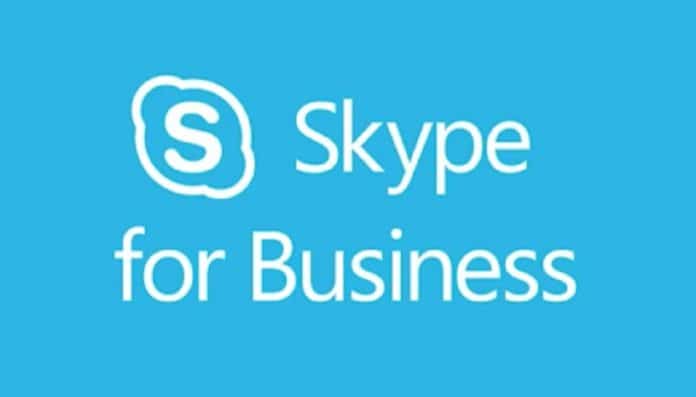

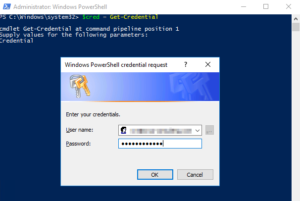
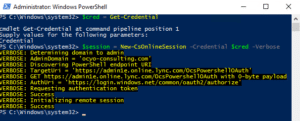
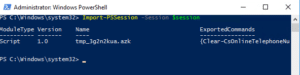
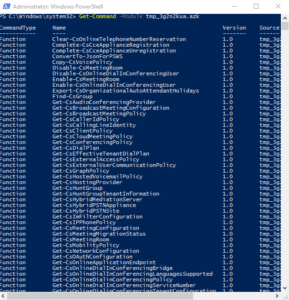
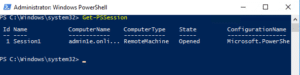

![[TUTO] – VSTS GIT : How to force the use of the proxy with GIT](https://sys-advisor.com/wp-content/uploads/2017/11/splash_vsts-1-218x150.png)
![[TUTO] – Azure AD: how to purge the Recycle Bin Azure Active Directory](https://sys-advisor.com/wp-content/uploads/2017/10/splash_Azure2-1.png)
![[TUTO] – Azure AD : How to remove a user in Azure Active Directory](https://sys-advisor.com/wp-content/uploads/2017/09/splash_azure.png)
![[TEST]-Xiaomi: Getting Started with the Xiaomi Roborock S50](https://sys-advisor.com/wp-content/uploads/2019/02/splash_xiaomi_roborock-100x70.jpg)
![[TUTO] – Recalbox : How to add new ROMS to your Recalbox](https://sys-advisor.com/wp-content/uploads/2017/12/splash_recalbox-100x70.png)
![[TUTO]-AD GPO: How to delegate administrative rights on a GPO](https://sys-advisor.com/wp-content/uploads/2017/11/splash_activedirectory-1-1-100x70.png)


![[TUTO] – VSTS GIT : How to force the use of the proxy with GIT](https://sys-advisor.com/wp-content/uploads/2017/11/splash_vsts-1-100x70.png)