Sommaire
Desktop Info affiche des informations à propos de votre système en temps réel directement sur votre écran. Cette application est entièrement paramétrable via son fichier de configuration, il vous sera possible de régler les informations affichées, régler la position de l’affichage, régler les couleurs d’affichage et etc…
L’application est autonome et ne nécessite aucune installation sur votre système, il vous suffit d’exécuter le programme pour lancer le processus. Il est également bien de souligner que cette application ne consomme que très peu de ressource système et fonctionnera donc parfaitement dans tous vos environnements.
Un peu plus d’informations concernant Desktop Info : http://www.glenn.delahoy.com/software/
Téléchargement des sources
Les sources sont disponibles via le site internet officiel ici même : http://www.glenn.delahoy.com/software/
Plusieurs fichiers seront présents :
- DesktopInfo.exe : Il s’agit de l’application exécutable.
- desktopinfo.ini : Il s’agit du fichier de configuration, nous reviendrons plus tard dessus
- readme.txt : Il s’agit d’un fichier d’aide.
Copiez ces fichiers dans un partage, nous les utiliserons par la suite avec le script.
Configuration de l’application
Editez le fichier « desktopinfo.ini ».
Pour chaque catégorie, vous pourrez configurer :
- L’activation ou non de l’affichage
- L’intervalle de rafraîchissement
- La couleur d’affichage
Voici un exemple de mon fichier de configuration (CF image ci-dessus pour l’exemple) :
[options] top=15 #left=5 #bottom=40 right=15 width=600 fontface=Arial fontsize=13 cleartype=0 ssfontsize=17 formcolor=000000 contextmenu=1 allowdrag=0 offset=1 #language=english.ini msnstatus=0 inimonitortime=10 #log=desktopinfo.log [items] # date / time COMMENT=active:0,interval:0,color:aaaaaa,style:biu,text:Desktop Info DATETIME=active:0,interval:1,color:EECC00 TIMEZONE=active:1,interval:60,color:EECC00 HOST=active:1,interval:0,color:EECC00,style:b USER=active:1,interval:0,color:EECC00 BOOTTIME=active:1,interval:0,color:EECC00 UPTIME=active:0,interval:1,color:EECC00 # hardware COMMENT=active:0,interval:0,color:aaaaaa,style:i,text:Hardware OEMINFO=active:0,interval:0,color:0099EE CPUTYPE=active:0,interval:0,color:0099EE CPUCOUNT=active:0,interval:0,color:0099EE CPUTEMP=active:0,interval:10,color:00CCEE BATTERY=active:0,interval:60,color:00CCEE,chart:1 MOTHERBOARD=active:0,interval:0,color:0099EE BIOS=active:0,interval:0,color:0099EE DISPLAYCONTROLLER=active:0,interval:0,color:0099EE AUDIOCONTROLLER=active:0,interval:0,color:0099ee SERIALNUMBER=active:0,interval:0,color:0099ee # windows configuration COMMENT=active:0,interval:0,color:aaaaaa,text:Windows Configuration OSVERSION=active:1,interval:0,color:CCCCEE OSBUILD=active:1,interval:0,color:CCCCEE SERVICEPACK=active:1,interval:0,color:CCCCEE IEVERSION=active:0,interval:0,color:CCCCEE DIRECTX=active:0,interval:0,color:CCCCEE SCREEN=active:0,interval:120,color:CCCCEE # network adapters COMMENT=active:0,interval:0,color:aaaaaa,text:Network Adapters NETWORKADAPTER=active:1,interval:30,color:55CC77,activeonly:1,count:8,filter: IPADDRESS=active:1,interval:30,color:55CC77,offset=1 MACADDRESS=active:1,interval:60,color:55CC77,offset=1 GATEWAY=active:1,interval:30,color:55CC77,offset=1 DHCPSERVER=active:0,interval:30,color:55CC77,offset=1 WINSSERVER=active:0,interval:30,color:55CC77,offset=1 # network stack COMMENT=active:0,interval:0,color:aaaaaa,text:Network Stack DNSSERVER=active:0,interval:30,color:55CC77 LEASEEXPIRY=active:0,interval:30,color:55CC77 PROXY=active:0,interval:60,color:55cc77 DOMAIN=active:1,interval:30,color:55CC77 DOMAINCONTROLLER=active:1,interval:30,color:55CC77 WORKGROUP=active:0,interval:30,color:55CC77 NETCONNECTIONS=active:0,interval:10,color:55CC77,chart:0,threshold:150,tcolor:0000FF NETPACKETS=active:0,interval:10,color:55CC77 NETPACKETSRATE=active:0,interval:10,color:55CC77,chart:2,threshold:500,tcolor:0000FF # disks COMMENT=active:0,interval:0,color:aaaaaa,text: FIXEDDISK=active:1,interval:10,color:FF9955,chart:1,threshold:90,tcolor:0000FF,count:8,shortdisplay:1,filter: DISKIO=active:0,interval:10,color:FF9955,chart:0,threshold:10000,tcolor:0000FF # processes COMMENT=active:0,interval:0,color:aaaaaa,text:Processes CPU=active:1,interval:5,color:00CCEE,chart:2,threshold:95,tcolor:0000FF CPUUSAGE=active:0,interval:5,color:00CCEE,chart:2,threshold:95,tcolor:0000FF,count:8 PROCESSCOUNT=active:0,interval:5,color:00CCEE,chart:0,threshold:100,tcolor:0000FF TOPPROCESSCPU=active:0,interval:5,color:00CCEE,chart:0,threshold:95,tcolor:0000FF TOPPROCESSMEM=active:0,interval:5,color:00CCEE,chart:0,threshold:500,tcolor:0000FF TOPPROCESSPF=active:0,interval:5,color:00CCEE,chart:0,threshold:5000,tcolor:0000FF # memory COMMENT=active:0,interval:0,color:aaaaaa,text:Memory PHYSICALRAM=active:1,interval:5,color:AA77AA,chart:1,threshold:90,tcolor:0000FF,shortdisplay:1 VIRTUALMEMORY=active:0,interval:5,color:AA77AA,chart:0,threshold:90,tcolor:0000FF,shortdisplay:1 PAGEFILE=active:0,interval:5,color:AA77AA,chart:0,threshold:90,tcolor:0000FF,shortdisplay:1 PAGEFAULTS=active:0,interval:5,color:AA77AA,chart:0,threshold:5000,tcolor:0000FF # printers COMMENT=active:0,interval:0,color:aaaaaa,text:Printers PRINTER=active:0,interval:60,color:888888,count:8 PRINTERSTATUS=active:0,interval:60,color:888888 DEFAULTPRINTER=active:0,interval:60,color:888888 # misc COMMENT=active:0,interval:0,color:aaaaaa,style:iu,text:Miscellaneous - Testing FILE=active:0,interval:10,color:ff8888,type:text,text:Setup,file: REGISTRY=active:0,interval:10,color:ff8888,tree:0,text:Run Key,key:HKEY_CURRENT_USER\Software\Microsoft\Windows\CurrentVersion\Run\ EVENTLOG=active:0,interval:10,color:ff8888,text:System Events,log:System TSSESSIONS=active:0,interval:10,color:888888 UNREADMAIL=active:0,interval:60,color:888888,chart:0,threshold:10,tcolor:0000FF ENVVAR=active:0,interval:60,color:888888,text:Logon Server,key:logonserver LOGONSESSION=active:0,interval:60,color:888888
Scripting et déploiement
Nous allons maintenant nous attarder sur le scripting et le déploiement automatique de Desktop Info. Le but étant d’automatiser le lancement de l’application lorsque vous ouvrez une nouvelle session sur un serveur.
Le script sera effectué en Powershell et nous automatiserons le déploiement par une GPO.
Scripting
Voici le script que je vous propose, il fonctionne comme cela :
- Copie en local des sources (écrase le fichier de configuration .ini à chaque ouverture de session)
- Exécution de Desktop Info en local
Note : N’oubliez pas de modifier et adapter les variables du scripts à votre environnement (CF bloc « Variables » 🙂 ).
#########################################################################################
#
# (c) Copyright 2017 - Jérémy LEBON - sys-advisor.com
#
# This program is free software: you can redistribute it and/or modify
# it under the terms of the GNU General Public License as published by
# the Free Software Foundation, either version 3 of the License, or
# (at your option) any later version.
#
# This program is distributed in the hope that it will be useful,
# but WITHOUT ANY WARRANTY; without even the implied warranty of
# MERCHANTABILITY or FITNESS FOR A PARTICULAR PURPOSE. See the
# GNU General Public License for more details.
#
# You should have received a copy of the GNU General Public License
# along with this program. If not, see http://www.gnu.org/licenses/.
#
#########################################################################################
# ---------------------------------------------------------------------------------------
# Script : Deploy_DesktopInfo.ps1
# Objet : Main Script
# Author : Jérémy LEBON, sys-advisor.com
# Version : 1.2
# Date : 29/09/2017
# ---------------------------------------------------------------------------------------
#########################################################################################
###### VARIABLES
#########################################################################################
#Local computer/server folder created for DesktopInfo
$DesktopInfoLocalPath = "C:\Exploit\DesktopInfo\"
#Path where you keep DesktopInfo
$DesktopInfoSourcePath = "\\SourcePath\"
#DesktopInfo.exe => Default Name
$DesktopInfoExe = "DesktopInfo.exe"
#DesktopInfo.ini => Default Name
$DesktopInfoIniPath = "DesktopInfo.ini"
$DesktopInfoExePath = $DesktopInfoSourcePath + $DesktopInfoExe #DesktoInfo.exe path
$DesktopInfoIniPath = $DesktopInfoSourcePath + $DesktopInfoIniPath #DesktoInfo.ini path
$DesktopInfoLocalExePath = $DesktopInfoLocalPath + $DesktopInfoExe #DesktoInfo.exe Local Path
#########################################################################################
#Check if folder exist
if (-NOT (Test-Path $DesktopInfoLocalPath)) {
New-Item -ItemType Directory c:\Exploit\DesktopInfo #Create folder
Copy-Item $DesktopInfoExePath -Destination $DesktopInfoLocalPath #Copy DesktopInfo.exe
Copy-Item $DesktopInfoIniPath -Destination $DesktopInfoLocalPath #Copy DesktopInfo.ini
}
else {
if (-NOT (Test-Path $DesktopInfoLocalExePath)) {
Copy-Item $DesktopInfoExePath -Destination $DesktopInfoLocalPath #Copy DesktopInfo.exe
}
Copy-Item $DesktopInfoIniPath -Force -Destination $DesktopInfoLocalPath #Force Copy DesktopInfo.ini
}
$Command = $DesktopInfoLocalExePath
$Argument1 = "/ini=$DesktopInfoIniPath"
& $Command $Argument1
Déploiement GPO
Créez une nouvelle GPO puis éditez la.
Rendez-vous dans :
- User Configuration
- Windows Settings
- Scripts (Logon/Logoff)
- Logon
- Scripts (Logon/Logoff)
- Windows Settings
Cliquez sur l’onglet « PowerShell Scripts » puis cliquez sur « Add… » pour ajouter le script que nous venons de créer.
Ajoutez le script via « Browse… » sans saisir de paramètres puis cliquez sur « OK »
Si vous avez tout correctement configuré, alors l’application Desktop Info devrait automatiquement se lancer à chaque ouverture de session.

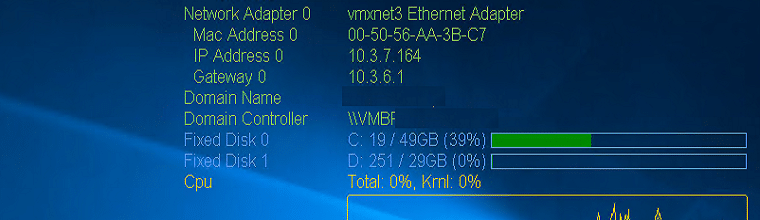

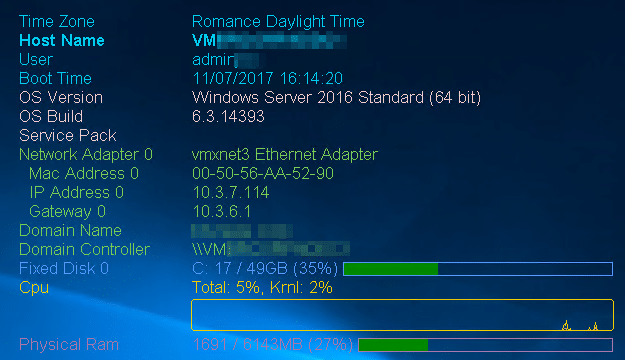

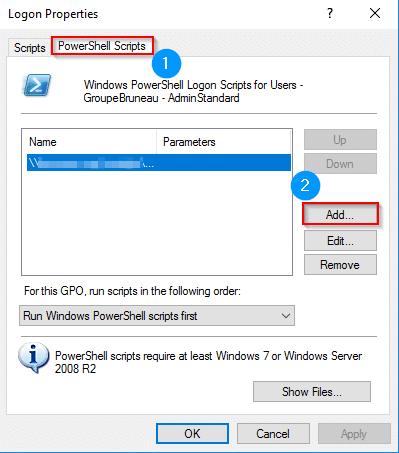
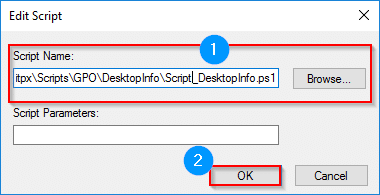
![[TUTO] – Synology : Comment sauvegarder vos données Office 365 avec Synology](https://sys-advisor.com/wp-content/uploads/2017/11/splash_synology_3-1-100x70.jpg)
![[TUTO] – Windows 10 : Comment générer une CSR avec cygwin et openssl](https://sys-advisor.com/wp-content/uploads/2019/09/splash_windows10-100x70.jpg)
![[TUTO] – Windows 2008 : Comment désactiver l’autoconfiguration IPv4](https://sys-advisor.com/wp-content/uploads/2019/08/splash_windows_server-100x70.jpg)
![[TUTO] – Recalbox : Comment ajouter de nouvelles ROMS à votre Recalbox](https://sys-advisor.com/wp-content/uploads/2017/11/splash_recalbox-100x70.png)
![[TUTO] – Windows 10 : Comment gérer, activer ou désactiver l’indexation](https://sys-advisor.com/wp-content/uploads/2018/01/splash_windows10-100x70.jpg)


Bonjour,
J’apprécie votre travail et vous remercie pour ce partage de connaissances.
Je scripte en Powershell et utilise cette solution. Par contre, n’ayant pas accès aux GPO, serait-il possible de personnaliser l’édition de Desktop info en fonction de mon script ? notamment pour afficher le S/N de mes deux écrans récupérés dans mon script ? pour le moment, les donnees sont récupérés dans un fichier texte.